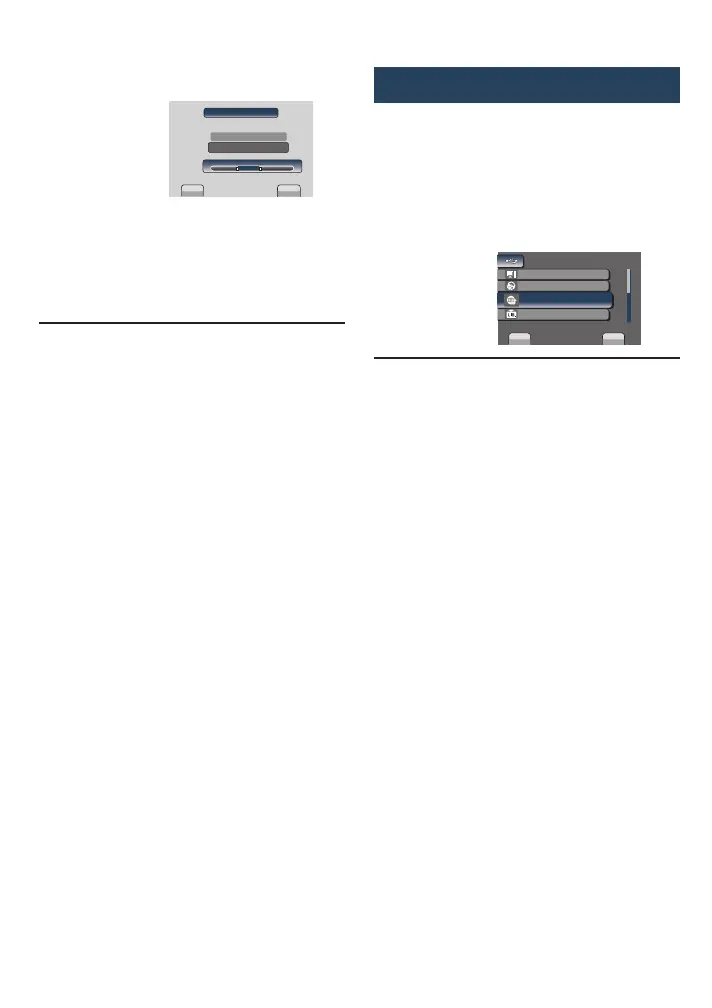54
6
Select [CAPTURE TRIMMED FILE].
QUIT
SET
SET
E
0 : 08 : 050 : 12 : 05
S
CAPTURE TRIMMED FILE
REDEFINE AREA
To set the start/end point again, select
[REDEFINE AREA].
7
Select [YES].
When copying is finished, the copied file is
added to the index screen.
L To quit the screen
Select [QUIT].
Uploading Files
For details on uploading files, refer to the
operation guide of MediaBrowser in the
CD-ROM.
1
Connect the camcorder to the PC
with the USB cable.
2
Select [UPLOAD].
USB MENU
CREATE DVD
UPLOAD
EXPORT TO LIBRARY
SET
QUIT
EASY UPLOAD TO VIDEO
PLAYBACK ON PC
L Cannot upload the file to YouTube�Cannot upload the file to YouTube�
•
You need your YouTube™ account to
upload files to YouTube™. Create your
account.
•
Refer to “Q&A”, “Latest Information”,
“Download Information”, etc. in [Click for
Latest Product Info] in the help of the
provided Everio MediaBrowser software.
Uploading Files to Websites (Continued)
GZ-MS120UC_GB_EN.indb 54 12/16/2008 10:09:22 AM