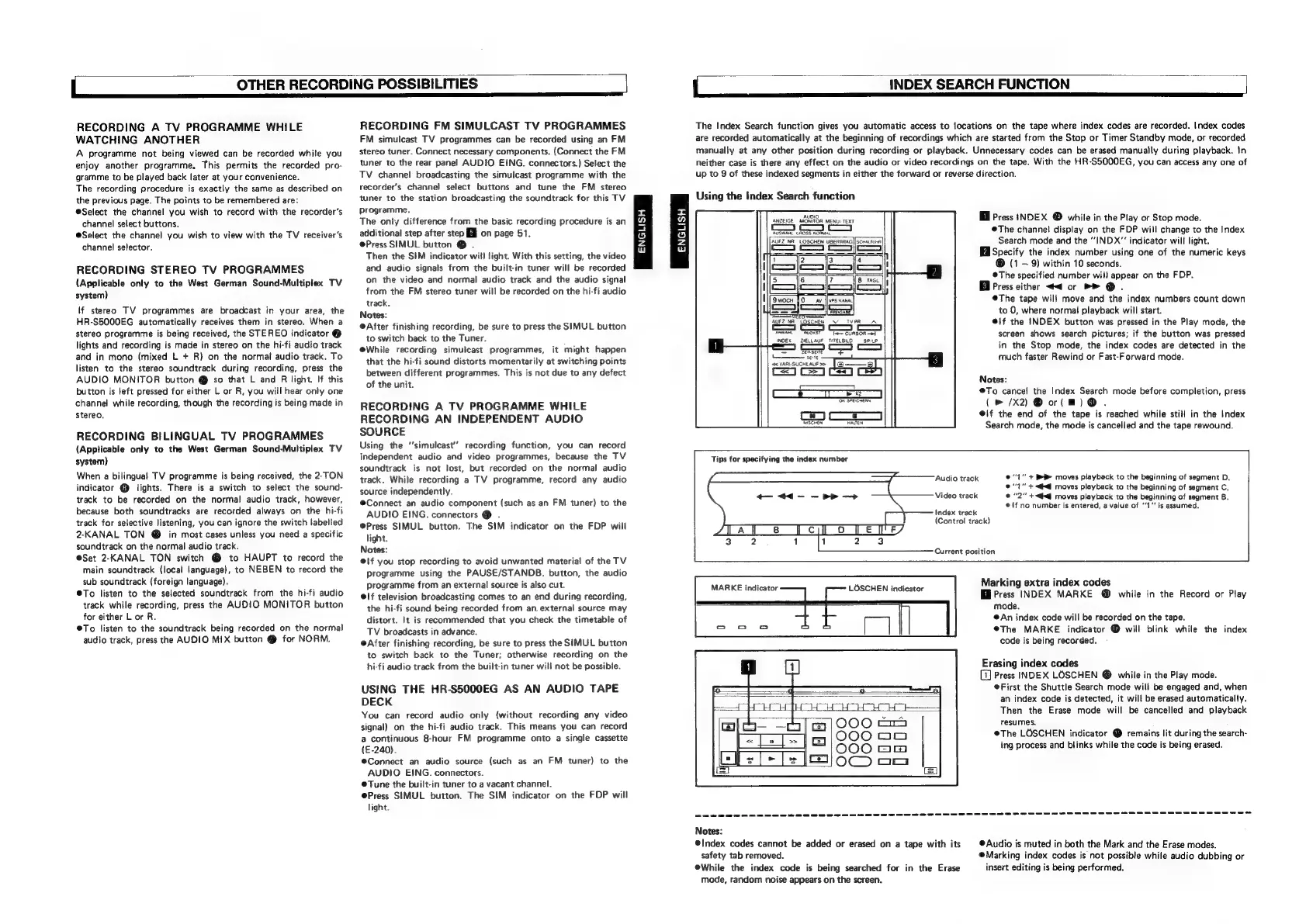 Loading...
Loading...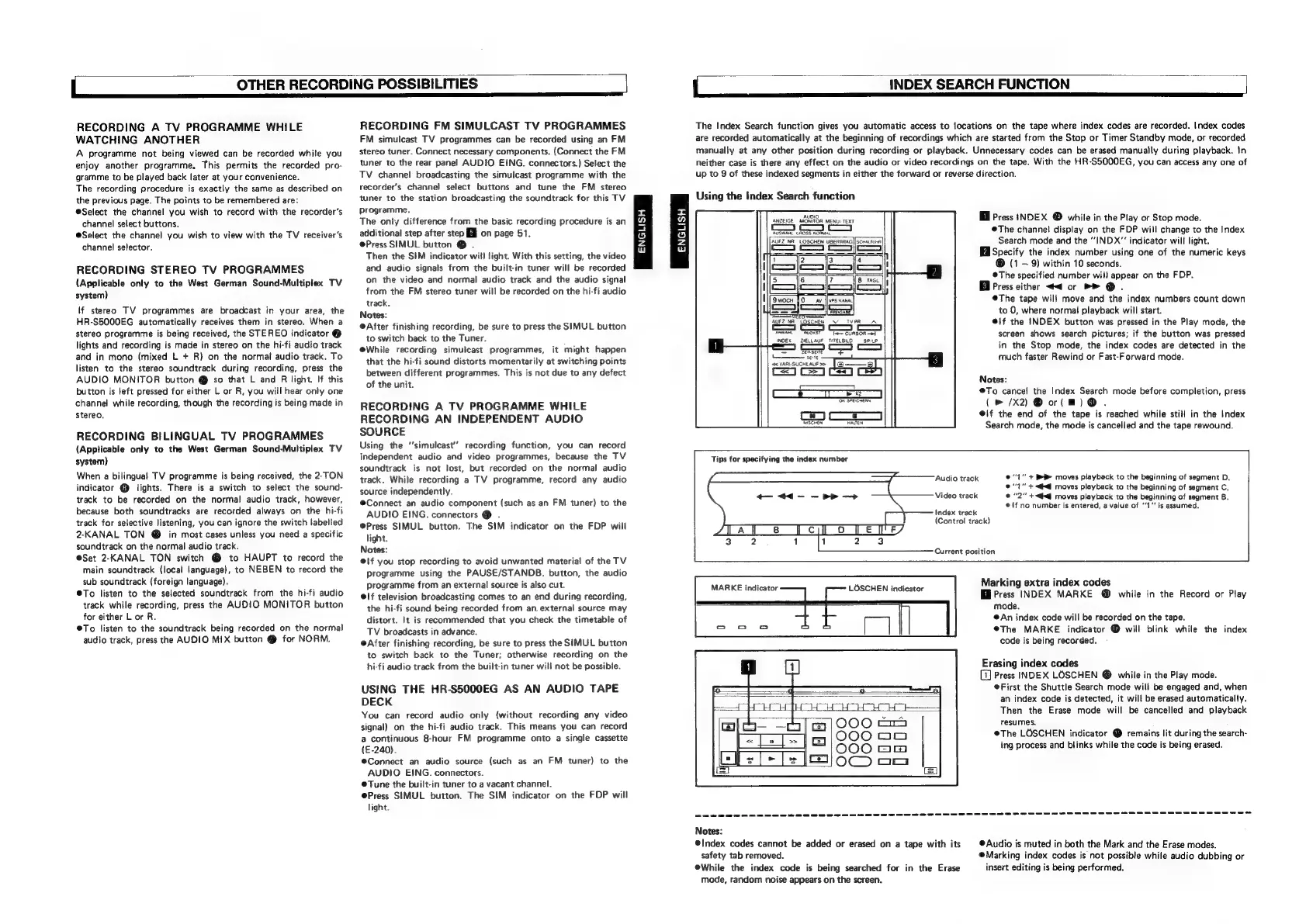
Do you have a question about the JVC HR-S5000 and is the answer not in the manual?
| power requirement | 220 V, 50/60 Hz |
|---|---|
| power consumption | 44 W |
| operating temperature | 5°C to 40°C |
|---|---|
| storage temperature | -20°C to 60°C |
| operating humidity | 25% to 80% |
| storage humidity | 35% to 80% |
| video signal system | PAL colour and separated Y/C signals, 625 lines |
|---|---|
| horizontal resolution (S-VHS) | More than 400 lines |
| horizontal resolution (VHS) | 250 lines |
| frequency response | 20 Hz — 20, 000 Hz |
|---|---|
| dynamic range | More than 90 dB |
| wow and flutter | Less than 0.005 % WRMS |
| channel storage capacity | 48 channels |
|---|---|
| aerial input VHF frequency range | 47 — 89 MHz, 104 — 300 MHz, 302 — 470 MHz |
| aerial input UHF frequency range | 470 — 862 MHz |
| width | 435 mm |
|---|---|
| height | 105 mm |
| depth | 380 mm |
| weight | 7.4 kg |