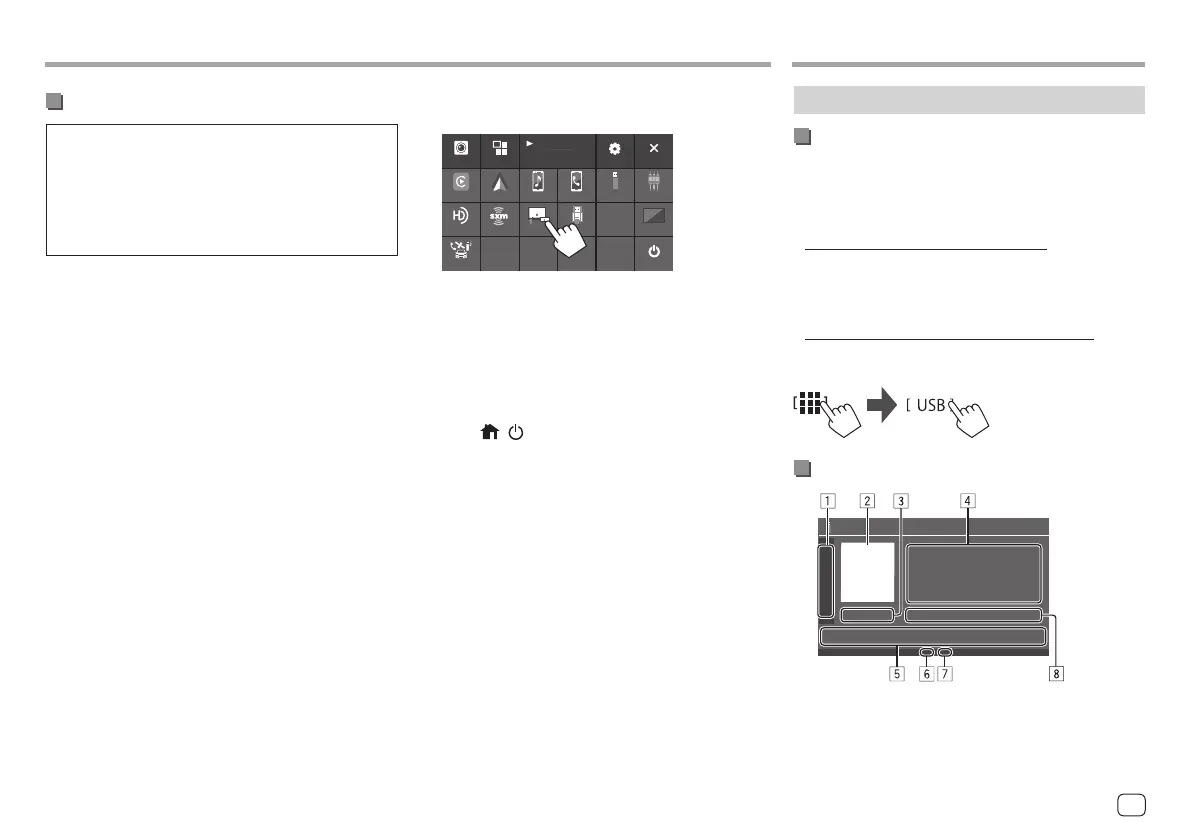AppsApps
Starting USB Mirroring
Preparation:
• Unlock your Android device beforehand.
• Make sure that the JVC’s Mirroring OA App is
installed.
• Select [Mirroring for Android] for the <Android
Mode Select> setting (page 10).
1 Connect the Android device.
1 Connect the device with Bluetooth.
– Pair the device with the unit via Bluetooth.
See "Pairing a Bluetooth device" on page 6.
– Select [USB Mirroring] on the profile setting of
the <Device List> screen (page 8).
2 Then, connect the device with USB.
Then follow steps 2 to 4 below on the Android device
screen:
2 Touch the icon of JVC’s Mirroring OA App.
3 Touch [OK] to start JVC’s Mirroring OA
App.
4 Touch [Start now] to capture the Android
device screen to the screen of this unit.
5 Touch [USB Mirroring].
On the source/option selection screen (page 11):
SETUP
HDMI AV Off
Power Off
USB MirroringSiriusXM
Phone
Bluetooth Audio
USB AV-INAndroid Auto
Apple CarPlay
Camera Apps
Maestro
Now Playing
Bluetooth Audio
HD Radio
Eg. Source/option selection screen for KW-M788BH
The Android device screen is displayed on the
monitor screen of this unit. You can access your
Android device from this unit.
To exit the Android device screen
Press the /
button on the monitor panel.
Playback operations
Starting playing the USB
All files in the USB device will be played repeatedly
until you change the source or disconnect the USB
device.
• When no USB device is connected:
Connect a USB device to the USB terminal.
The playback source changes to [USB] and playback
starts.
• When a USB device is already connected:
Select [USB] as the source.
From the Home screen (page 3), touch as follows:
Playback information and key operation
USB
USBUSB
17ENGLISH
00KWM788BH780BT.indb1700KWM788BH780BT.indb17 2022/06/2116:162022/06/2116:16
