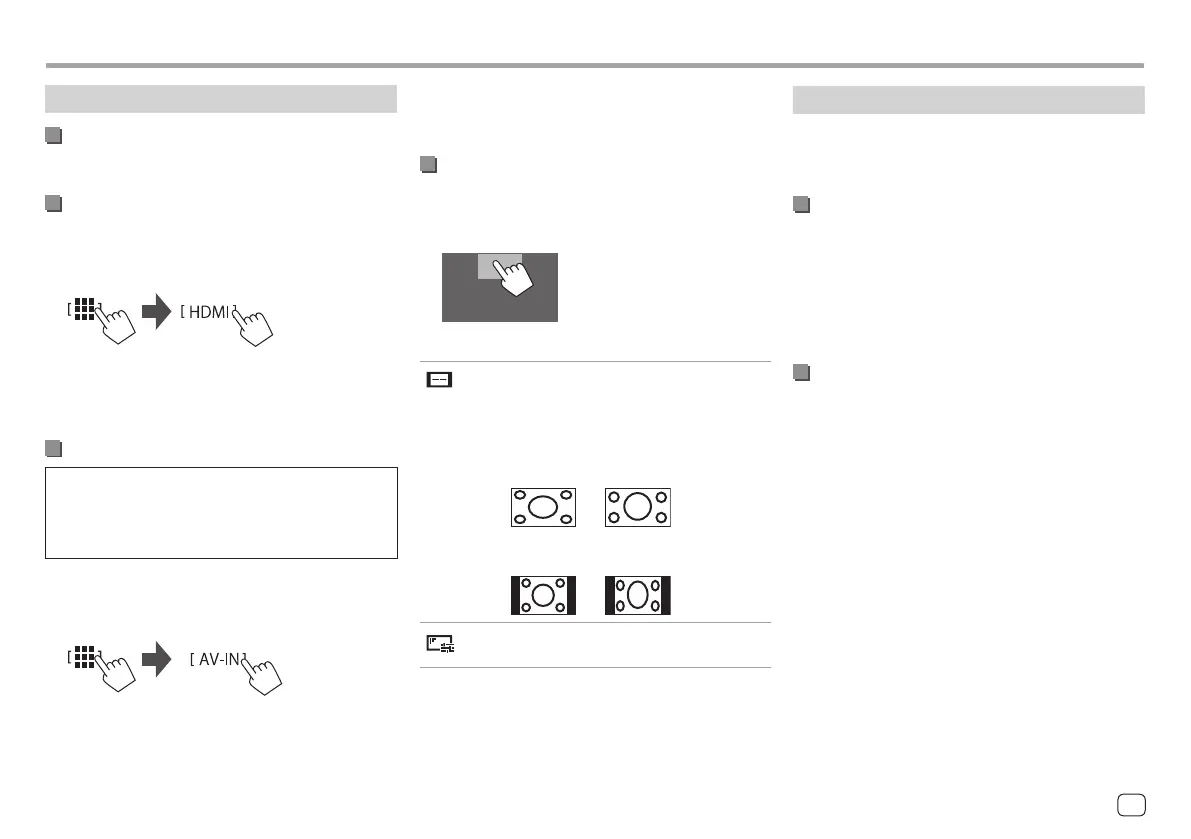HDMI/AV-IN devices
Connecting external components
See page 58.
Using the HDMI device
1 Select [HDMI] as the source.
From the Home screen (page 3), touch as
follows:
2 Turn on the connected HDMI device and
start playing the source.
Using the AV-IN component
Preparation:
• Select [AV-IN] for the <AV Input> setting when
connecting the external AV device to the AV-IN
terminals (page 50).
1 Select [AV-IN] as the source.
From the Home screen (page 3), touch as
follows:
• When selecting [Camera] for the <AV Input>
setting (page 50), you cannot select [AV-IN].
2 Turn on the connected component and
start playing the source.
Video menu control
You can display the video menu control while
watching the video from the external components.
Touch the upper portion of the screen.
The <Menu Control> screen appears.
[ ]
Only for [AV-IN]: Displays the <Aspect>
setting screen.
• Touch [Aspect] to select the aspect
ratio.
<Full>: For 16:9 original pictures
4:3 signal 16:9 signal
<Normal>: For 4:3 original pictures
4:3 signal 16:9 signal
[ ]
Displays the <Screen Adjustment>
screen (page 49).
Cameras
Install the cameras (separately purchased) in the
appropriate position according to the instructions
supplied with the cameras.
Connecting a front/rear view camera
See page 58.
• To use the rear view camera, a reverse lead (REVERSE)
connection is required (page 59) .
• When connecting the front/rear view camera, set
the <Front Camera> and <Rear Camera> settings
correctly (page 49).
Connecting a camera to the AV-IN
terminals
See page 58.
• When connecting the external camera to the AV-IN
terminals, select [Camera] for the <AV Input>
setting (page 50).
For the rear view camera: The rear view screen
is displayed by shifting the gear to the reverse (R)
position when <Rear Camera Interruption> is set to
[ON] (page 49).
• A caution message appears on the screen. To
remove the caution message, touch the screen.
For the front view camera: The front view screen is
displayed by releasing the gear from the reverse (R)
position when <Front Camera Interruption> is set to
other than [OFF] (page 49).
Other External ComponentsOther External Components
35ENGLISH
00KWM788BH780BT.indb3500KWM788BH780BT.indb35 2022/06/2116:162022/06/2116:16
