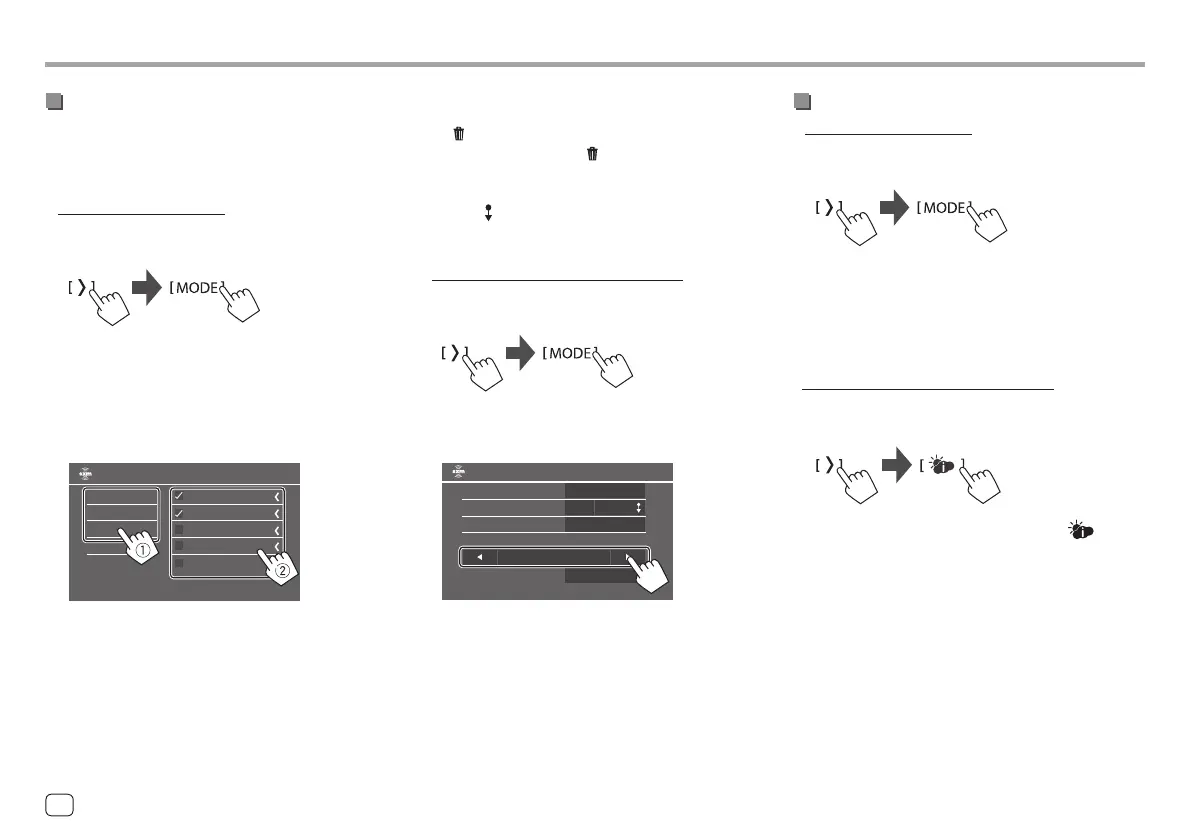SiriusXM® Satellite RadioSiriusXM® Satellite Radio
Selecting items for Content Alert
You can select items (artists/songs/teams) on the list,
so that this unit informs you once the selected item
starts being broadcast.
• For artists/songs/teams
1 Display the <SiriusXM Mode> screen.
On the source control screen:
2 Display the <Content Alerts Contents Set>
screen.
On the <SiriusXM Mode> screen, touch as follows:
<Content Alerts Contents Set> : [SET]
3 Select the category (1), then the item (2).
Artist
Title
Team
000Ch Ch Name
000Ch Ch Name
000Ch Ch Name
000Ch Ch Name
000Ch Ch Name
Content Alerts Contents Set
A check mark appears beside the selected item.
• To show the details of the item, touch [< ].
To delete the registered items: Touch and hold the
item you want to delete in step 3.
The [
] icon and a check mark appear beside the
selected item. Touch the [ ] icon to delete.
To delete all registered contents: Touch and hold
[All Clear ] for <Content Alerts Contents Set> in
step 2.
• For traffic and weather information
1 Display the <SiriusXM Mode> screen.
On the source control screen:
2 Select the city you desire traffic and
weather information for.
Content Alerts
Content Alerts Contents Set
Alert Team Select
Traffic Weather Jump City Select
OFF
SiriusXM Reset
ON
All Clear
SET
Enter
Los Angeles
Reset
SiriusXM Mode
• When traffic and weather starts being broadcast,
this unit automatically switches to the channel
broadcasting the information.
Activating Content Alert
• For artists/songs/teams
1 Display the <SiriusXM Mode> screen.
On the source control screen:
2 Activate Content Alert.
On the <SiriusXM Mode> screen, touch as follows:
<Content Alerts> : [ON]
To deactivate Content Alert: Touch [OFF] in step 2.
• For traffic and weather information
• Make sure <Content Alerts> is set to [ON].
On the source control screen:
To deactivate the Content Alert: Touch [ ] again.
32
ENGLISH
00KWM788BH780BT.indb3200KWM788BH780BT.indb32 2022/06/2116:162022/06/2116:16
