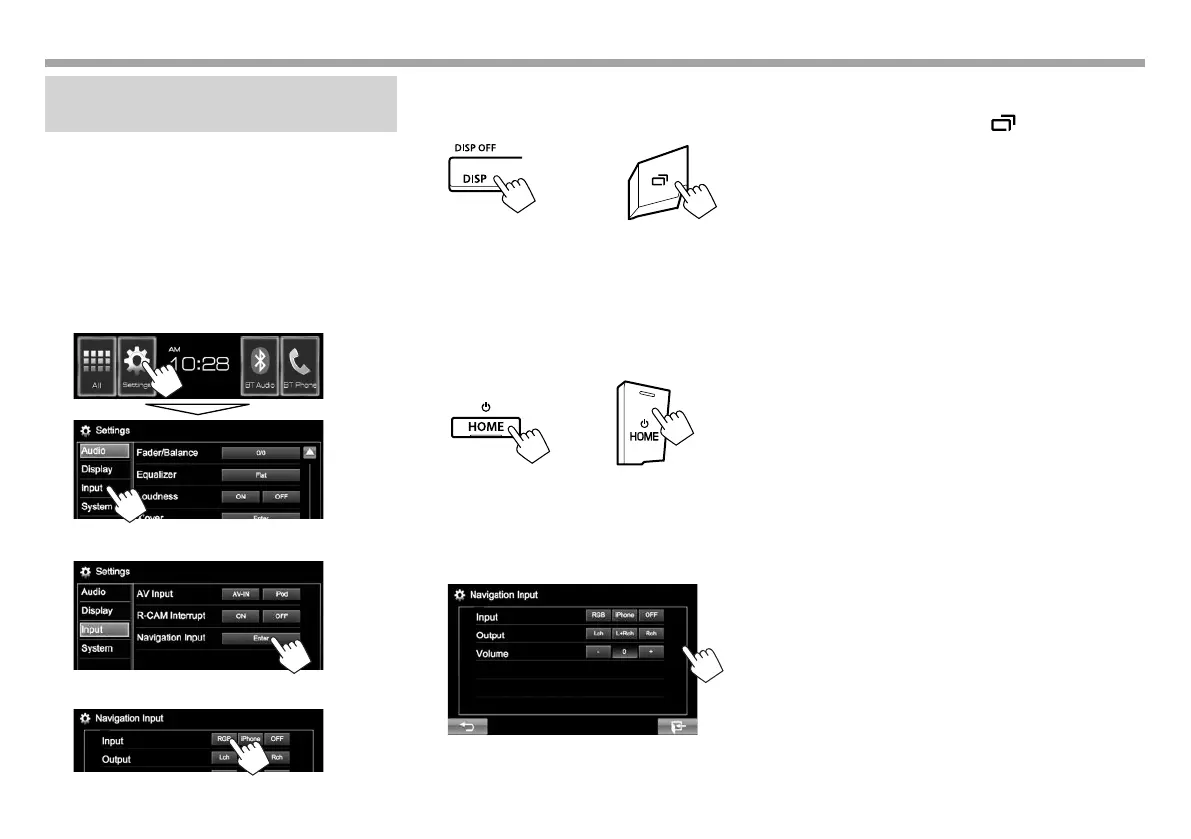22
OTHER EXTERNAL COMPONENTSOTHER EXTERNAL COMPONENTS
Using the external navigation unit
(Only for KW-V41BT/KW-V21BT)
You can connect a navigation unit (commercially
available) to the NAV input terminal so that you can
view the navigation screen. (Page45)
• The navigation guidance comes out of the front
speakers even when you listen to an audio source.
R Preparation for displaying the
navigation screen
1 Display the <Input> setting screen.
On the Home screen:
2 Display the <Navigation Input> screen.
3 Select [RGB] for <Input>.
R Viewing the navigation screen
KW-V41BT KW-V21BT
• While the navigation screen is displayed, the touch
panel operations are available only for navigation.
• The aspect ratio of the navigation screen is fixed
to <FULL> regardless of the <Aspect> setting
(Page33).
To exit the navigation screen
KW-V41BT KW-V21BT
R Settings for the navigation unit
1 Display the <Navigation Input> screen.
(See the left column)
2
<Input> Select the source screen
displayed when DISP (for KW-
V41BT) or (for KW-V21BT)
on the monitor panel is pressed.
• RGB: Switches to the
navigation screen from the
connected navigation unit by
pressing the button. (See the
far left column.)
• iPhone: Switches to the
screen of App from the
connected iPod touch/iPhone
by pressing the button.
(Page18)
• OFF: Deactivates the display
switch function.
<Output> Select which front speakers
are used for the navigation
guidance.
<Volume> Adjust the volume of the
navigation guidance. (0 to 35)
KW-VEntryU.indb22KW-VEntryU.indb22 2014/09/1019:502014/09/1019:50
