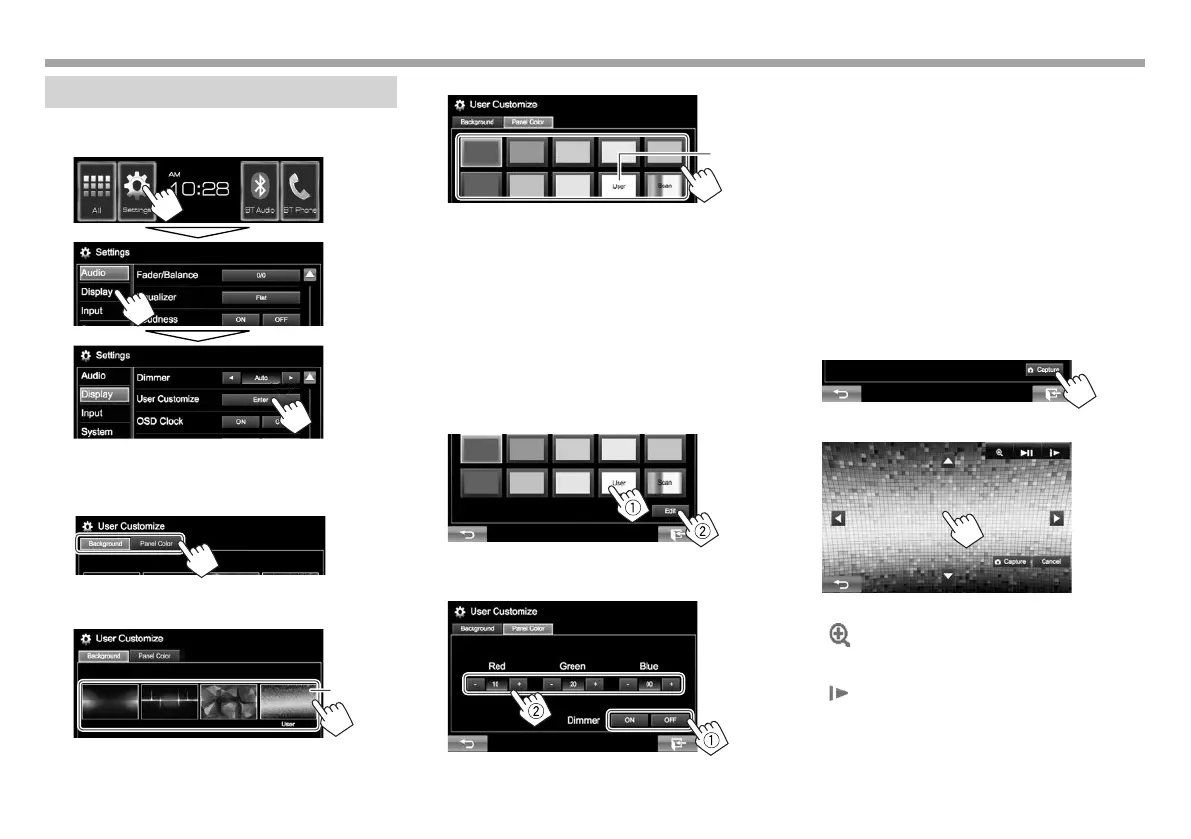34
SETTINGSSETTINGS
Changing display design
1 Display the <User Customize> screen.
On the Home screen:
2 Only for KW-V41BT: Select an item
to change (background design:
[Background]/panel color: [Panel Color]).
3 Select a background/panel color*
1
.
To select a background
*
2
To select a panel color*
1
*
3
• Selecting [Scan] changes the illumination
color gradually.
*
1
Panel color is selectable only for KW-V41BT.
*
2
Store your own scene beforehand. (See the right column.)
*
3
Store your own color adjustment beforehand. (See below.)
R Making your own color adjustment
(only for KW-V41BT)
1 Select [Panel Color] on the <User
Customize> screen. (See the left column.)
2
3 Select the dimmer setting for the color (1),
then adjust the color (2).
R Storing your own scene for the
background image
While playing a video or picture, you can capture an
image and use the captured image as a background.
• You cannot capture copyrighted content and
images from iPod/iPhone.
• When using a JPEG file as the background, make
sure that the resolution is 800 x 480 pixels.
• The color of the captured image may look
different from that of the actual scene.
1 Play a video or picture.
2 Display the <User Customize> screen.
(See the far left column.)
3
4 Adjust the image.
[J][K][H][I]
Moves the zooming frame.
[
]
Magnifies the scene. (<OFF>,
<Zoom1> – <Zoom3>)
[IW]*
Starts/pauses playback.
[
]*
Advances scenes frame-by-
frame.
• To cancel the capture, press [Cancel].
KW-VEntryU.indb34KW-VEntryU.indb34 2014/09/1019:502014/09/1019:50
