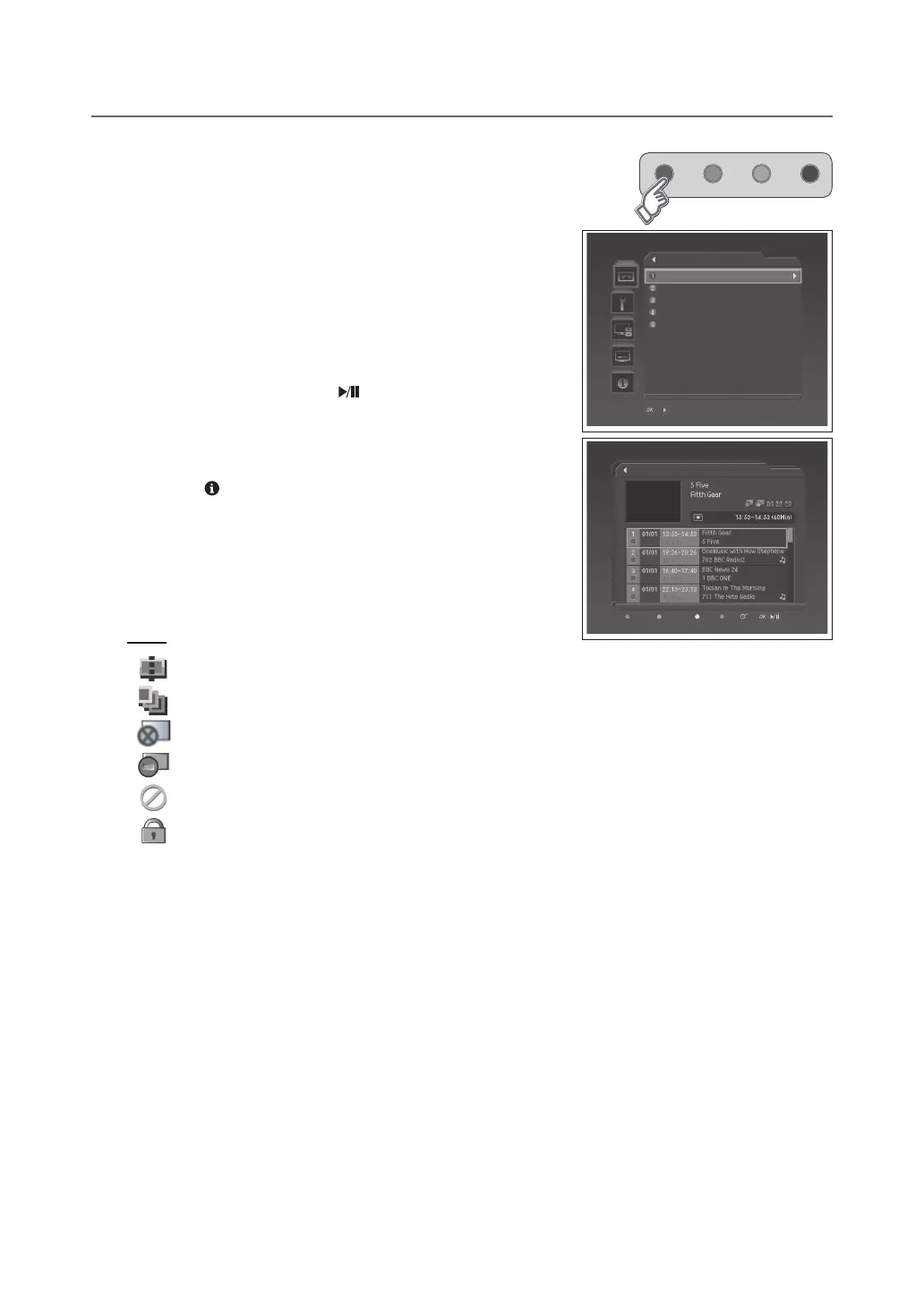Editing Recorded Programmes
Select DTV Setup > Record > Recorded Programme menu.
● Select:Select/UnselecttherecordedprogrammeusingtheGREEN
button. You can select multiple programmes.
● Delete:DeletetheselectedprogrammeusingtheRED button.
● Edit:Trimtheselectedprogrammeorchangetheattributeofthat
using the YELLOW button.
● Sort:Editthelistbydescendingtime,ascendingtimeorname
using the BLUE button.
● Play:Playbacktheselectedprogrammeinthevideopreview
window using the OK or PLAY ( ) button. Press the OK button
again to playback in the full screen.
NOTE:
The programme being recorded will be added to the recorded
programme list after it has been recorded for at least 30 seconds.
Press the button to see the detailed information about the
programme you have selected if provided.
You can delete multi programmes except for the protected programmes.
If the protect option of the programme is set to Enable, you cannot
delete the programme. Please refer to Changing the Attribute (p.44).
Whentwootherreservationswithautotrackingconflict,thereservation
with the earlier start time starts recording first. If the reservations have
the same start time, the one with the lower channel number starts first.
Icons
Conflict Displayed only if the programme was not recorded due to the conflict with other reservations.
Error Displayed when the recording is stopped because of an unexpected error.
Protect Displayed when the channel is protected from deleting and editing.
Lock
Displayed when the channel is a locked channel.
▪
▪
▪
▪
▪
/ Move to the selected submenu
Record
Recorded Programme
Recording Schedule
HDD Control
Recording’s Start Time
Recording’s End Time
On Time
On Time
Recorded Programme
Delete Select Edit Sort
Play