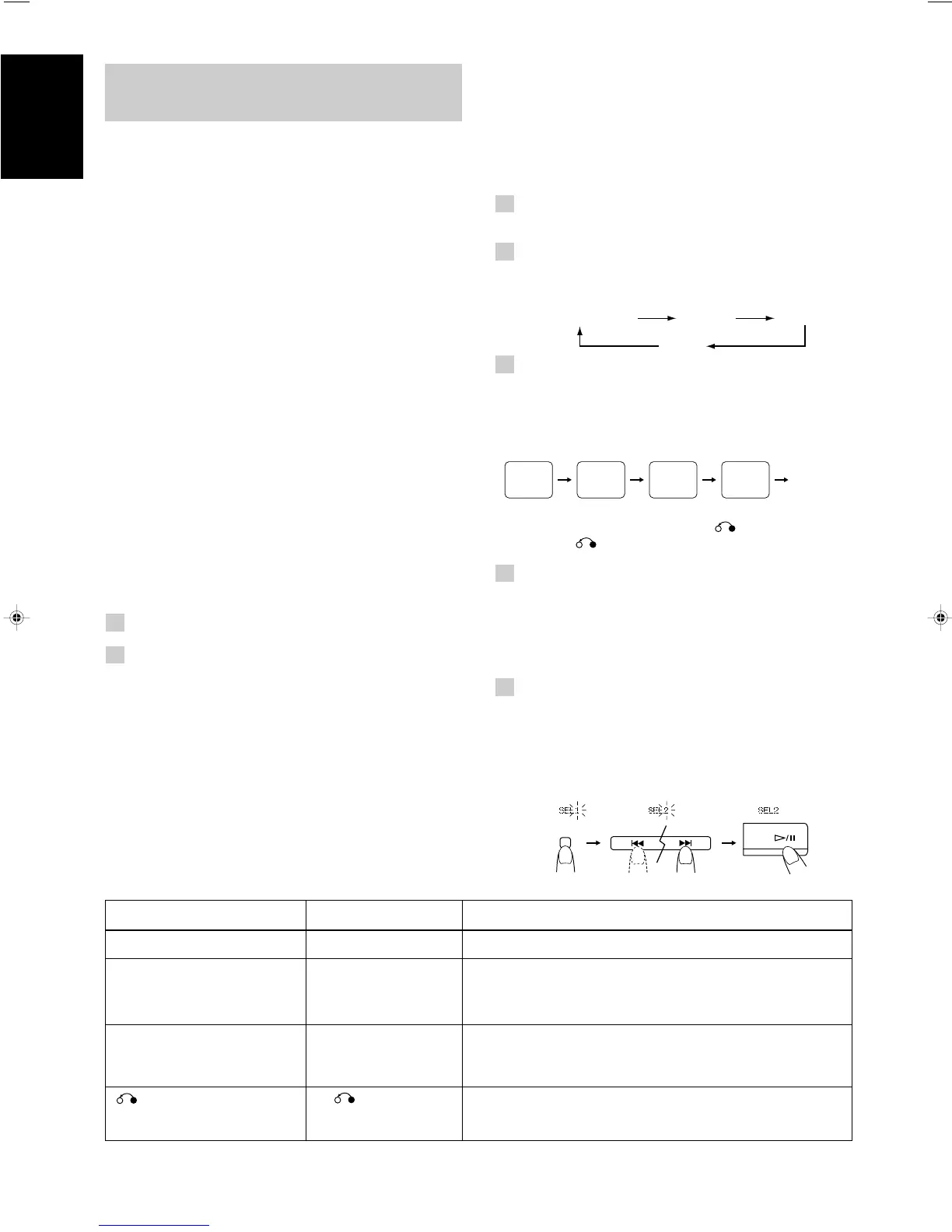14
English
PBC OFF/REPEAT OFF
REPEAT 1
REPEAT ALL
PBC ON
(Back to the
first Menu)
VCD
NUMBER
CD
REV.
MODE
DOWN
UP
Basic Remote Control and Unit Button Functions for Menu-Driven Play:
Function
PREV / NEXT
REV MODE /
VCD NUMBER
≠
4 / ¢
Move through menu.
Select a specific menu item.
SELECT Enters the selected video CD number or item. When a part
of movie is displayed on the TV screen, starts playing that
track from the beginning.
RETURN
Returns to the previous menu during playback. Stops the
video CD during playback when pressed for more than 2
seconds.
Unit*
Remote Control
PREV / NEXT
VCD NUMBER UP/DOWN
SELECT
7
* The PBC function button names on the unit and the Remote control are printed in orange.
Playing Video CDs with the PBC
Function Using the Menu Screen
(Menu-Driven Play) –––––––––––––––––––
■ Before playing, make sure that Repeat indicator “P” or
“P ALL” is not lit. If lit, press the REPEAT button on the
Remote Control until “PBC” appears on the display.
1 Load a video CD with PBC.
Do not press the CD #/8 button yet.
2 Press “REPEAT” button 3 times
(To select Playback mode). “PBC” appears on the display. Each
time you press the “REPEAT” button, the mode (indicated on
the TV screen) changes as follows:
3 Press the CD #/8 button.
“PBC” appears on the display and the first menu will appear on
the TV screen.
• If you leave your System on its own, the TV screen will
change as follows:
Part of each movie
First Menu Last Menu
To return to the previous menu, press the RETURN button on
the Unit or the 7 button on the Remote Control.
4 To move through the next menu, press
the following button.
On the Unit:
Press the NEXT or PREV button.
On the Remote Control:
Press the NEXT or PREV button.
5 To select the item (track) in the menu
and play it, press the following buttons.
On the Unit:
1. Press the REV MODE / VCD NUMBER button. “SEL 1”
will blink on the display.
2. Press the ¢ / 4 buttons to select the item (“SEL
XX”) and press the SELECT button to play it back.
Playing Video CDs with PBC
Function
The System provides Playback Control (PBC) which utilizes a
procedure (menu selection) programed into a VCD.
What is the Playback Control (PBC) function?
PBC allows you to enjoy the following features:
• Menu-Driven Play
You can interact with the TV screen using a menu display
to select and play an entry.
• High resolution still image playback
You can display high-quality images four times clearer than
video pictures.
■ For operation, refer to the instructions supplied for the video
CD.
■ To use a Karaoke video CD, see page 24.
■ You can play video CDs with PBC function using the menu
screen (Menu-Driven Play) or without using the menu screen
(Continuous Play).
Notes:
• The playback operation procedure may differ depending on
the video CD you use.
• Sometimes due to improper manufacturing, video CDs will
function differently.
Playing Video CDs with the PBC
Function without Using the Menu
Screen (Continuous Play) ––––––––––––
You can play video CDs with PBC without using the menu screen,
as if the CDs had no PBC function.
1 Load a video CD with PBC.
2 Press the CD #/8 button.
Program Play, Random Play, Repeating Tracks:
Select the mode by pressing the respective button on the
Remote Control in the same way as for audio CDs. (See pages
11 and 12)
EN10-28.UX-V50[U] 6/21/00, 6:1014
