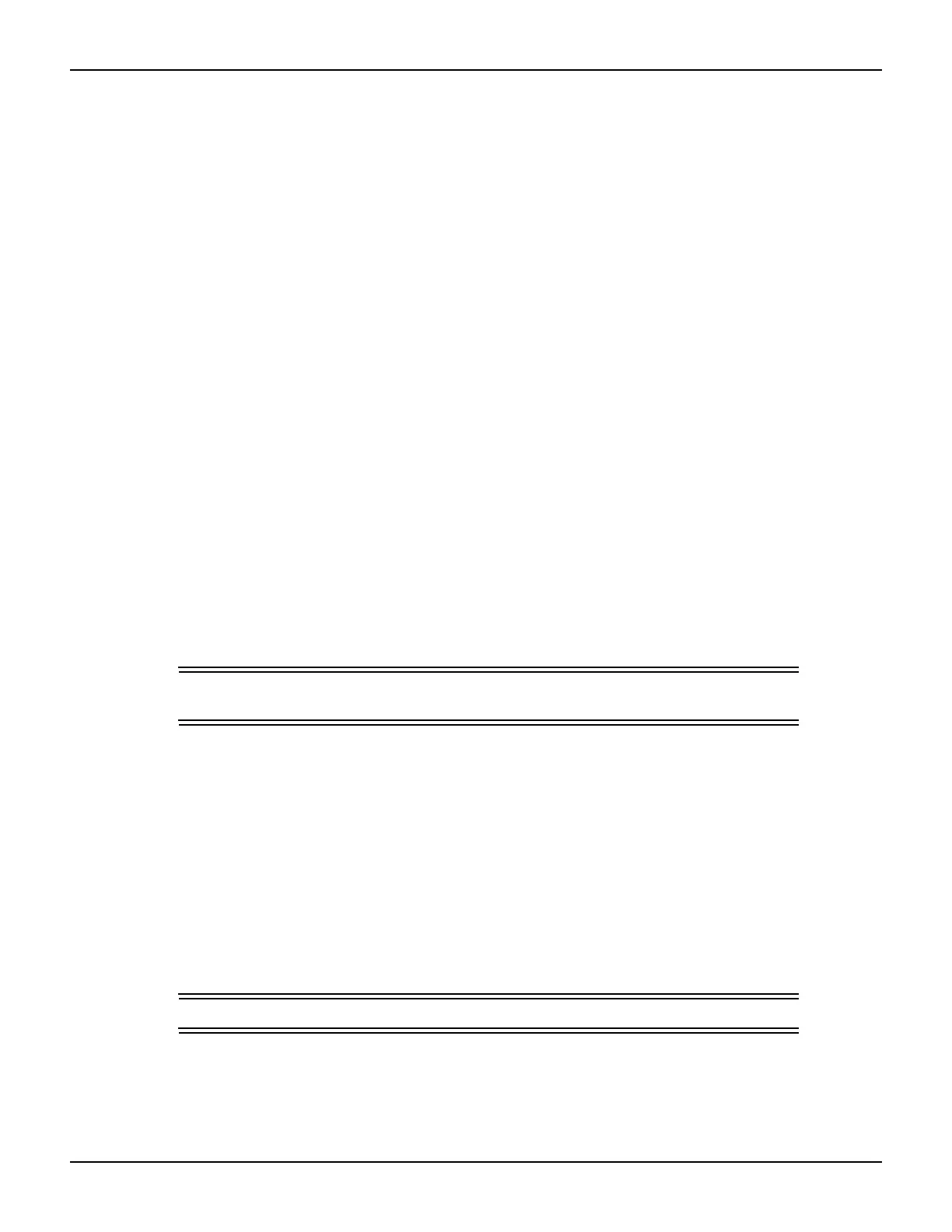A-2 Return to Section Topics 2600AS-900-01 Rev. B / September 2008
Appendix A: Frequently Asked Questions Series 2600A System SourceMeter
®
Instruments User’s Manual
How do I optimize performance?
There are three primary factors that affect measurement accuracy and speed:
• Warm-up: For rated measurement accuracy, allow the Series 2600A to warm up for at least
two hours before use.
• Speed setting: The Speed setting affects both speed and accuracy.
• Auto zero: Auto zero can be disabled to increase speed at the expense of accuracy.
Setting speed
Press the SPEED key, then choose the setting based on your requirements:
• Choose the FAST setting for the fastest measurements, but measurement accuracy will be
reduced.
• For best accuracy, use the HI-ACCURACY setting, but speed will be reduced.
• To compromise between accuracy and speed, use the MED or NORMAL setting.
Disabling auto zero to increase speed
In certain measuring situations, disabling auto zero can increase measurement speed, but
accuracy will drift with time and temperature. To disable auto zero, select CONFIG > MEAS >
AUTO-ZERO, then set to OFF. To minimize drift with auto zero disabled, use the ONCE selection
just before measuring.
How do I upgrade the firmware?
You can use a USB flash drive to upgrade and install the firmware.
CAUTION Disconnect the input and output terminals before you upgrade the flash
drive.
Complete the following steps to upgrade the firmware.
1. From your PC, go to www.keithley.com and download the latest version of the appropriate
firmware.
2. Insert the USB flash drive into the USB port on your PC.
3. Transfer the firmware file to the USB flash drive.
4. Insert the USB flash drive into the USB port on the front panel of the Series 2600A
instrument.
5. From the front panel, press MENU > UPGRADE.
6. Select the appropriate version of firmware on the USB flash drive.
7. Press the ENTER key to finish the firmware upgrade on the Series 2600A.
CAUTION Do not turn the unit off while an upgrade is in progress.
