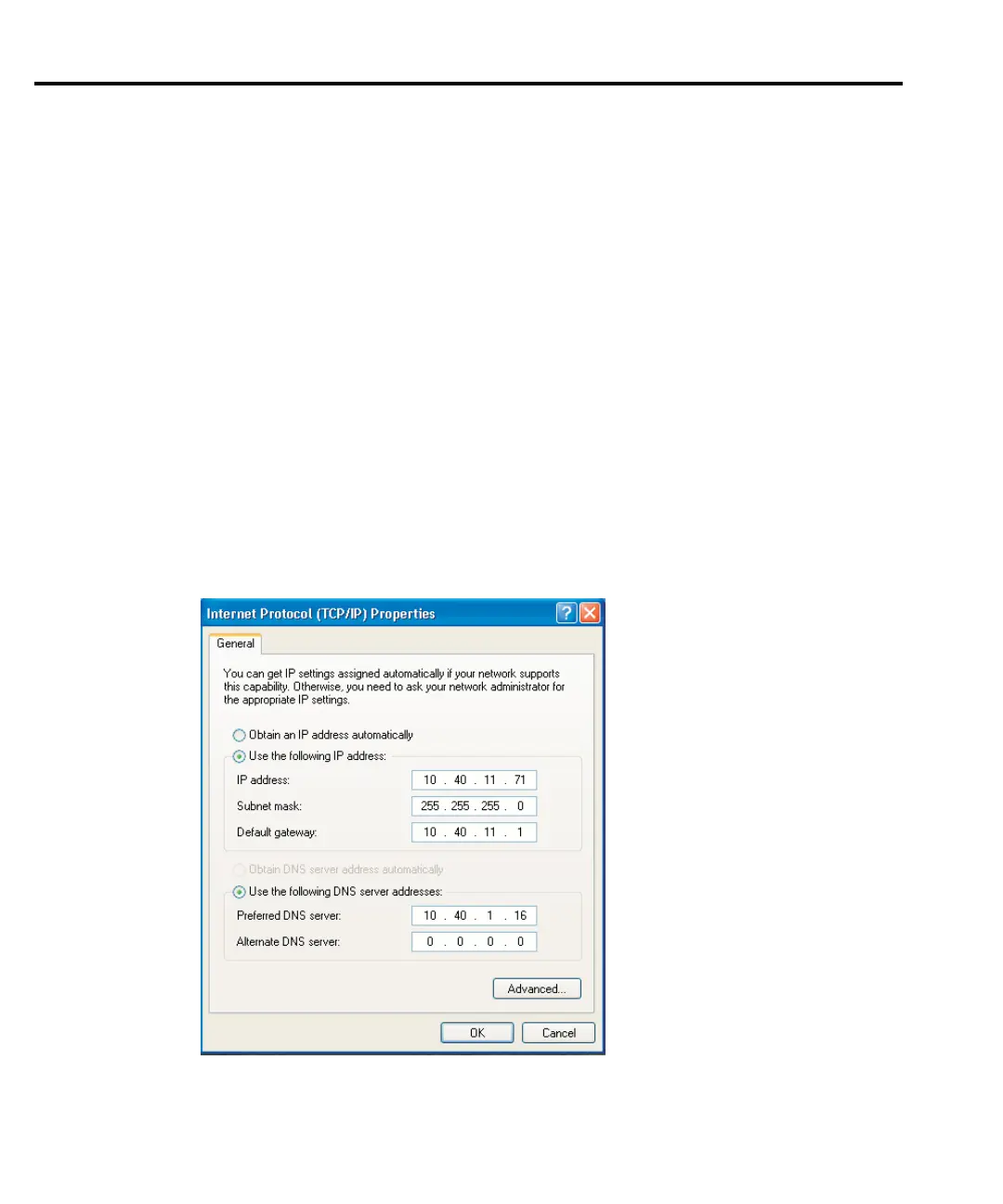3-14 Configuring TCP/IP addresses Model 2701 Instrument Networking Instruction Manual
Configuration in Windows XP
Refer to Figure 3-7.
1. Click on the Windows Start button.
2. Select Network and click Internet Connections.
3. Under “or pick a control panel icon”, select Network Connections.
4. Right Click on “Local area connection” and select Properties.
5. In the General tab window, you should have the TCP/IP protocol listed and selected. If
not, click on Install, then select Protocol, and click Add.
6. Select the TCP/IP protocol, then click Install.
7. Go back to the General tab window, select the TCP/IP protocol and click on Properties.
8. Select “Use the Following IP Address,” then enter the IP address and Subnet mask for
your network (
Figure 3-7).
9. The Default Gateway and the DNS settings could be needed when connecting to a cor-
porate network. For an isolated network, these settings are not used.
10. Follow the instructions on the screen and reboot as necessary.
Figure 3-7
Windows XP network configuration window
