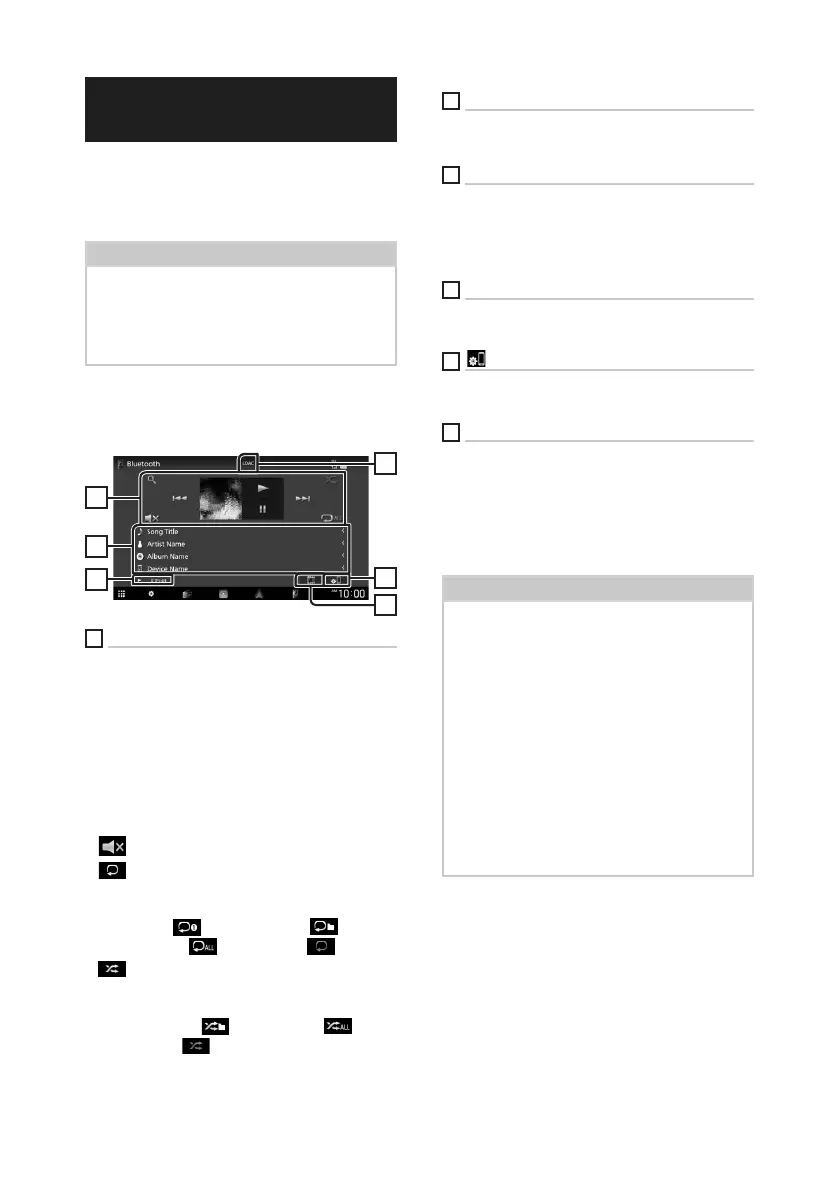Bluetooth Control
40
Playing the Bluetooth Audio
Device
Most function can be controlled from the
source control screen.
To select Bluetooth source, touch [Bluetooth]
icon on the source selection screen. (P.13)
NOTE
• The Bluetooth audio source is disabled while
using Apple CarPlay.
• The Bluetooth audio source is disabled when
the device set as Audio(A2DP)/App(SPP) is using
Android Auto.
Ñ Bluetooth basic operation
Control screen
2
3
5
1
6
4
1
Operation keys *
• [1]: Searches for a file. See File search
(P.41).
• [E] [F]: Searches for the previous/next
content.
Touch and hold to fast forward or fast
backward. (It will be cancelled automatically
after about 50 seconds.)
• [D]: Plays.
• [H]: Pauses.
• [
] : Touch to mute or not to mute.
• [
] : Repeats the current track/folder. Each
time you touch the key, repeat modes are
switched in the following sequence:
File repeat ( ), Folder repeat ( ), All
songs repeat ( ), Repeat off ( )
• [
] : Randomly plays all tracks in the current
folder. Each time you touch the key, random
modes are switched in the following sequence:
Folder random ( ), All random ( ),
Random off ( )
2
Information display *
• Displays the name of track information.
• Connected device name.
3
Play mode indicator/Playing time
D, H: Current play mode indicator
Meanings of individual icons are as follows:
D (play), B (fast forward), A (fast backward),
H (pause), I (stop).
4
CODEC
When an LDAC-compatible device is connected,
“LDAC” is displayed.
5
[ ]
• Displays the Connections & AV setting menu.
(P.39)
6
KENWOOD Music Mix
Bluetooth audio devices can be switched easily
to play music. See KENWOOD Music Mix
(P.41).
* These items appear only when the audio player
which supports AVRCP profile is connected.
NOTE
• The operation keys, indications and information
displayed on the screen differ depending on the
connected device.
• If the operation keys do not appear, operate from
the player.
• Depending on your smartphone/cell-phone or
audio player, sound may be heard and controlled
but text information may not appear.
• If the volume is too low, raise it on your
smartphone/cell-phone or audio player.
• It is recommended that you change the playback
quality from "priority on sound quality" to "priority
on stable connection" in the settings of your
LDAC-compatible device so that the intermittent
sound problem is less likely to occur.
!B5A-3356-00_20DDX_M_FP_En.indb 40 2020/08/04 8:14
