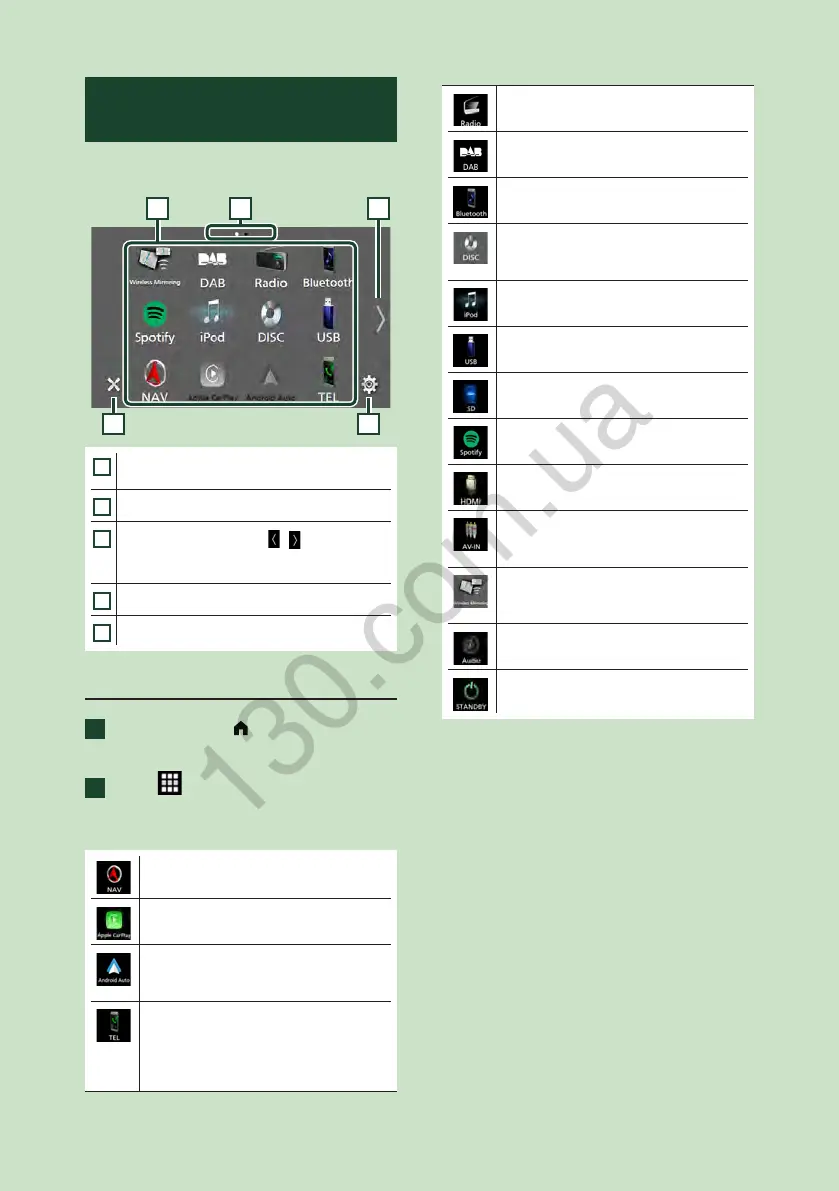Basic Operations
16
Source selection screen
description
You can display icons of all playback sources
and options on the source selection screen.
4 5
3
2
1
1
• Changes playback sources.
For playback sources, see P.16.
2
• Page indication
3
• Changes pages. (Touch [ ]/[ ].)
You can also change pages by flicking left or
right on the screen.
4
• Returns to the previous screen.
5
• Displays the SETUP Menu screen. (P.74)
Select the playback source
1
Press the [HOME]/[ ] button.
HOME screen appears.
2
Touch [ ].
From the screen, you can select the
following sources and functions.
• Displays the navigation screen. (P.19)
• Switches to the Apple CarPlay screen
from the connected iPhone. (P.35)
• Switches to the Android Auto screen
from the connected Android device.
(P.38)
• Displays the Hands Free screen. (P.63)
When neither Apple CarPlay, Android
Auto, nor a Bluetooth Hands-Free phone
is connected, displays Bluetooth pairing
waiting dialog.*
1
(P.58)
• Switches to the Radio broadcast.
(P.49)
• Switches to the DAB broadcast. (P.53)
Except DNR3190BTS
• Plays a Bluetooth audio player. (P.57)
• Plays a disc. (P.28)
DNX9190DABS / DNX7190DABS /
DNX5190DABS / DNX419DABS only
• Plays an iPod/iPhone. (P.46)
• Plays files on a USB device. (P.42)
• Plays files on an SD card. (P.42)
• Switches to Spotify. (P.40)
• Plays a device connected to the HDMI
input terminal. (P.73)
• Switches to an external component
connected to the AV-IN input terminal.*
2
(P.72)
• Switches to the Wireless Mirroring screen
from the connected Android device.
(P.35)
• Displays the Audio screen. (P.81)
• Puts the unit in standby. (P.17)
*1 When connecting as Apple CarPlay or Android Auto,
it works as a phone provided in Apple CarPlay or
Android Auto. If Apple CarPlay or Android Auto are
connected during talking by the Bluetooth device,
the current call will be continued.
*2 CA-C3AV (optional accessory) is connected to the
AV-IN input terminal for visual. (P.99)
