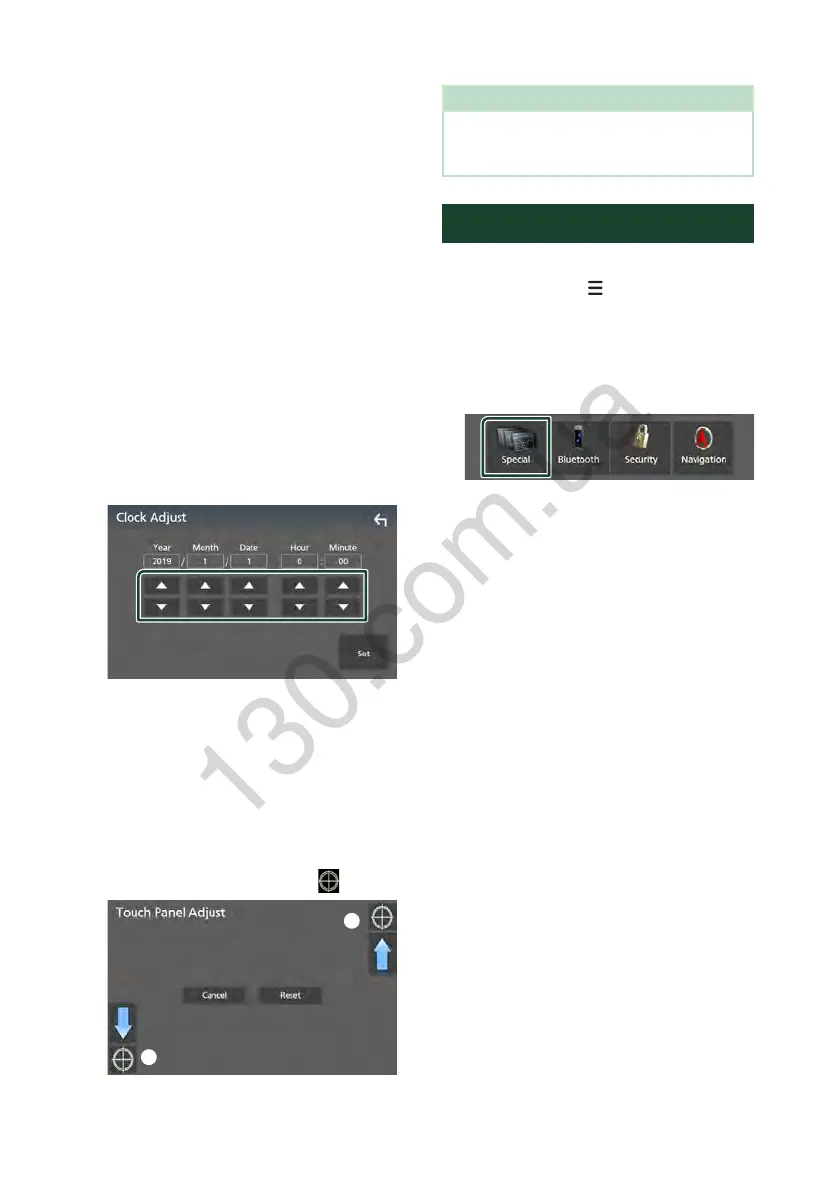Setup
76
■ [GUI Language Select]
Selects the display language used for the
control screen and so forth.
■ [Navigation Language Select]
Selects the language used for navigation.
Ñ Adjust the date and time
manually
1
Touch [Clock] on the User Interface screen.
2
Select [Manual].
3
Touch [Time Zone] on the User Interface
screen.
4
Select the time zone.
5
Touch [Clock Adjust] on the User Interface
screen.
6
Adjust the date, then adjust the time.
7
Touch [Set].
Ñ Touch panel adjustment
1
Touch [Touch Panel Adjust] on the User
Interface screen.
Touch Panel Adjust screen appears.
2
Follow the instruction on the screen and
long touch the center of each [ ].
1
2
NOTE
• To cancel the touch panel adjustment, touch
[Cancel].
• To reset it to the default, touch [Reset].
Special Setup
You can setup special parameters.
1
Press the [MENU]/[ ] button.
Popup menu appears.
2
Touch [SETUP].
SETUP screen appears.
3
Touch [Special].
Special screen appears.
4
Set each parameter as follows.
■ [DEMO]
Select the demonstration mode. Default is
“ON”.
■ [Software Information]
Confirm the software version of this unit.
(P.76)
■ [Open Source Licenses]
Display the open source licenses.
■ [Initialise]
Touch [Initialise] and then touch [Ye s ] to set
all the settings to the initial default settings.
• Audio SETUP Memory is not initialized.
Ñ Software Information
You can confirm the software version of this
unit.
1
Touch [Software Information] in the
Special screen.
