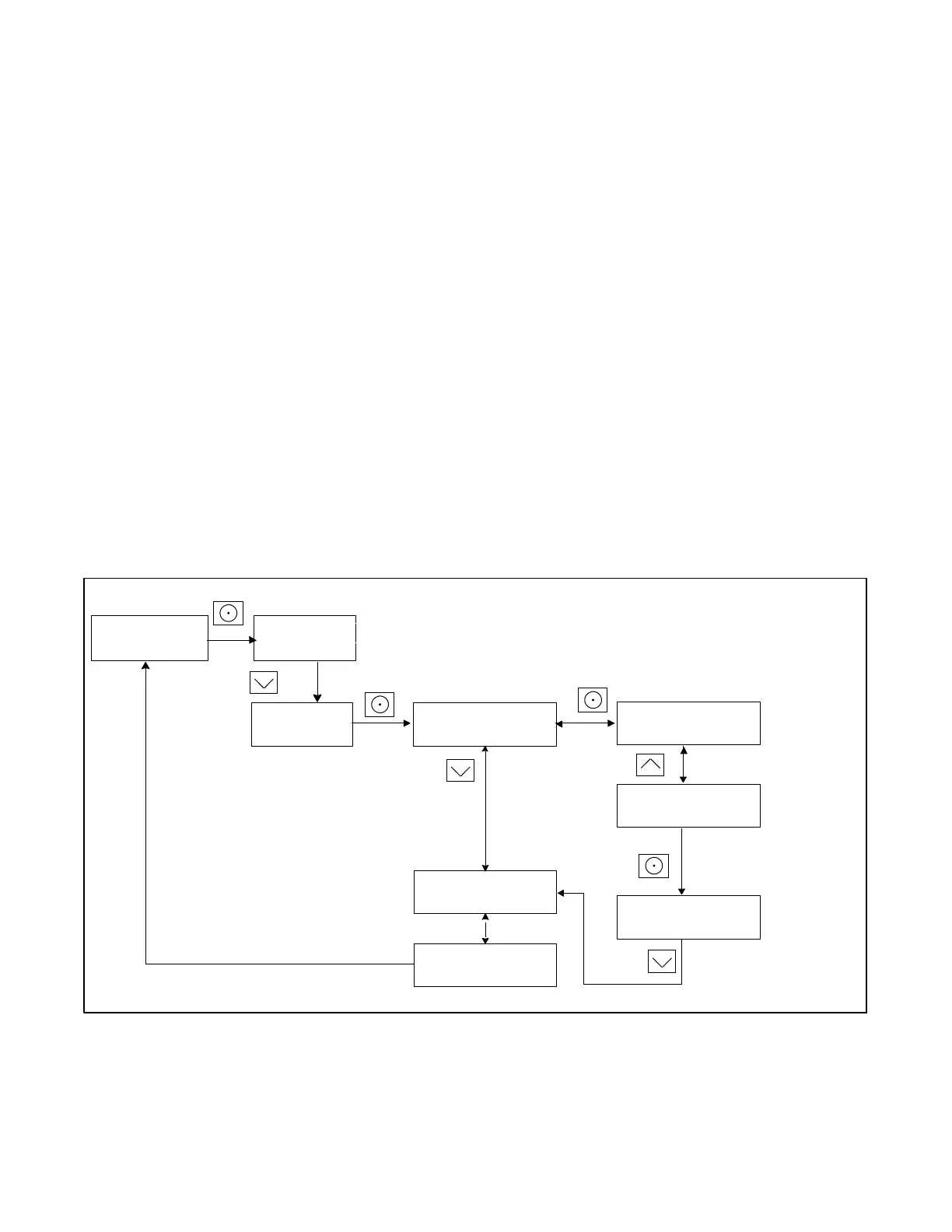TP-6805 8/1562 Section 4 Controller
4.9 Setting the OnCue Password
If the Kohlerr OnCue Plusr Generator Management
System is used to monitor the generator set, reset the
OnCue password as described in Section 4.9.1 for the
RDC2 or Section 4.9.2 for the DC2 controller.
4.9.1 RDC2 Controller
Refer to Figure 4-21 during this procedure.
1. Press Select and then press the down arrow button
to navigate to the networking Information menu.
2. Press Select. Networking Status is displayed.
3. Press the Down arrow button. Networking
Configuration is displayed.
4. Press Select. Reset OnCue Password is
displayed.
5. Press and HOLD the Select button until Reset
OnCue Password? No appears. The word No will
flash.
6. Press the Up arrow button to change the word No to
Yes.
7. Press Select to reset the password. The generator
set serial number and new password are displayed
for 10 seconds. Be sure to write down the new
password for entry into OnCue Plus.
4.9.2 DC2 Controller
1. Press the OFF button and verify that the generator
set is not running.
2. Press and HOLD the EXERCISE button until Press
Again to Reset OnCue PW is displayed.
3. Release the EXERCISE button and press it again
within 5 seconds.
Note: If the EXERCISE button is not pressed
within 5 seconds, the controller exits the
password reset mode.
4. The generator set serial number and new
password will be displayed for 10 seconds. Be
sure to write down the new password for entry into
OnCue Plus.
tp6804
<---- Return
DHCP:
Enabled
Reset OnCue
Password
Reset OnCue
Password? No
S/N: 1234567
New PW: 12345
Press Select to enter YES
or NO as displayed. New
password is displayed for
approximately 10 seconds.
Networking
Configuration
HOLD
Reset OnCue
Password? Yes
UP arrow for YES,
Down arrow for NO.
Networking---->
Information
Networking---->
Status
Figure 4-21 Setting the OnCue Password, RDC2
