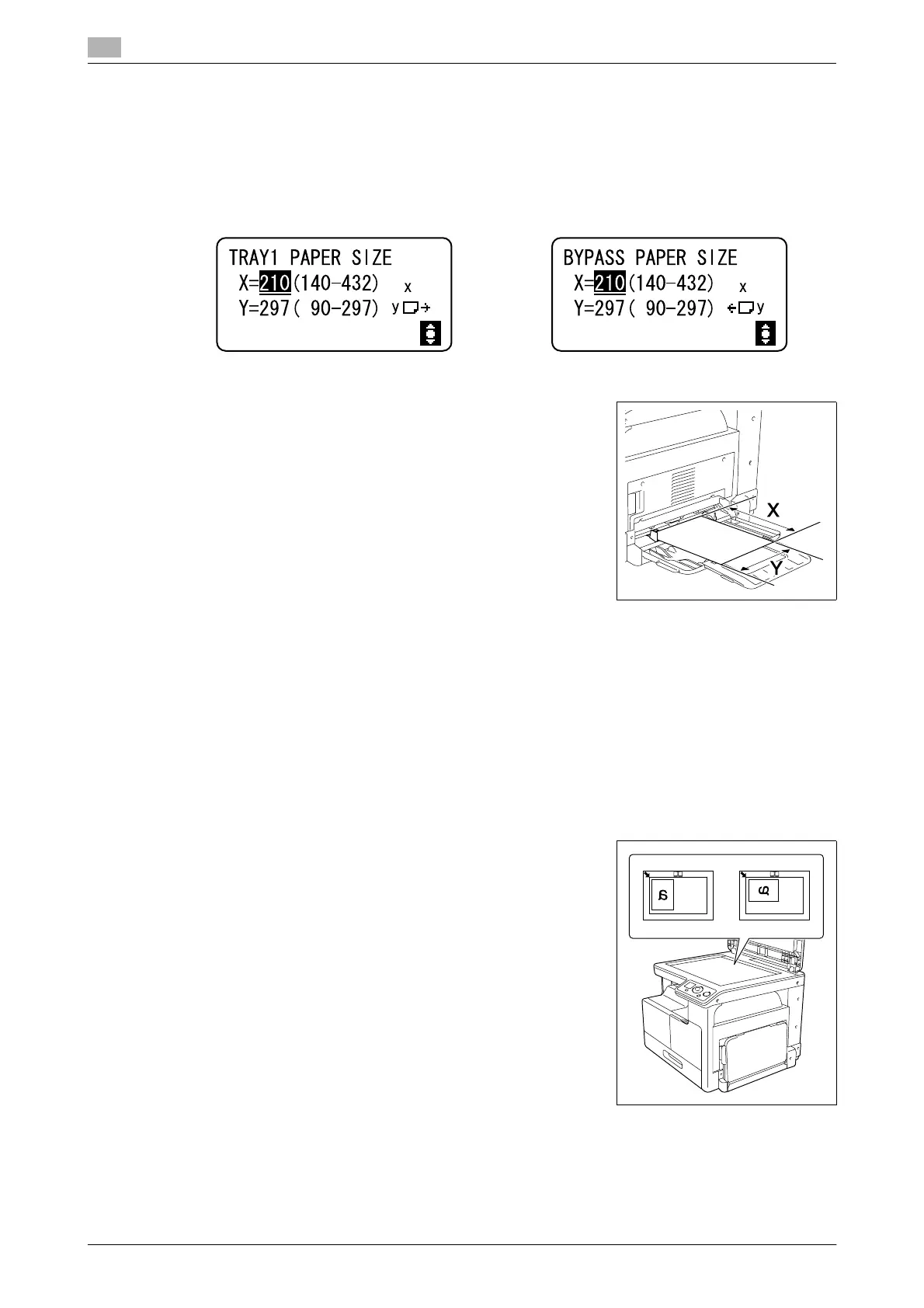Basic operations
3
3-6 bizhub 164
3.2
Configuring a custom size
1 To load a custom size in Tray 1, press the Menu/Select key ö [COPY JOB SETTING] ö [TRAY1 PA-
PER] ö [SIZE] ö [SIZE INPUT].
To load a custom size into the Bypass Tray, press the Menu/Select key ö [COPY JOB SETTING] ö
[BYPASS PAPER] ö [SIZE] ö [SIZE INPUT].
2 Specify the length [X] of the paper by pressing the + or , key,
then press the Menu/Select key.
3 Specify the width [Y] of the paper by pressing the + or , key, then
press the Menu/Select key.
Specified paper size appears on the Display.
3.2.2 Placing originals
0 Do not place an original weighing more than 2 kg (4-7/16 lb) on the Original Glass. Furthermore, do not
use a strong force to press down on a book or any other form of original that must be spread on the
Original Glass. Otherwise, the machine may be damaged or a failure may occur.
0 For thick books or large objects, perform scanning without closing the Original Cover. When a original
is being scanned with the Original Cover open, do not look directly at the Original Glass surface where
light may be emitted through. Note, however, that the light coming through the Original Glass is not a
laser beam, and will not expose the user to the related hazards.
0 Make sure that the original and the loaded paper have the same orientation. Otherwise, some parts of
the image may be lost.
1 Lift open the Original Cover.
2 Place the original face down on the Original Glass.
% Load the original by placing it so that its top side faces the
back or the left side of the machine.
