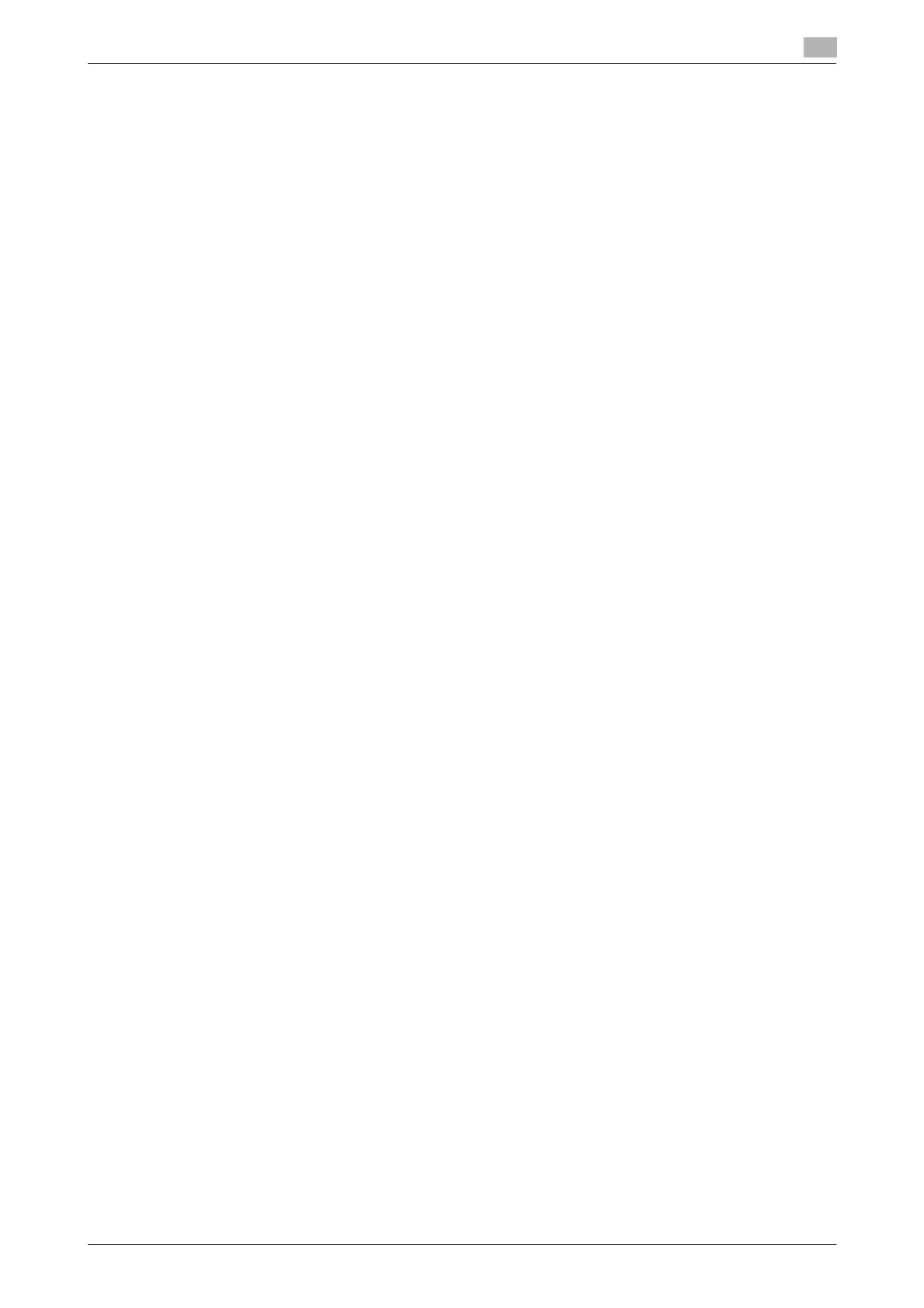bizhub 164 6-7
6.3 Installing using installer
6
6.3 Installing using installer
6.3.1 Installing the driver in Windows 7
The printer/scanner driver can be installed using the installer.
Installing the driver requires the administrator authority.
0 Do not connect the USB cable to the machine until the instruction appears.
0 Exit all running applications, if any.
1 Insert the driver CD-ROM into the CD-ROM drive of the computer.
% Double-click [Setup.exe] on the CD-ROM, then go to Step 2.
% If the [User Account Control] window appears, click [Allow], [Continue] or [Yes].
2 From the pull-down menu, select the appropriate language, then click [OK].
3 Click [Next >].
4 To agree with all terms in the license agreement, select [I accept the terms of the License Agreement],
then click [Next >].
5 From the pull-down menu, select the appropriate model, then click [Next >].
6 The installation of the driver begins.
% If the [Windows Security] window appears for verifying the publisher, click [Install this driver soft-
ware anyway].
7 When instructed to do so, connect the machine to your computer with a USB cable.
8 Click [Finish].
