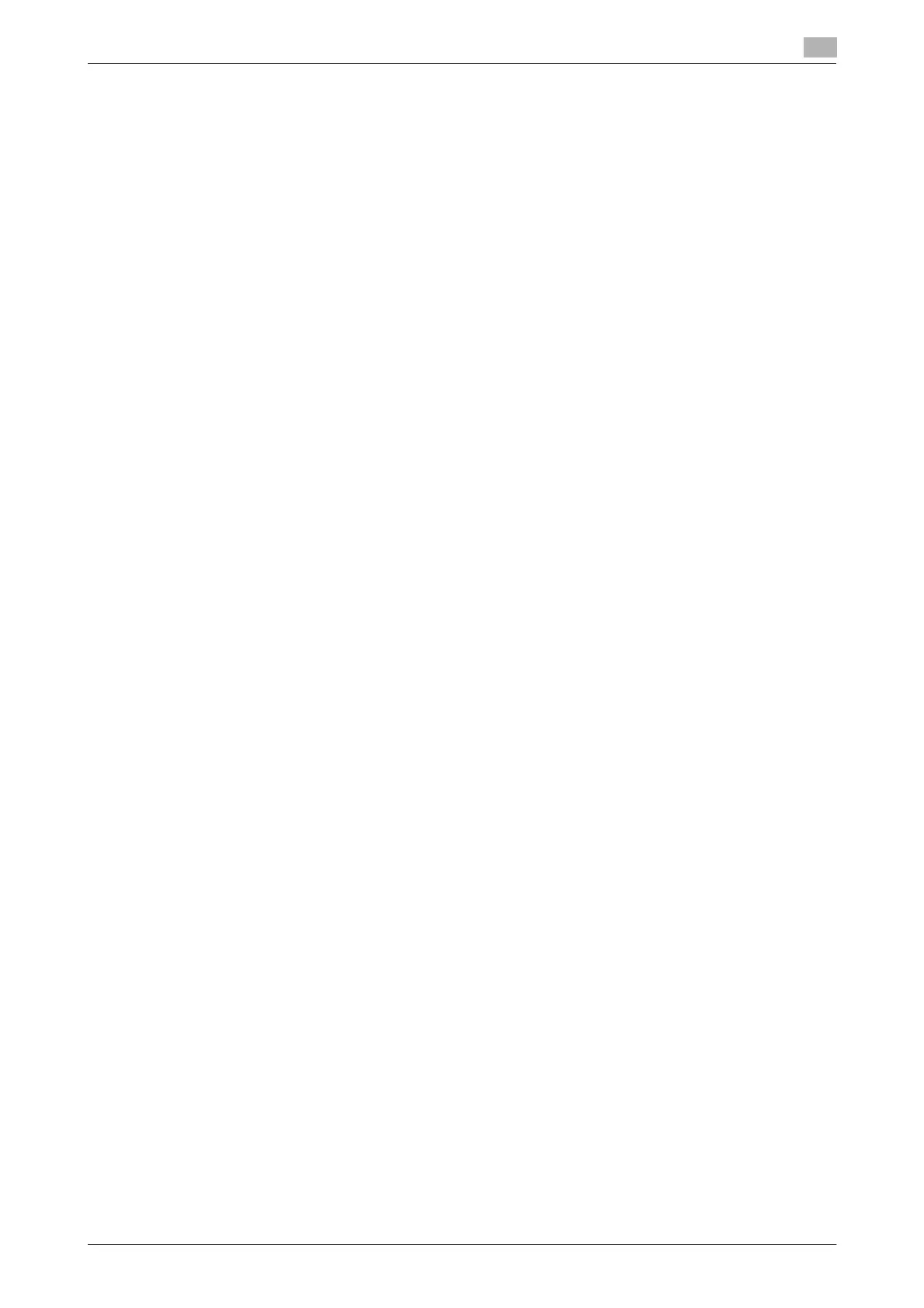bizhub 164 6-5
6.2 Installing using Plug and Play
6
6.2.2 Installing the driver in Windows XP/Server 2003
1 Connect this machine to the computer using a USB cable, then start the computer.
NOTICE
When starting up the computer, do not plug in or unplug the cable.
2 Insert the driver CD-ROM into the CD-ROM drive of the computer.
3 Turn on the power of this machine.
The [Found New Hardware Wizard] dialog box appears.
% If the [Found New Hardware Wizard] dialog box does not appear, turn this machine off, then on
again. In this case, turn off this machine, then wait approximately 10 seconds before turning it on
again. If you turn this machine on immediately after turning it off, it may not function correctly.
% If a dialog box with a message saying [Windows Update] appears, select [No].
4 Select [Install from a list or specific location (Advanced)], then click [Next >].
5 Under [Search for the best driver in these locations.], select [Include this location in the search:], then
click [Browse].
6 Specify the desired driver folder and click [Open].
% Select a folder according to the driver, operating system, and language to be used.
e.g.: \Win32\English
7 Click [Next >], then follow the instructions on the pages that follow.
% If the [Windows Logo testing] or [Digital Signature] dialog box appears, click [Continue Anyway] or
[Yes].
8 Click [Finish].
This completes the scanner driver installation. The [Found New Hardware Wizard] dialog box appears
again, and the installation of the printer driver begins.
9 Repeat steps 4 through 8 to install the printer driver.
10 After finishing the installation, make sure that the icon for the installed printer is displayed in the [Printers
and Faxes] window.
11 Remove the CD-ROM from the CD-ROM drive.
This completes the installation of the scanner driver and printer driver.
6.2.3 Installing the driver in Windows 2000
1 Connect this machine to the computer using a USB cable, then start the computer.
NOTICE
When starting up the computer, do not plug in or unplug the cable.
2 Insert the driver CD-ROM into the CD-ROM drive of the computer.
3 Turn on the power of this machine.
The [Found New Hardware Wizard] dialog box appears.
% If the [Found New Hardware Wizard] dialog box does not appear, turn this machine off, then on
again. In this case, turn off this machine, then wait approximately 10 seconds before turning it on
again. If you turn this machine on immediately after turning it off, it may not function correctly.
4 Click [Next >].
5 Select [Search for a suitable driver for my device (recommended)], then click [Next >].
6 Select [Specify a location], then click [Next >].
