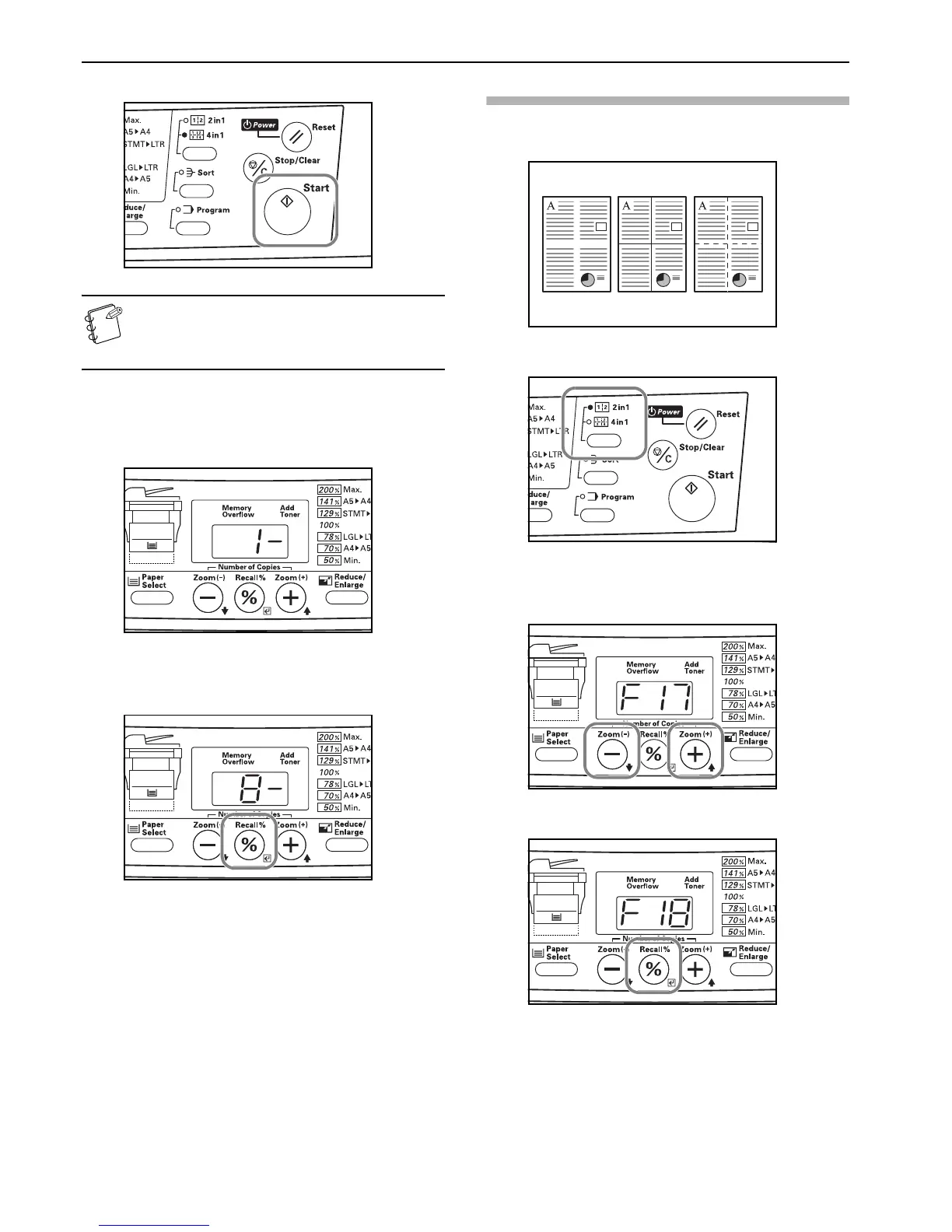Section 5 COPY FUNCTIONS
5-6
3 Press the Start key. Scanning of the first original will start.
NOTE
If the optional Document Processor is installed on your
copier, all of the originals set there will be scanned and
the copy operation will start.
4 Once scanning of the first original is completed, “1-” (the
number of originals already scanned) will be shown. Set the
next original and press the Start key. Carry out this step as
well for the rest of the originals that you want to copy.
5 Once you have finished scanning all of the originals, press
the Recall%/Enter key or the 2in1/4in1 key.
Copying will start.
Selecting the borderline
Perform the following procedure when you want to change the type
of borderline.
1 Press down on the 2in1/4in1 key for at least 3 seconds.
2 Press the Number of Copies / Zoom(+) or the Number of
Copies / Zoom(-) key until “F18” (Default item: Borderline)
is shown.
3 Press the Recall%/Enter key.
