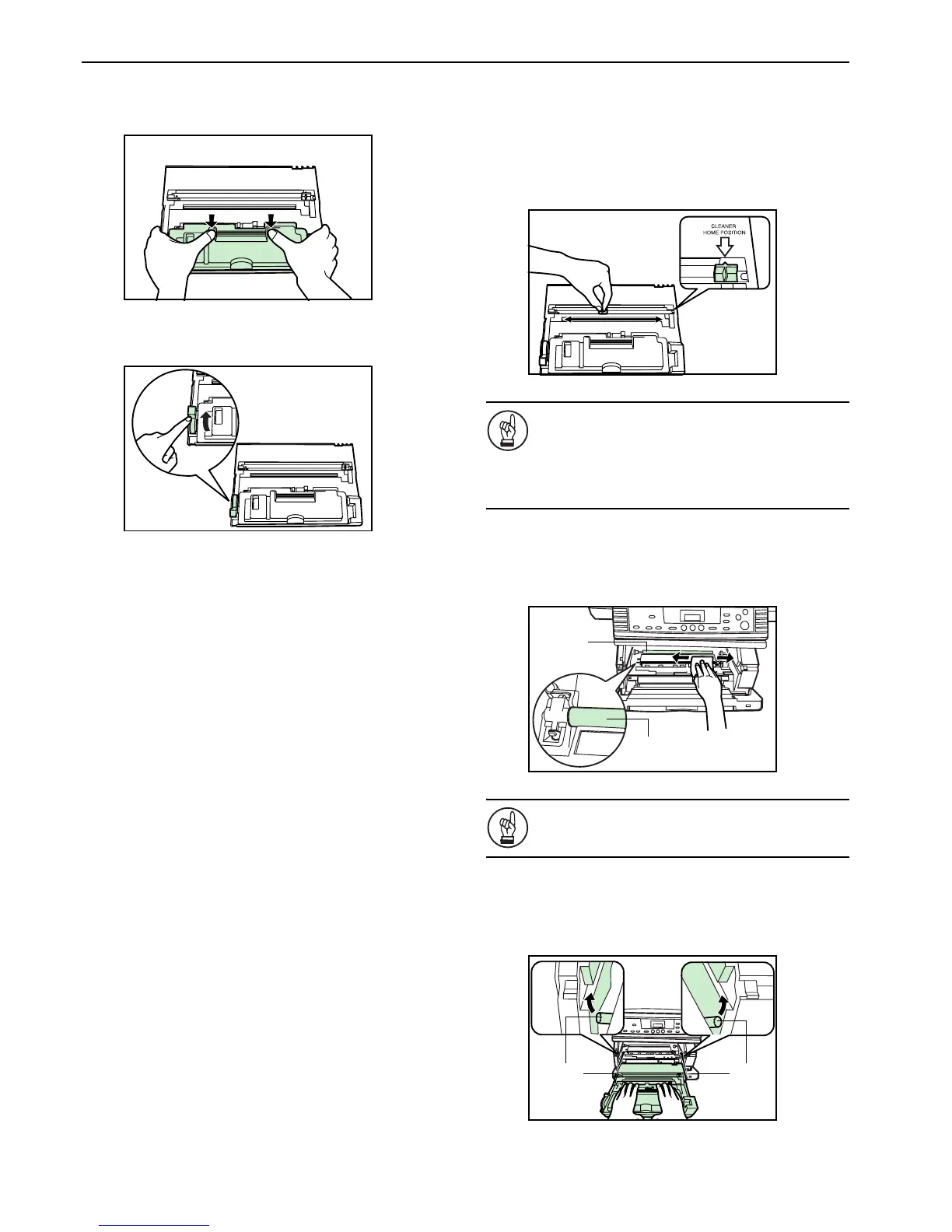Section 9 MAINTENANCE AND OPERATION INFORMATION
9-4
9 Hold the Process Unit stable and push on the areas marked
“PUSH HERE” on the toner container, until the container
clicks into place.
10 Push the lock lever back into its locked position (away from
you).
Cleaning the charger and the registration roller
Perform the following cleaning operation whenever you replace the
toner container.
11 Slide the green-colored charger cleaner knob back and forth
2 to 3 times, then return it to its home position (marked
“CLEANER HOME POSITION”).
IMPORTANT!
• After cleaning, make sure you restore the charger
cleaner to its home position.
• If the charger cleaner is not restored to the
“CLEANER HOME POSITION”, a black band will
appear on subsequent copies.
12 Use the cleaning cloth that is supplied with the new toner
kit to wipe off any paper dust and dirt that has
accumulated on the metal registration roller (A) inside the
copier.
IMPORTANT!
While cleaning, be careful to avoid touching the black
transfer roller (B).
13 After cleaning is finished, align the pins (C) on both sides of
the Process Unit with the guides inside the copier, and slide
the Process Unit slowly back into its original position in the
copier until in stops.
(A)
(B)
(C) (C)
