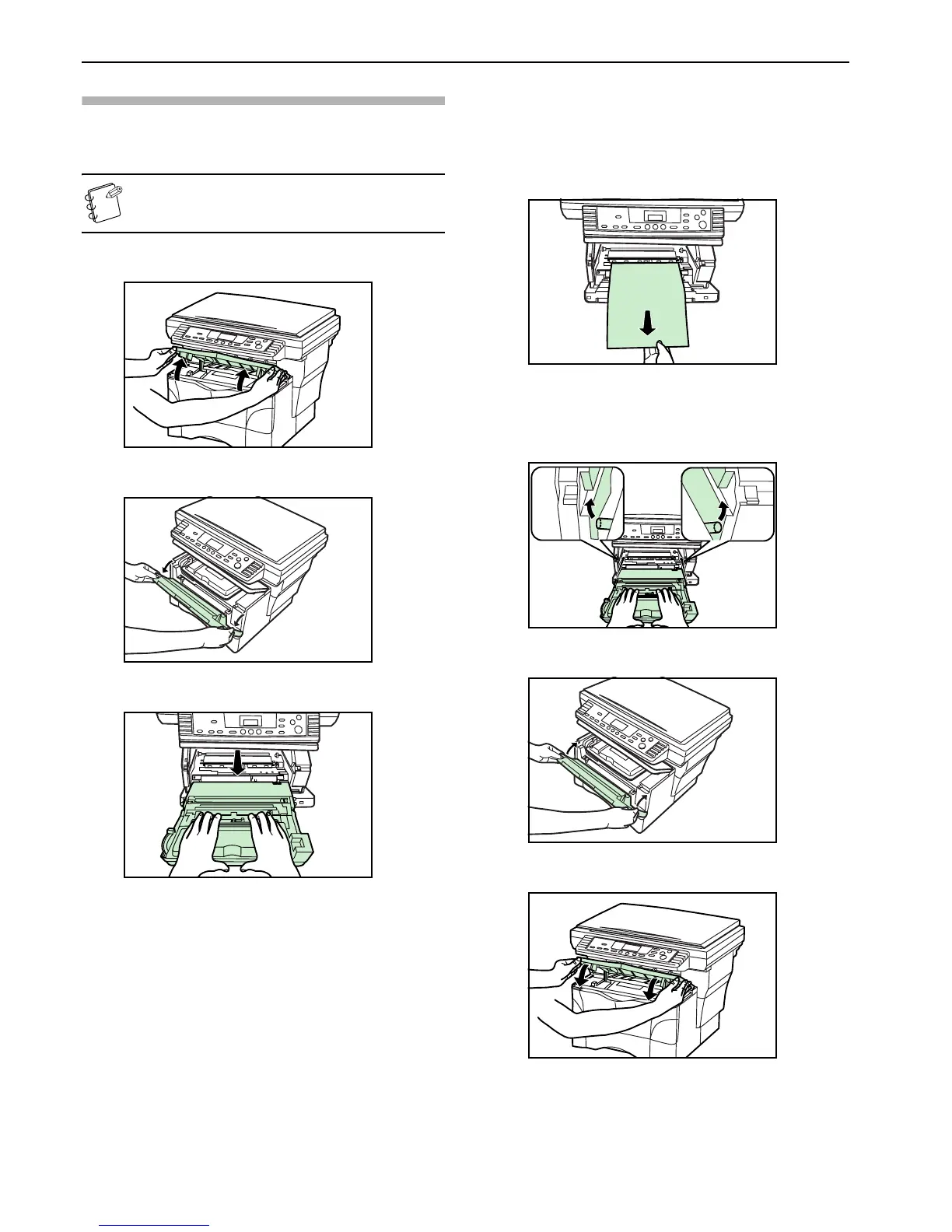Section 8 TROUBLESHOOTING
8-4
Removal procedures
Paper jam inside the copier
NOTE
If there are any finished copies on the copy storage table,
remove them first before performing this procedure.
1 Open the upper front cover.
2 Open the front cover.
3 Take the Process Unit out of the copier.
4 If the leading edge of the jammed paper is visible, pull it
out towards you.
If the paper is not visible at all, perform the “Paper jam in
a drawer” procedure.
If the paper has been fed to the rear of the copier but the
leading edge is not visible, perform the “Paper jam in the
paper eject section” procedure.
5 Set the Process Unit into the copier by aligning the pins on
both sides of the Process Unit with the guides inside the
copier, and then slide the Process Unit all the way back into
the copier until it stops.
6 Close the front cover.
7 Close the upper front cover.
