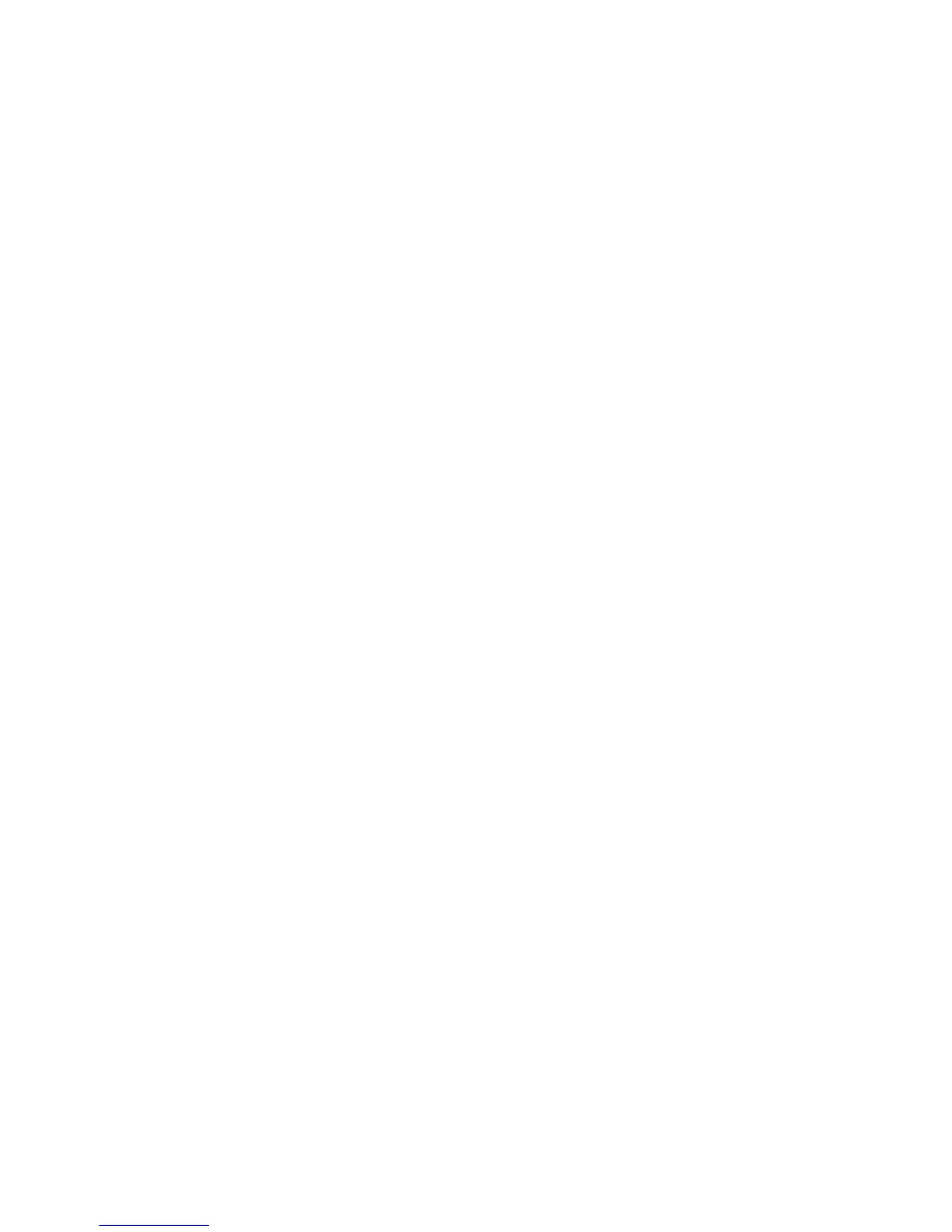Chapter 4 Fonts
4-10
Selecting Fonts with the FONT Command
The FONT command uses font numbers to select fonts. A scalable font does not nor-
mally have the font number, therefore, you must take one extra step using the SFNT
(Select FoNT by typeface) command. See Selecting Fonts Using the SFNT Command
above. For example, to select the 10-point TimesNewRoman which was assigned with
font number 1001, command:
!R! SFNT ’TimesNewRoman’, 10, 1001;
FONT 1001;
EXIT;
Bitmap Font Mode
If you use a bitmap font, a change in fonts can also affect the character spacing, line
spacing, and page orientation. This depends on the font mode (FTMD). With bitmap
fonts, setting the font mode to 15 enables the printing system to adjust all these parame-
ters automatically. When you select font 23 (landscape PrestigeEliteBM10-Roman), for
example, the printing system automatically changes the character spacing to 12 charac-
ters per inch, the line spacing to about 7.25 lines per inch, and the page orientation to
landscape.
Remember that the font mode is only valid for bitmap fonts. Scalable fonts always adjust
to the current page orientation. Also, with scalable fonts, you must use a line-spacing
adjustment command to set the innate line spacing for the new font.
Each emulation has a default font mode for bitmap fonts which takes effect when the
emulation is enabled. Font mode 15 is the default font mode of the Line Printer emula-
tion. The other emulations have lower default font mode values.
If you use a variety of bitmap fonts, you will probably find font mode 13 most conve-
nient. In font mode 13 character spacing and orientation are always correct, and the line
spacing remains constant when you change fonts. Font mode 13 is the default font mode
of the LaserJet emulation. To select font mode 13 in the other emulations, place the fol-
lowing sequence at the top of your program or file:
!R! RES; FTMD 13; EXIT;
(Place FTMD after RES, because RES resets the font mode.)
One reason for selecting font mode 13 over font mode 15 is that a self adjusting line
spacing feature can create disastrous affects with software applications designed to han-
dle line spacing without the assistance of PRESCRIBE.
For lower font mode, such as the default font modes in emulation modes 1 through 5,
spacing and orientation adjustments may be necessary when you change fonts. Use the
following commands:
SCS (Set Character Spacing) or SCPI (Set Characters Per Inch), to adjust the character
spacing, SLS (Set Line Spacing) or SLPI (Set Lines Per Inch), to adjust the line spacing,
SPO (Set Page Orientation), to adjust the page orientation.
The following sequences both use the FONT 19; command to select the 10-point Dutch
801 font with landscape orientation and proportional character spacing. Neither sequence
affects the line spacing.
!R! FONT 19; SPO L; SCS 0; EXIT;
or