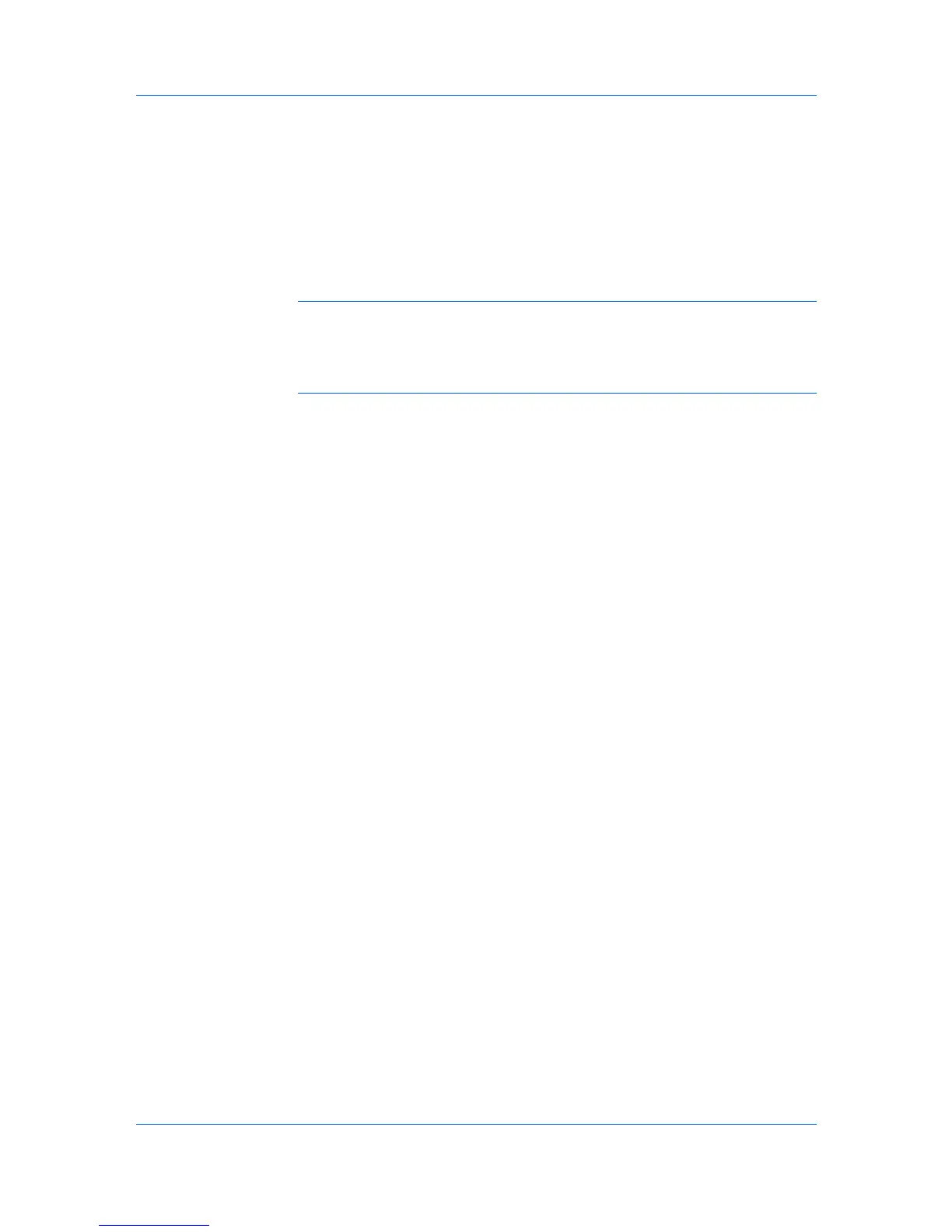Installation
If you only select software packages from the Utility tab, you will skip to the
Confirm Settings page.
7
On the Printer Settings page, you can assign a name to your printing system.
You can also choose to share this printer with others or set this printer as the
default printer. Make your selections, and then click Next.
8
On the Confirm Settings page, click Install if the settings are correct. Click
Back to correct the settings.
Note: In Windows XP, or Windows Server 2003, if the Hardware Installation
warning dialog box appears, click Continue Anyway. In Windows 7, Windows
Vista, or Windows Server 2008, if a warning dialog box appears stating
Windows can't verify the publisher of this driver software, click Install this
driver software anyway.
9
The Installation Completed page appears displaying the following driver
options.
Print a test page
This selection verifies a connection with the printer and creates a print out of
the installed driver components.
Enable Status Monitor
The Status Monitor displays system status messages on your computer
screen during printing tasks. The Status Monitor button appears on the
Advanced tab.
Show Quick Print Tab
This selection lets you define basic print options into group profiles that can
be accessed easily. The Show Quick Print tab option also appears in the
Administrator Settings in Device Settings.
When the installation completes successfully, click Finish to exit the installation
wizard.
A message may appear if there is a software installation failure.
Click Finish, and retry the installation. If the same message appears again,
contact your system administrator.
The installation of the printer is now complete. If prompted, restart your
computer.
Optional Printer Components
You can expand the functionality of your printer driver by installing optional
components.
Installing Optional Printer Components
1
On the Product Library disc menu > Advanced Tools menu, select Optional
Printer Components.
2
Select a printer to install optional components, and click Next.
3
On all Select pages, choose your components, and click Next.
Printer Driver 1-9