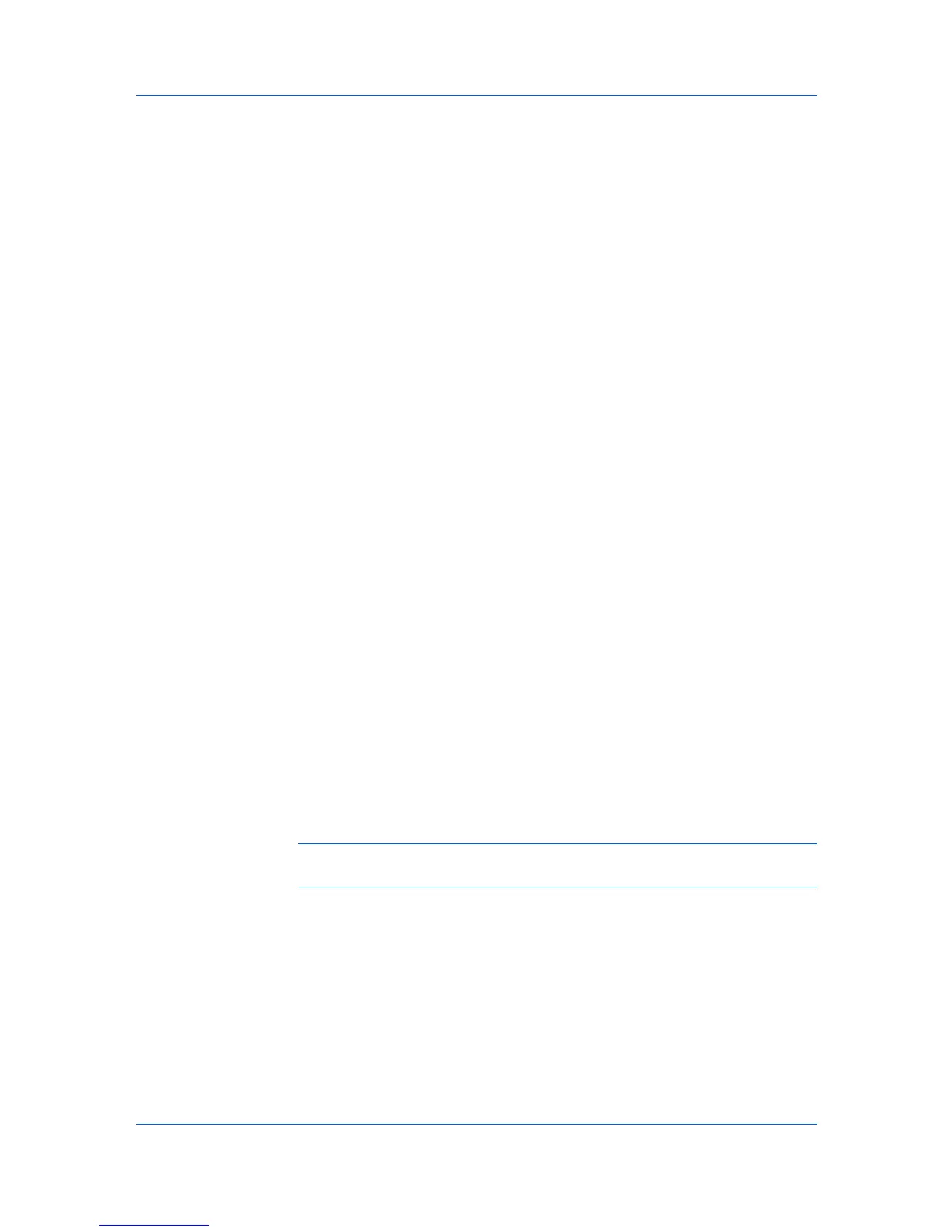Advanced
Selecting Pages for Security Watermark
The Page selection options for security watermark determine where the
security watermarks are placed in the print job.
1
In Advanced > Security Watermark > Select security watermark, choose a
default or custom security watermark to print.
2
Under Page selection, choose pages for printing the security watermark:
All pages
This option prints the security watermark on each document page.
First page only
This option prints the security watermark on the first document page.
All pages except first page
This option prints the security watermark on all pages after the first page.
Only on specified pages
This option prints the security watermark on the page numbers typed in the
text box.
Print onto front outside cover
This option prints the security watermark on the front cover. This option is
available when Cover mode is selected in the Publishing tab. If Cover
mode and Front outside are both selected in the Publishing tab, Print
onto front outside cover is selected automatically.
3
In all dialog boxes, click OK.
Status Monitor
The Status Monitor displays printing system status messages in the lower right
corner of the window during printing. You can start a status monitor for each
supported printing system. More than one status monitor can be displayed at
one time.
Selecting Status Monitor Options
You can select how to display the Status Monitor image and select from
available options.
Note: The Status Monitor image closes on its own after 5 minutes, if there is
no printing activity.
1
In the Advanced tab, click Status Monitor.
2
If you want the Status Monitor image to appear during a print job, in the Status
Monitor dialog box, select the Status Monitor check box.
3
To view the print job status without changing the Status Monitor setting, click
Open Status Monitor.
The Status Monitor image appears in the lower right corner of your computer
screen.
9-8 User Guide