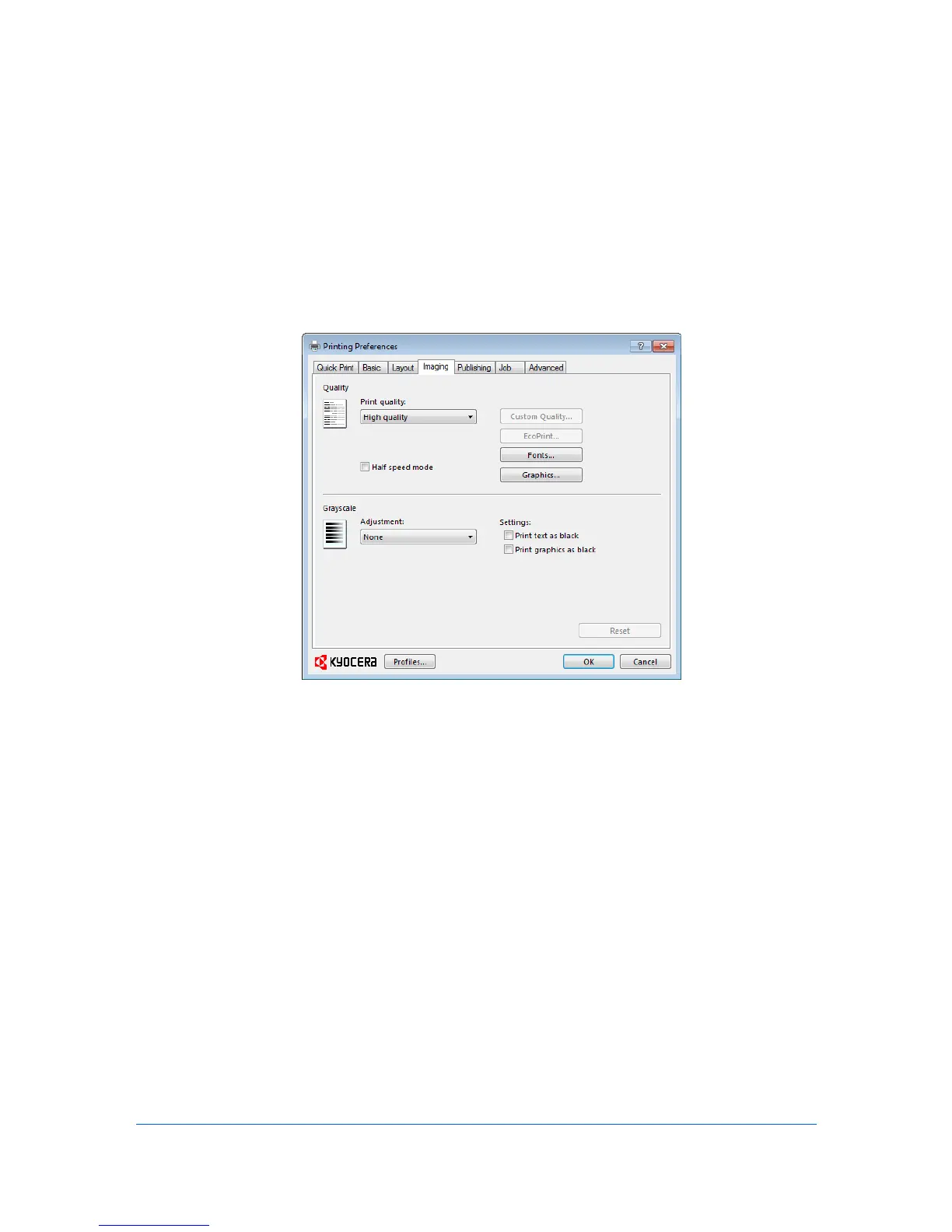6 Imaging
In the Imaging tab, you can manage print quality and grayscale settings.
To return to the original settings, click Reset. The Reset button is available
when accessing the printer driver from the application's Print dialog box.
Print Quality and Custom Quality
Print quality lets you set the resolution for the print job. Resolution is a
measurement, in dots per linear inch (dpi), that describes the sharpness and
clarity of printed text and images. Custom Quality lets you set a more refined
resolution for the print job. Half speed mode lets you reduce print speed to
improve printing on small or thick paper.
Selecting Print Quality
In the Imaging tab, select a Print quality from the list. The number of
selections in Print quality depends on the number of resolutions supported by
the printing system.
High quality, Proof, Draft
Select one of these settings to print from the highest to the lowest print
resolution. Proof is unavailable when PCL 5e is selected in the PDL
Settings dialog box.
Custom
Custom lets you choose a setting for Custom Quality and EcoPrint.
Click Custom Quality to open a settings dialog box with selections for a
more refined resolution. Depending on your model, Resolution can be set to
6-1 User Guide