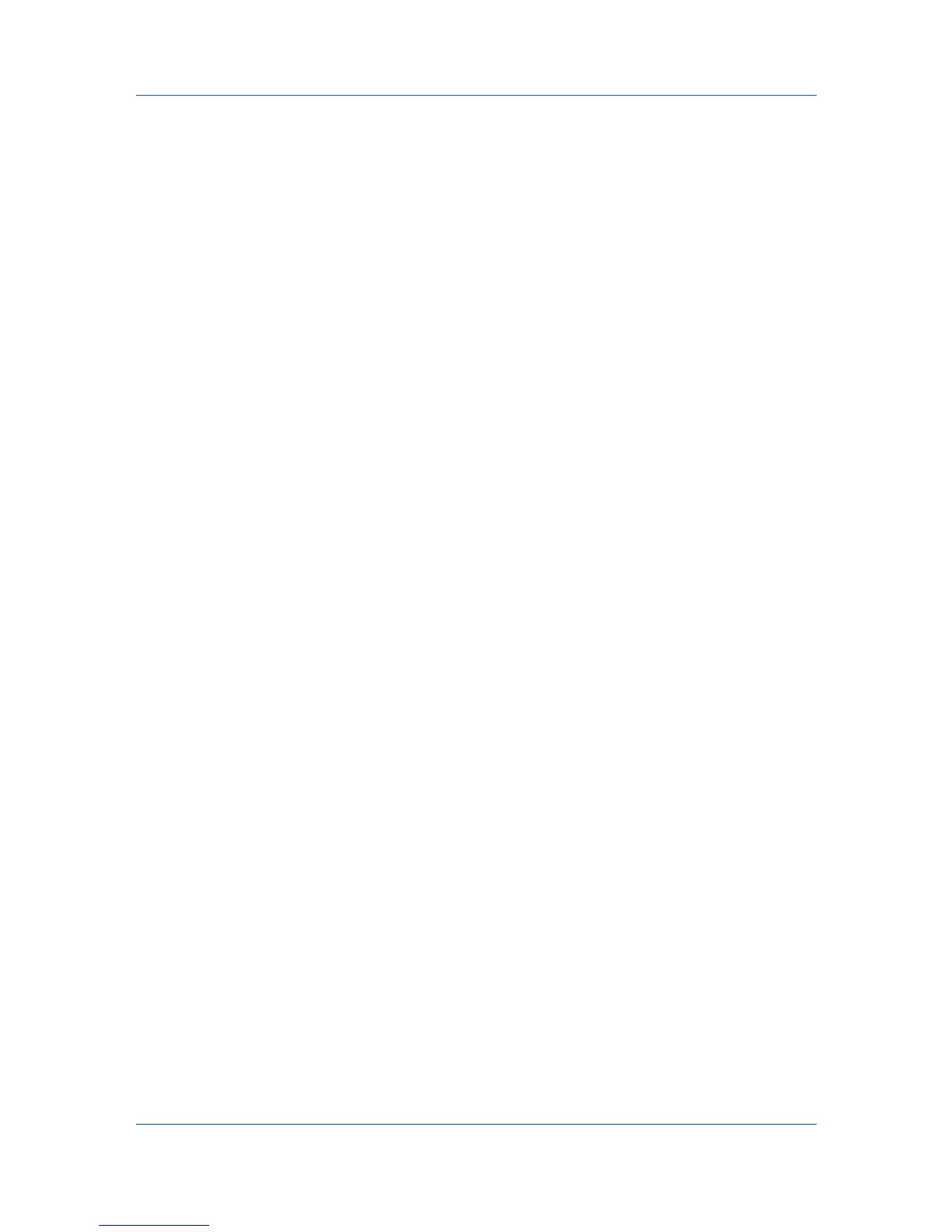Basic
The printer driver automatically overrides the application’s Collate setting and
uses the printer driver setting. You can use the application's Collate setting by
clearing the Ignore application collation check box in the Compatibility
Settings dialog box accessed from Device Settings.
Printing Collated Documents
When printing multiple copies of a multiple page document, the printer can
assemble the pages of each copy in numerical order.
1
In the Basic tab, select the Collate check box.
2
Type or select the number of complete sets of the print job in the Copies box.
The document page count must not exceed the printer tray capacity.
3
Click OK to return to the Print dialog box.
4
Click OK to start printing.
Quality
The Quality feature, EcoPrint, changes toner saturation in the printed job,
making the entire print image, including text and graphics, appear lighter. The
amount of toner varies based upon your printing system model and the type of
data printed (text, graphics, or both). EcoPrint is also available in the Quick
Print and Imaging tabs.
To enable this feature in the Basic tab, select the EcoPrint check box.
Print Preview
After selecting driver settings, you can use Print preview to check the print job
before you proceed with printing. If you are satisfied with the preview, you can
print. Or you can cancel printing if you want to change driver settings.
Previewing a Print Job
You can see a print preview before printing.
1
Select desired driver settings in all tabs, or select a profile.
2
In the Basic tab, select Print preview.
3
Click OK in the Printing Preferences and Print dialog boxes.
4
When the Print preview dialog box appears:
Click the arrow buttons to view document pages.
To close the preview and make additional changes in driver settings before
printing, click the “X” button.
If you are satisfied with the preview, click the printer button to print the job.
4-5 User Guide