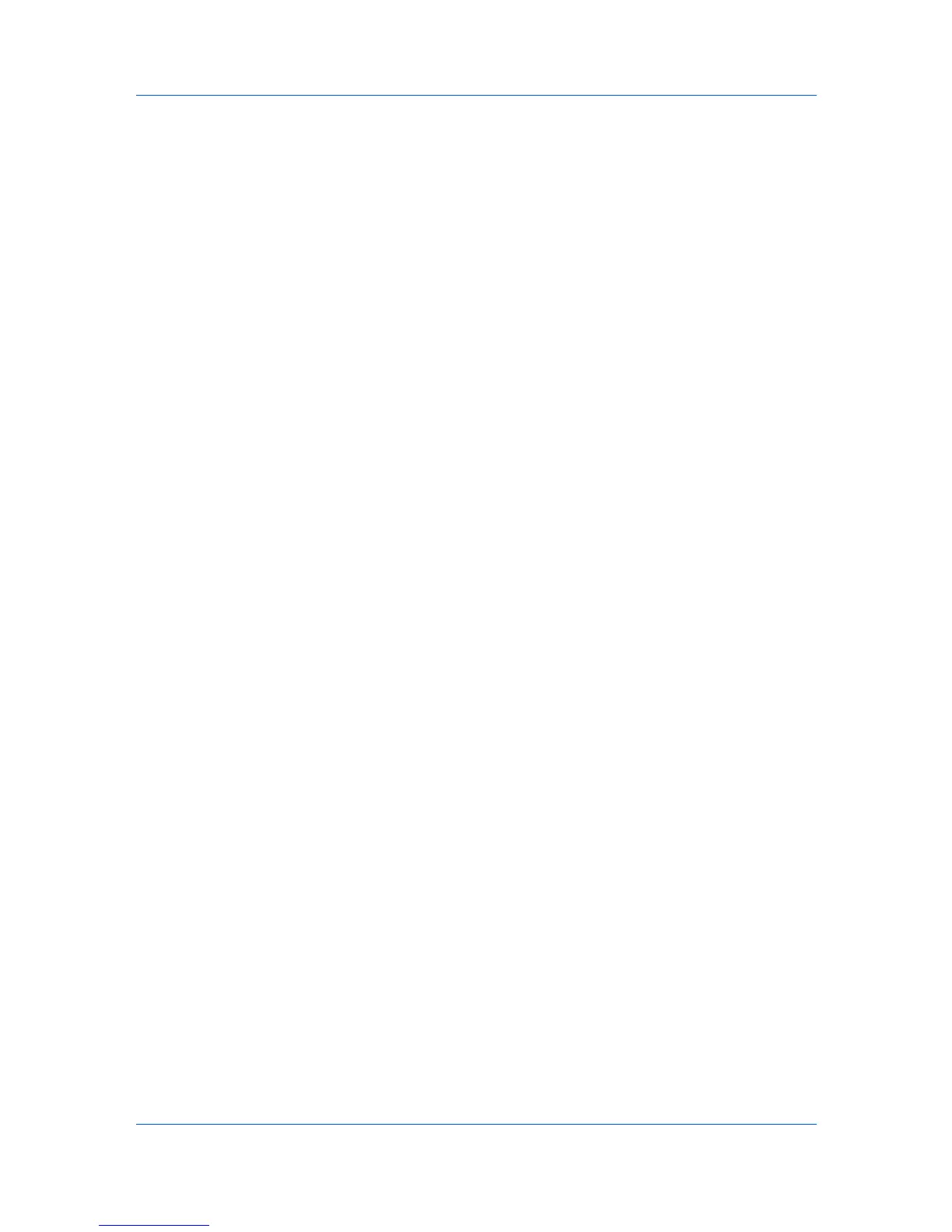Advanced
Kyocera Image Refinement in Imaging > Print Quality > Custom >
Custom Quality is set to Off.
EcoPrint in Quick Print, Basic > Quality, or Imaging > Quality is set to
Off.
Adjustment Settings (Brightness and Contrast) in Imaging > Grayscale
> Adjustment > Custom is set to 0.
The reverse is also true. If these features are changed, then the Security
Watermark selection is set to None, and cannot be used.
Adding or Editing a Security Watermark
You can create a new security watermark that displays text but not an image.
Any security watermark can be edited, though a limited number of options can
be changed for default security watermarks.
1
In the Advanced tab, click Security Watermark.
2
In the Security Watermark dialog box, click Add, to create a new security
watermark; or under Select security watermark, select a default or custom
security watermark and click Edit.
3
For Security watermark name, type a name up to 39 characters. A default
security watermark cannot be renamed.
4
For Security watermark text, type text or leave blank. This option is not
available when editing a default security watermark. Select from the following
options:
None
This option leaves the line blank.
User defined
This option inserts your text up to 39 characters.
All other options display date, time, or other job information that is obtained
from the computer or printer driver when the job is printed.
5
Select the desired font, size, style, and angle of the text.
6
Select Print as footer also if you want the first available line of security
watermark text to be printed at the bottom of the page. Select the page position
from the list. This option is useful because the security watermark itself is not
normally visible on the printed page.
7
Under Background pattern, select a design for the security watermark
background.
Standard pattern
Select a design for the security watermark background. This option prints the
selected pattern with the security watermark text or image.
Document guard pattern
The document guard design appears as the security watermark background.
This option prevents the printed page from being photocopied, scanned,
faxed, or printed from memory. If a photocopy is attempted, then gray copy is
9-6 User Guide