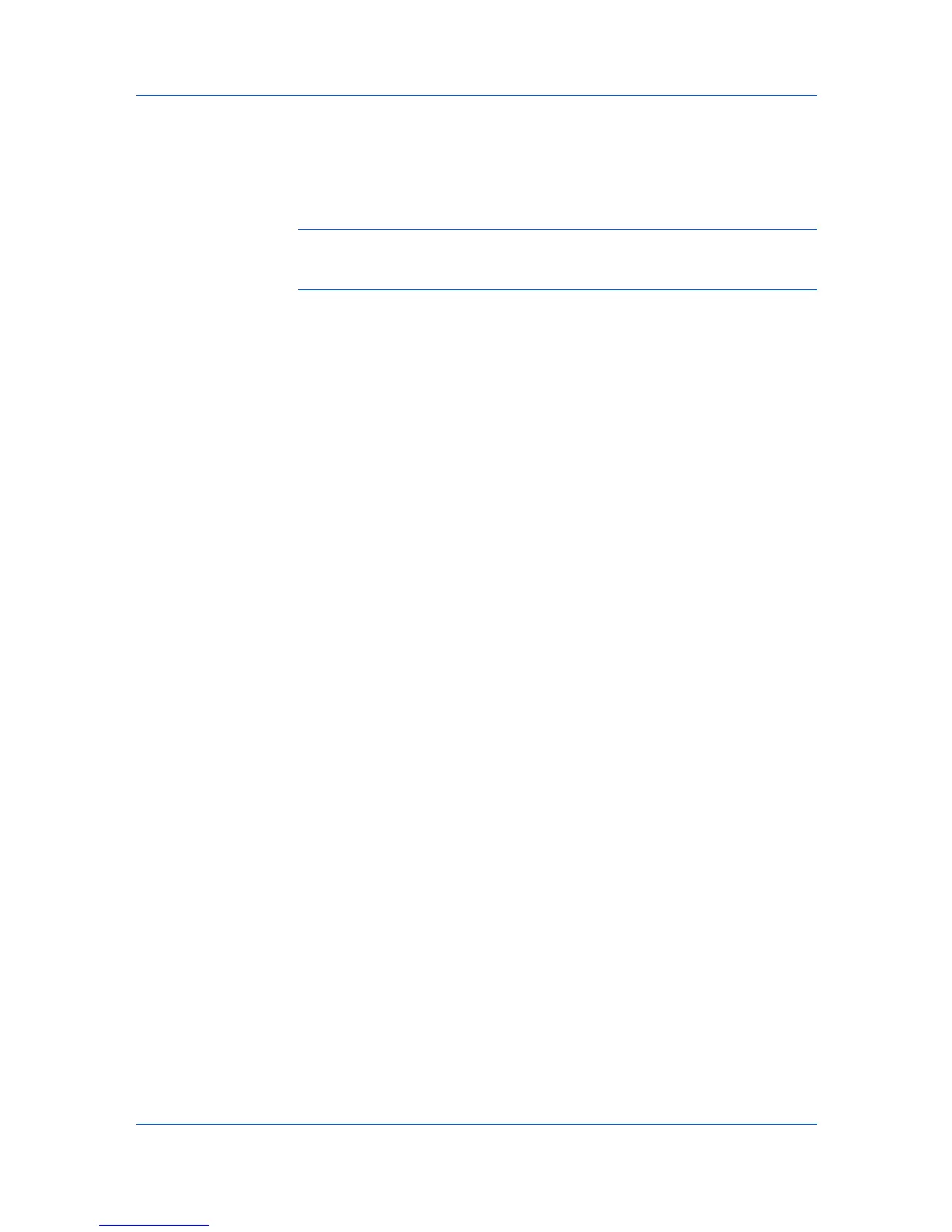Job
name and User name. The job is not printed until a user enters the access
code at the printing system’s operation panel. After the job is printed, it is
removed from printing system memory.
The number of Private print jobs that can be stored is limited only by the
storage capacity of the RAM disk. You can manually delete a job at the
operation panel.
Warning: A print job can replace a job in RAM disk memory having the same
User name and Job name. To prevent this, select Use job name + date and
time under Overwrite job name.
Storing a Private Print Job
Private print lets you store a document temporarily in printing system memory
without printing, and protect it with an Access code. The job is stored in RAM
disk memory until it is printed, manually deleted, or turned off.
1
In the Job tab, select Job storage (e-MPS).
2
Select Private print .
3
In the Access code box, type four numbers if you want to restrict access to
your document.
4
Click OK in all dialog boxes.
Job Name
A Job name is a unique identifier for each print job. It helps you find and print
your job from the printing system’s operation panel. When you send a print job
using one of the Job storage (e-MPS) options, you can assign a custom name
to the job or use the name of the application file.
For Microsoft Word and PowerPoint, you can choose to include or omit the
application name from the application defined Job name. You can also ensure
that jobs in printing system memory are not replaced by new jobs having the
same Job name.
Don’t Use Application Name
Don’t use application name is an option to remove the application name from
the job name in job storage features. By selecting Don’t use application name,
the file name you choose appears clearly in the job list. This feature is
applicable only when printing from Microsoft Word or PowerPoint.
Overwrite Job Name
Overwrite job name is an option to ensure that a saved print job is not replaced
in printing system memory by a new job having the same Job name. If a user
sends two print jobs with the same User name and Job name, the second job
replaces the first job without any prompt. To prevent this, Overwrite job name
can automatically change the Job name by adding the date and time the job is
sent. This feature also helps you to track when print jobs were sent from the
computer.
The selected option applies to a Job name with either Application defined or
Custom selected. Overwrite job name options include:
Printer Driver 8-3