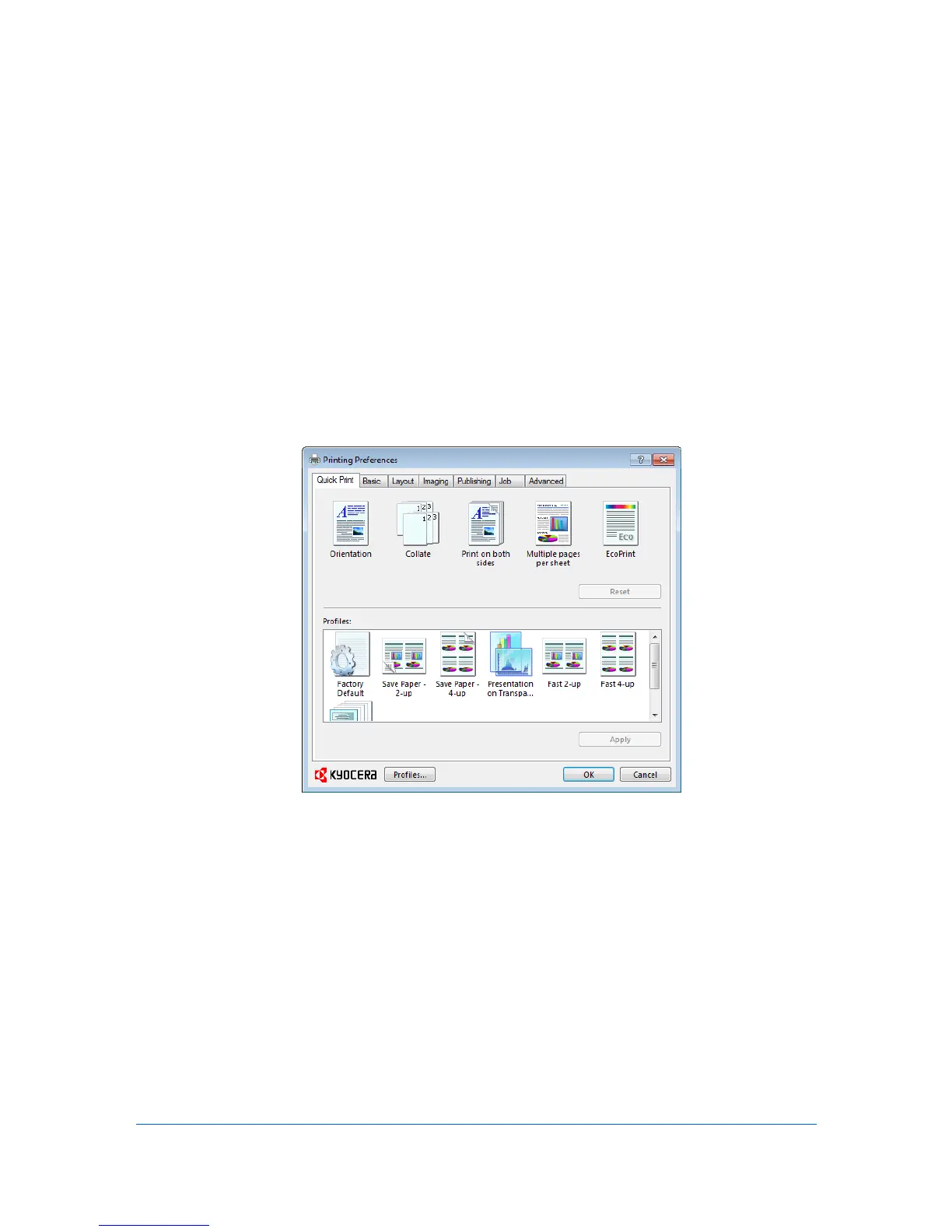3 Quick Print
In the Quick Print tab, you can apply basic print settings to print jobs. Any
Quick Print settings can be saved as a group, called a profile, and applied to
any print job. Profiles support common printing tasks.
The administrator can set the view of the Quick Print tab through the
Installation process, or in Device Settings > Administrator > General.
This chapter can be used as a separate Quick Print user guide when KX Driver
support is controlled by an administrator.
To return to the original settings, click Reset. The Reset button is available
when accessing the printer driver from the application's Print dialog box.
Quick Print Options
You can set one or more print options on the Quick Print tab. You can create
your own customized view of print options with Edit Quick Print. And you can
also select from profiles that have been set with predefined options for
frequently run print jobs.
Common Printing Options
The upper section of the Quick Print tab has several icons that represent the
most common options for print jobs. Click on the Quick Print icons to change
settings for the print job. Some of these options also appear on the Basic,
Layout, and Imaging tabs.
A maximum of five icons can appear in the Quick Print tab. You can change or
remove icons from the display.
Orientation
Printer Driver 3-1