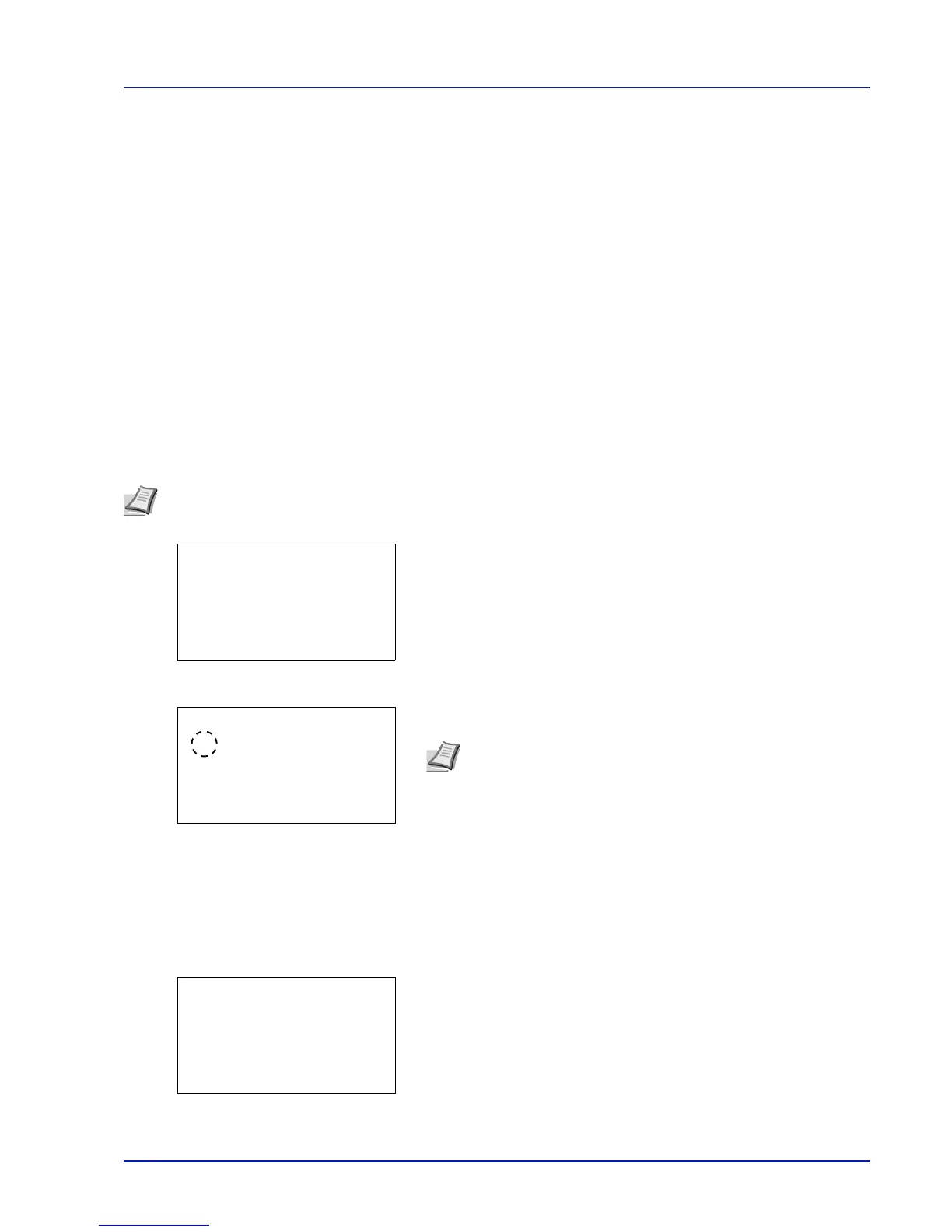6-9
Operation Panel
Print Function Settings
When printing, the print settings can be changed.
Options available in Print Function Settings are as follows:
• Paper Output (Output location selection)...6-9
• Collate (Collate Setting)...6-9
• Offset (Offset Setting)...6-10
• Duplex (Setting the duplex printing)...6-10
• Eco Print (Selecting the EcoPrint mode)...6-11
• File Name Entry (entering a file name)...6-11
• JobFinish Notice (Setting for notification when jobs are finished.)...6-12
• Encrypted PDF (PDF password entry)...6-13
• TIFF/JPEG Size (Adjusting the TIFF/JPEG file print out size)...6-13
• XPS FitTo Page (Adjusting the XPS file print out size)...6-14
Paper Output (Output location selection)
Select the output location. For details, refer to Paper Output (Selecting the Paper Output Location) on page 6-31.
1 In the Copies menu or the Paper Selection menu, press
[Function] ([Right Select]). The Function menu appears.
2 Press U or V to select Paper Output.
3 Press [OK]. The Paper Output menu appears showing the
available output locations.
4 Press U or V to select the desired output location.
5 Press [OK]. The selected output location is stored and the Function
menu reappears.
Collate (Collate Setting)
Select the collate setting.
1 In the Copies menu or the Paper Selection menu, press
[Function] ([Right Select]). The Function menu appears.
2 Press U or V to select Collate.
Note The screen varies depending on the installed options.
Function:
a
b
********************-
2
Collate
3
Offset
1
Paper Output
Paper Output:
a
b
********************-
2
Tray A
3
Tray B
1
*Job Separator
Note The screen shown appears when a 4,000-sheet Finisher is
installed.
Function:
a
b
********************-
2
Collate
3
Offset
1
Paper Output