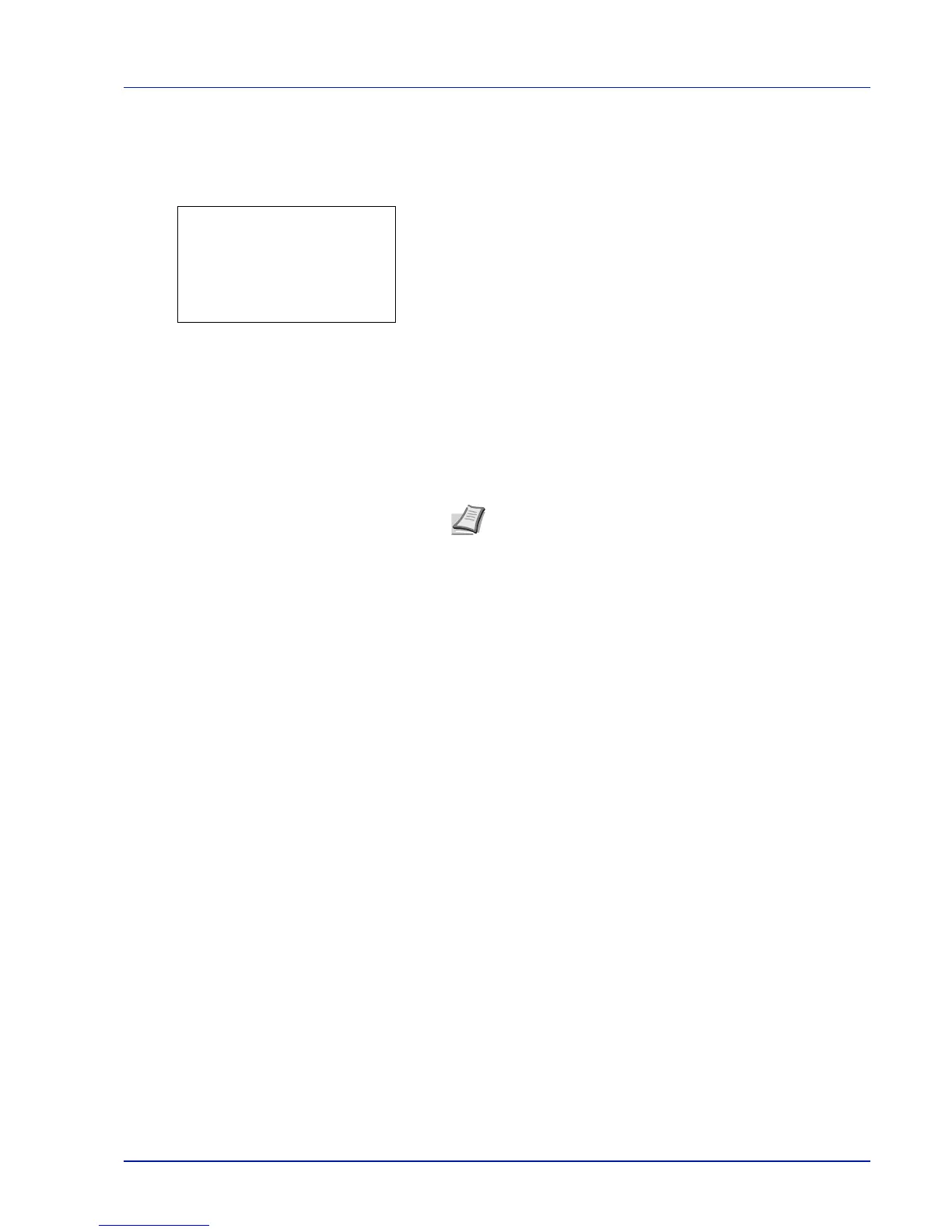2-7
Preparation before Use
Entering the Default Gateway
When DHCP is set to Off, enter the Default Gateway manually.
23
Press U or V to select Default Gateway.
24
Press [OK]. The Default Gateway screen appears.
25
Use the numeric keys to set the default gateway.
You can set any value between 000 and 255.
The method for entering is the same as for the IP Address.
26
Press [OK]. The default gateway is stored and the IPv4 Setting menu
reappears.
This completes the network settings. Press [Menu] and end the
Mode Selection Menu.
Printing a Status Page
After completing the network settings, print a status page. The status page allows you to confirm a range of information,
including network addresses and network protocols.
To print a status page, select Status Page from the Report Print menu. Refer to Report Print on page 6-2 for detailed
information.
Note When the network settings have been changed, the
machine must be switched OFF then back ON again to make
the changes effective.
Default Gateway:
a
b
/**0.
0. 0. 0