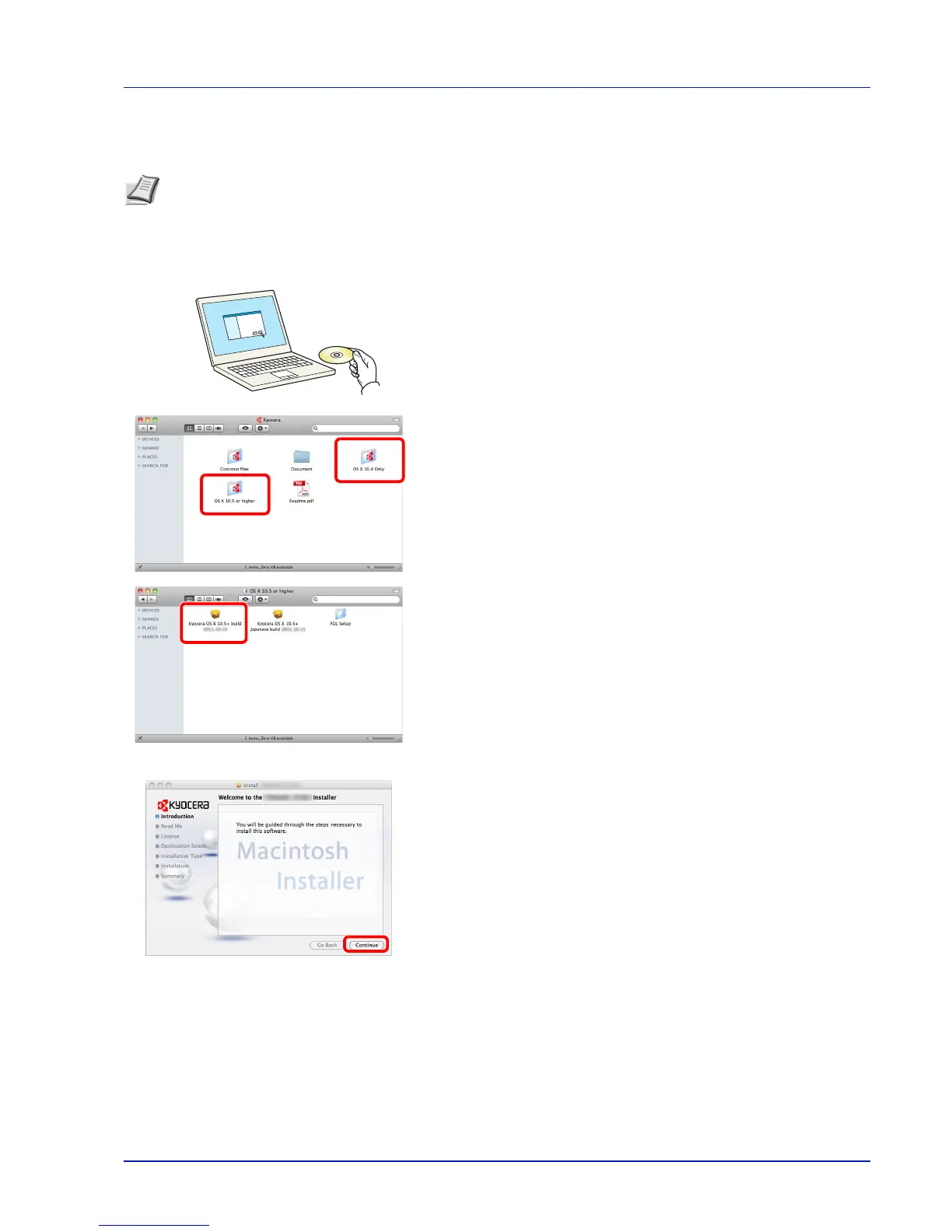2-11
Preparation before Use
Installing Printer Driver in Macintosh
The example shows you how to connect your machine to a Macintosh running MAC OS X v10.6.
1 Insert the CD-ROM.
Double-click the Kyocera icon.
2 Double-click either OS X 10.4 Only or OS X 10.5 or higher
depending on your Mac OS version.
3 Double-click Kyocera OS X vx.x.
4 Install the printer driver as directed by the instructions in the
installation software.
This completes the printer driver installation.
Note Installation on MAC OS must be done by a user logged on with administrator privileges.
When printing from a Macintosh computer, set the machine’s emulation to [KPDL] or [KPDL(Auto)].
For details about the configuration method, refer to Network (Network settings) on page 6-40.
If connecting by Bonjour, enable Bonjour in the machine's network settings. For details, refer to Bonjour (Bonjour
setting) on page 6-43.
In the Authenticate screen, enter the name and password used to log in to the operating system.