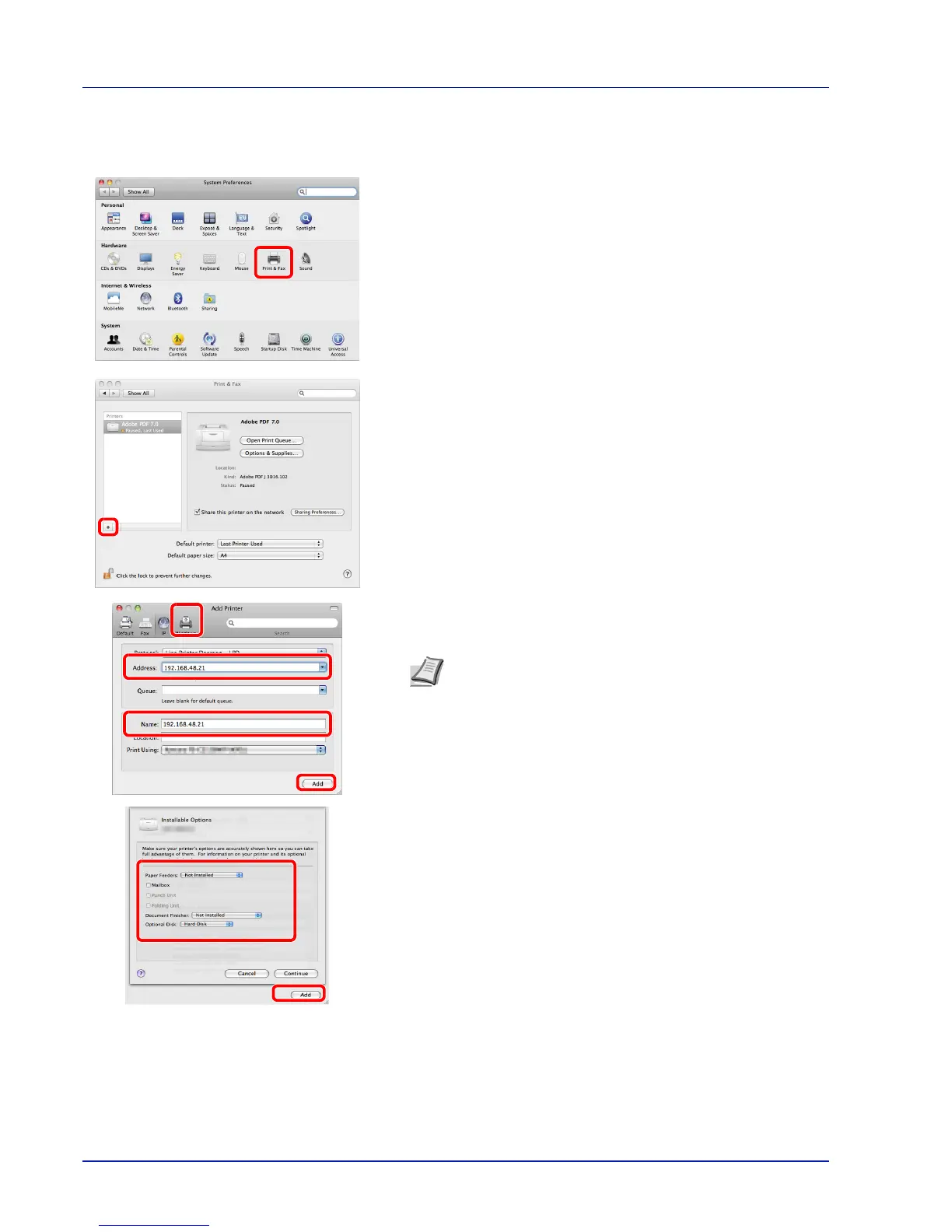Preparation before Use
2-12
Next, specify the print settings. If an IP or AppleTalk connection is used, the settings below are required. If a USB
connection is used, the machine is automatically recognized and connected.
5 Open System Preferences and click Print & Fax.
6 Click the plus symbol (+).
7 Click the IP icon for an IP connection or the AppleTalk icon for an
AppleTalk connection and then enter the IP address and printer
name. Click Add.
8 Select the options available for the machine and click Continue
Note When using a Bonjour connection, select [Default] and
click the item that appears in "Printer Name". The driver with
the same name as the machine automatically appears in
"Driver".