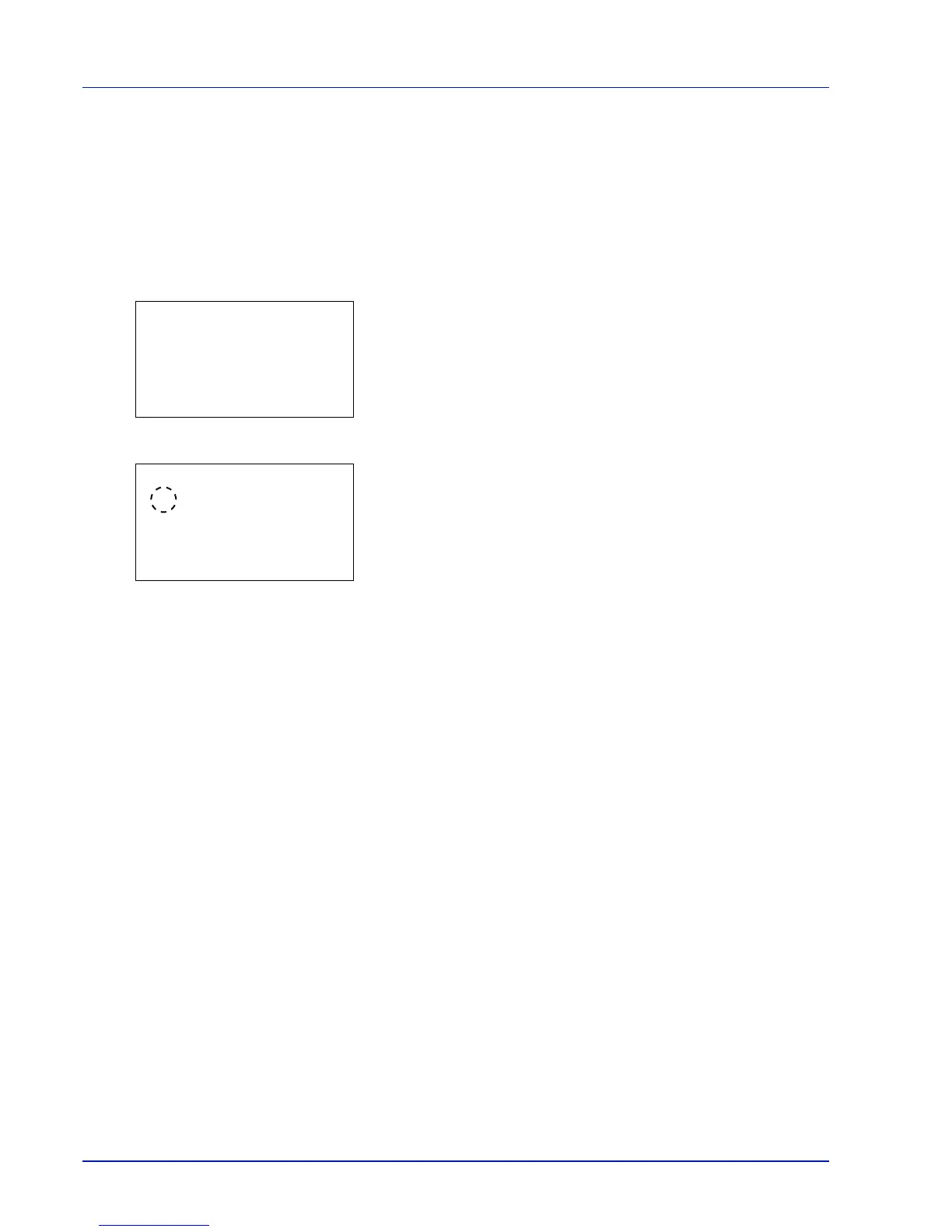Preparation before Use
2-32
Cassette (1 to 7) Type (Setting the cassette paper type)
By setting a paper type (plain, recycled, etc.) for the paper cassette, you can automatically select the paper in the paper
cassette according to the paper type you command on the printer driver. The default setting is plain paper for all paper
cassettes.
For more information about paper types that you can feed from the paper cassette, refer to Basic Paper Specifications on
page A-10.
1 In the Paper Settings menu, press U or V to select the cassette you
want to set.
2 Press [OK]. The Cassette # Set. menu screen appears.
# shows the number of the cassette installed in the printer (1 to 7).
3 Press U or V to select Media Type.
4 Press [OK]. The Media Type screen appears listing the media types
that can be used with the selected cassette.
The available Media Types are as follows:
Plain
Preprinted
Bond
Recycled
Vellum
Rough
Letterhead
Color
Prepunched
Thick
HighQuality
CUSTOM1 to 8
5 Press U or V to select the desired media type.
6 Press [OK]. The media type for the cassette is set and the Paper
Settings menu screen reappears.
Cassette 1 Set.:
a
b
********************-
2
Media Type
[ Exit ]
1
Paper Size
Media Type:
a
b
********************-
2
Preprinted
3
Bond
1
*Plain