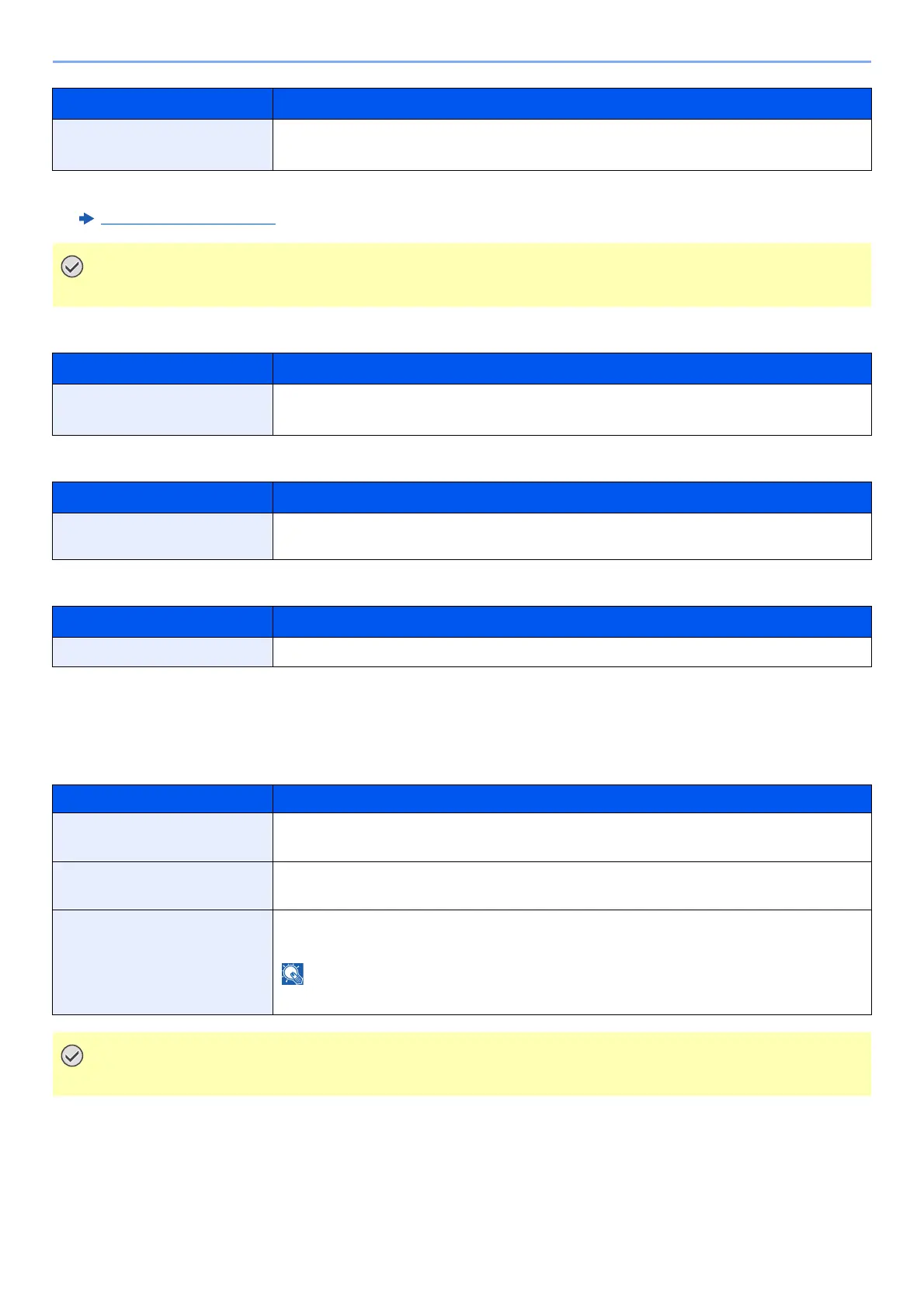8-12
Setup and Registration (System Menu) > System Menu
Secure Settings
Ping
Restart Network
I/F Block Set.
[System Menu/Counter] key > [▲] [▼] key > [System/Network] > [OK] key > [▲] [▼] key > [I/F Block Set.] > [OK] key
This allows you to protect this machine by blocking the interface with external devices such as USB hosts.
Security Level
[
System Menu/Counter
] key > [
▲
] [
▼
] key > [
System/Network
] > [
OK
] key > [
▲
] [
▼
] key > [
Security Level
] > [
OK
] key
eSCL over SSL Selects whether to receive scanned documents using eSCL over SSL.
*1, *2
Value: Off, On
*1 The setting will be changed after restarting the device or network.
*2 Set "SSL" to [On] in Secure Settings.
Secure Settings
(page 8-12)
After changing the setting, restart the network or turn the machine OFF and then ON.
Item Description
SSL Select whether or not to use SSL.
Value: Off, On
Item Description
Ping Checks if communication with the destination by entering the host name or IP address of the
destination is possible.
Item Description
Restart Network Restarts the network.
Item Description
USB Host This locks and protects the USB host.
Value: Unblock, Block
USB Device This locks and protects the USB interface connector (USB Device).
Value: Unblock, Block
USB Storage This locks and protects the USB memory slot.
Value: Unblock, Block
This function is available when USB Host is set to [Unblock].
After changing the setting, restart the network or turn the machine OFF and then ON.
Item Description
