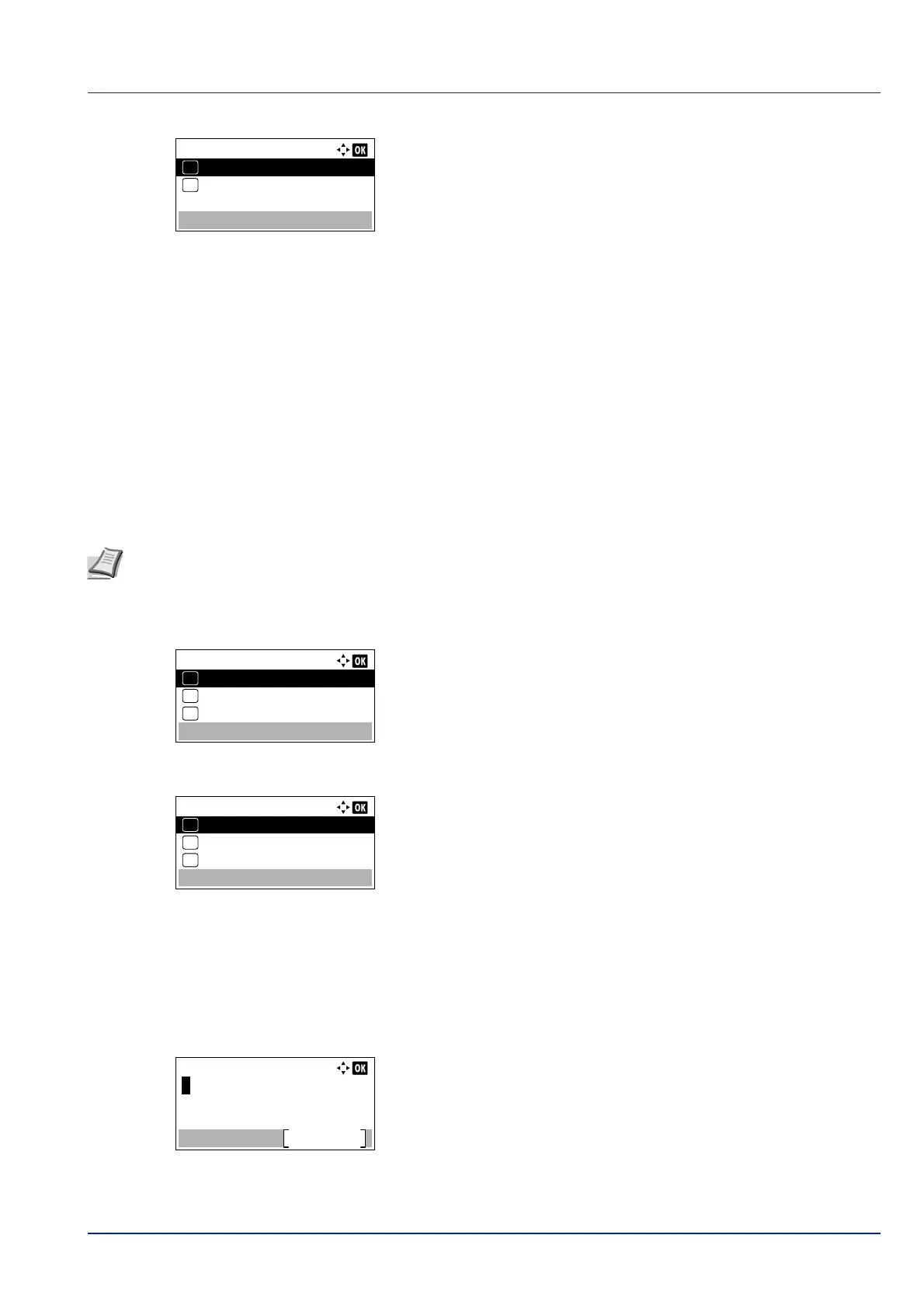4-25
Operation Panel
5 Press [OK]. The Additional Info. screen appears.
6 Press or to select from the additional information that can be set
for the file name.
The following settings can be selected.
• None (No additional information is added.)
• Date (To add the date.)
• Job No. (To add the Job Number.)
• Job No. + Date (To add the Job Number and date.)
• Date + Job No. (To add the date and Job Number.)
7 Press [OK]. Register the file name and the Function menu
reappears.
JobFinish Notice (Setting for notification when jobs are finished.)
Notification that a job has finished is sent by E-Mail.
1 In the Copies menu or the Paper Source menu, press
[Function] ([Right Select]). The Function menu appears.
2 Press or to select JobFinish Notice.
3 Press [OK]. The JobFinish Notice screen appears.
4 Press or to select the condition for notification.
The following settings can be selected.
• Off (no notification)
• Finished only (notification only when job finishes)
• Finished + Intrp
(Notification when job finishes or is interrupted)
5 Press [OK]. The Address Entry screen appears.
Additional Info.:
Job No. + Date
04
Date + Job No.
05
*
Note To send E-mail from this machine, set the SMTP setting to On. For details, refer to the ProtocolSettings
(Detailed settings for the network protocol) on page 4-78.
It is necessary to register a mail server. For the method for setting the server, refer to the section on Command Center
RX on page 2-28.
Function:
EcoPrint
03
Duplex
02
01
Quiet Mode
JobFinish Notice:
Off
01
Finished only
02
*
Finished + Intrp
03