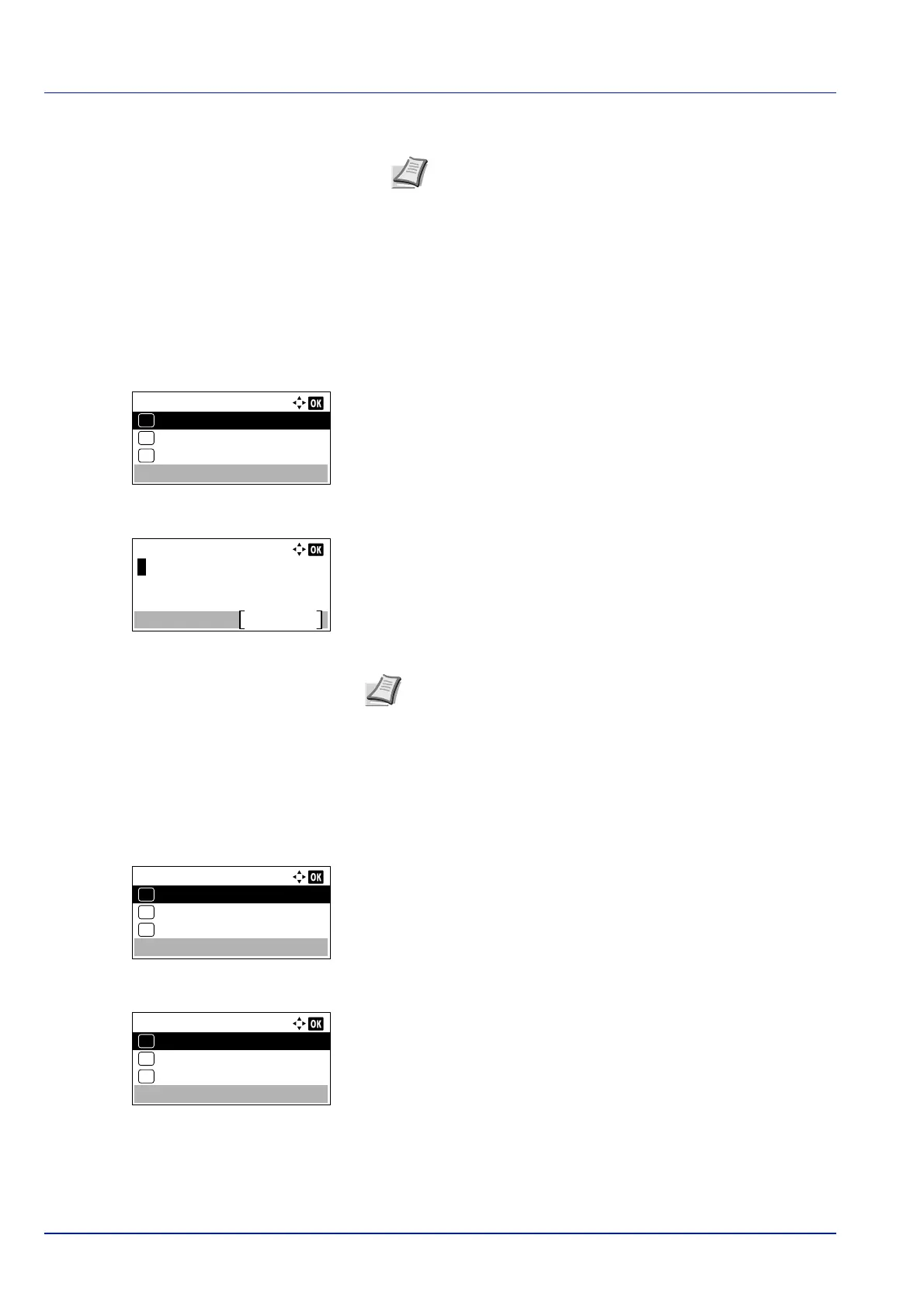Operation Panel
4-26
6 Enter the address to be notified.
7 Press [OK]. Register the address and the Function menu
reappears.
Encrypted PDF (Entering the PDF password)
The password of a PDF file can be entered.
1 In the Copies menu or the Paper Source menu, press
[Function] ([Right Select]). The Function menu appears.
2 Press or to select Encrypted PDF.
3 Press [OK]. The Password entry screen appears.
4 Enter the password for the PDF file.
5 Press [OK] to enter the password and the Function menu
reappears.
TIFF/JPEG Size (Adjusting the TIFF/JPEG file print out size)
Use this setting to select the printing method used when TIFF or JPEG files are printed directly.
1 In the Copies menu or the Paper Source menu, press
[Function] ([Right Select]). The Function menu appears.
2 Press or to select TIFF/JPEG Size.
3 Press [OK]. The TIFF/JPEG Size screen appears.
The options available in TIFF/JPEG Size are as follows:
• Paper Size
Images are resized so that they fill the paper size when printed.
• Image Resolution
Image files are printed at the resolution specified in the
resolution information. Images with no resolution information are
printed using the Paper Size setting.
Note Up to 128 characters can be entered. For details on
entering characters, refer to Character Entry Method on page
A-2.
When user login administration is enabled, the address of the
administrator or machine administrator is entered.
Function:
EcoPrint
03
Duplex
02
01
Quiet Mode
Note Up to 256 characters can be entered. For details on
entering characters, refer to Character Entry Method on page A-
2.
Function:
EcoPrint
03
Duplex
02
01
Quiet Mode
TIFF/JPEG Size:
Paper Size
01
Image Resolution
02
*
Print Resolution
03