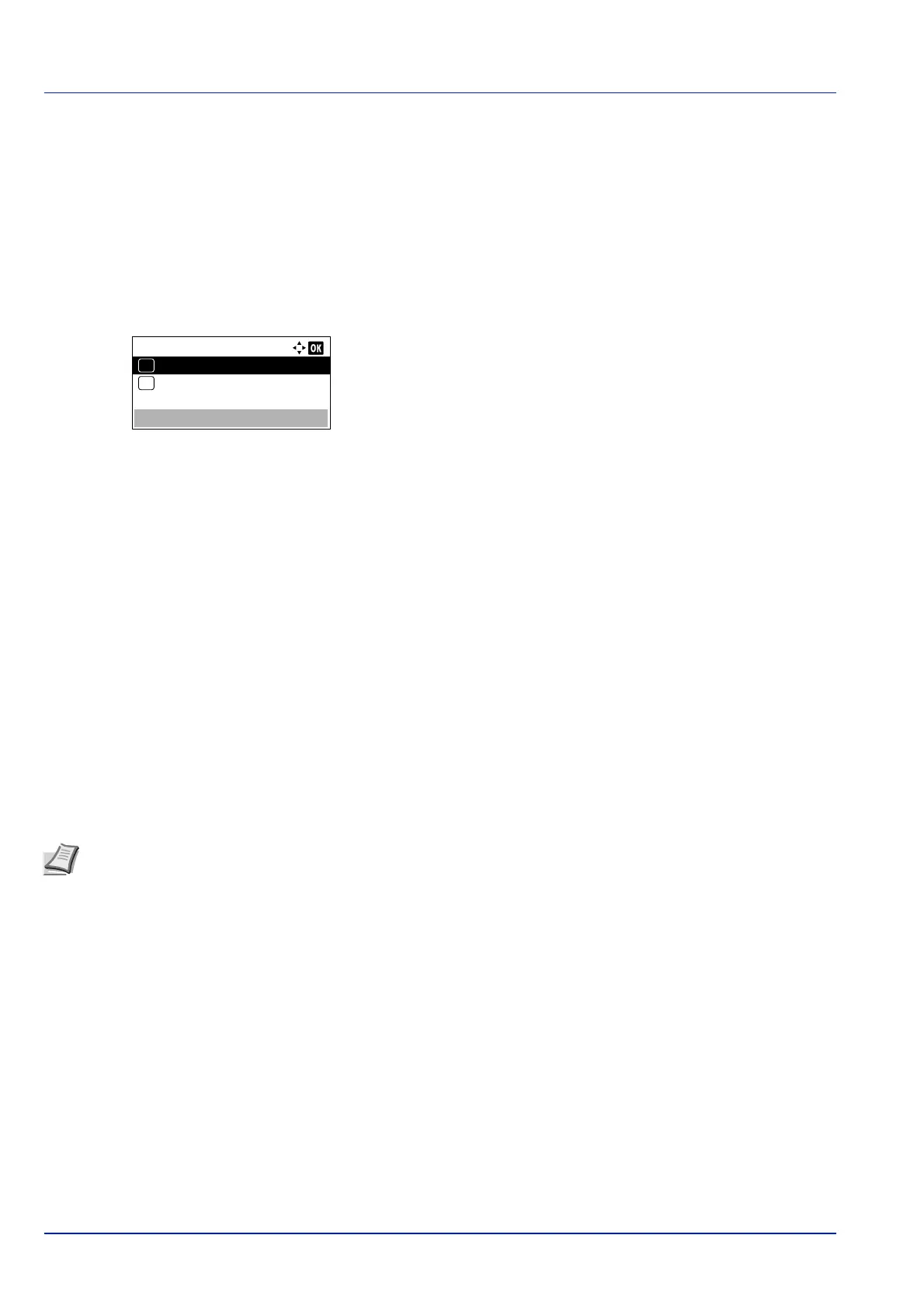Operation Panel
4-46
Paper Feed Mode (Setting the paper feed source)
This mode specifies how the paper should be fed once the paper feed source and paper type have been chosen. If Auto
is selected, the printer searches for a paper feed source that matches the paper size and type, and paper is then delivered
from that source. If Fixed is selected and there is no matching paper feed source, handling proceeds as specified by Paper
Mismatch for Error Handling. For details on paper feeding when Fixed is selected, refer to Paper Mismatch (Detection
settings for paper size/type errors when the paper source is fixed) on page 4-104. To change the settings, follow the steps
described below.
1 In the Print Settings menu, press or to select Paper Feed
Mode.
2 Press [OK]. The Paper Feed Mode screen appears showing the
available paper feed options.
3 Press or to select the desired paper feed mode.
4 Press [OK]. The paper feed mode is set and the Print Settings
menu reappears.
Duplex (Setting the duplex printing)
Using the duplexer, you can automatically print on both sides of the paper.
Duplex printing is available for the following paper (media) types:
Plain
Preprinted
Bond
Recycled
Rough
Letterhead
Color
Prepunched
High Quality
Custom 1 to 8
Paper Feed Mode:
Auto
01
Fixed
02
*
Note Duplex printing can be also performed from the MP tray. If the paper to be fed from the MP tray does not
match the paper size and paper type of the current paper feed source cassette, a paper jam may occur.
When Custom is specified, duplex printing can be set. For details, refer to Custom Paper Settings on page 4-40.