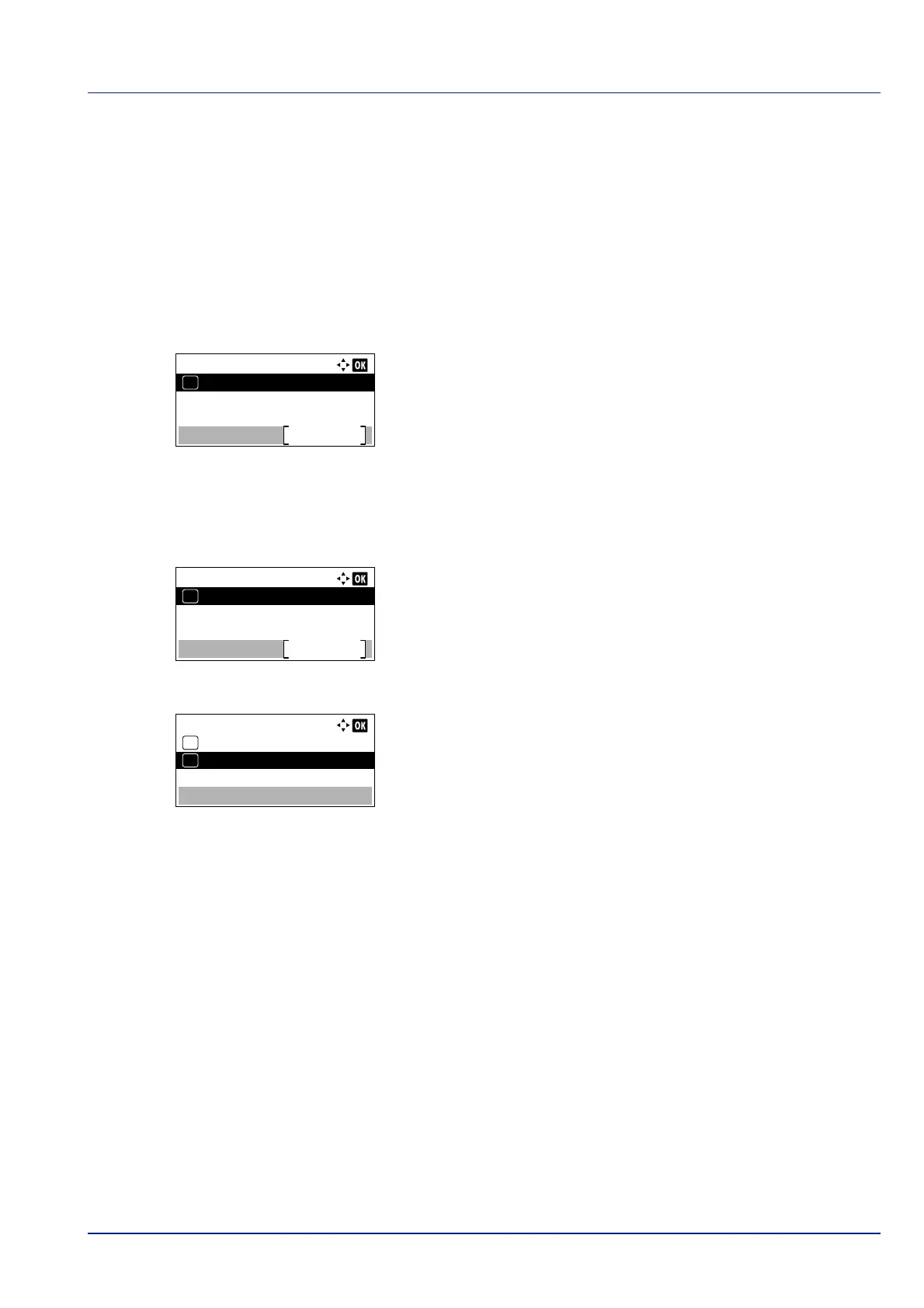4-123
Operation Panel
SSL Setting (SSL Server setting)
SSL (Secure Sockets Layer) refers to a protocol used to encrypt information sent and received over a network. SSL can
currently be used to encrypt data such as the WWW or FTP files widely used on the Internet so that privacy-related
information, credit card numbers, corporate secrets and other confidential information can be sent and received safely.
SSL servers use this protocol to authenticate servers and clients.
The options available in SSL Setting are as follows:
• SSL (SSL Server setting)...4-123
1 In the Network Security menu, press or to select SSL
Setting.
2 Press [OK]. The SSL Setting menu screen appears.
SSL (SSL Server setting)
Select whether or not to use the SSL server.
1 In the SSL Setting menu, press or to select SSL.
2 Press [OK]. The SSL menu screen appears.
3 In the SSL menu, press or to select Off/On.
4 Press [OK]. The Off/On screen appears.
5 Press or to select whether to use the SSL server.
6 Press [OK]. The SSL server setting is set and the SSL menu
reappears.
I/F Block Set. (External interface block setting)
You can use this to block and thereby protect the interface.
The options available in I/F Block Set. are as follows:
• USB Host (USB Port setting)...4-124
• USB Device (USB interface setting)...4-124
• Option I/F (Optional network interface setting)...4-124
• Parallel I/F (Parallel interface setting)...4-125
• USB Storage (USB memory setting)...4-125