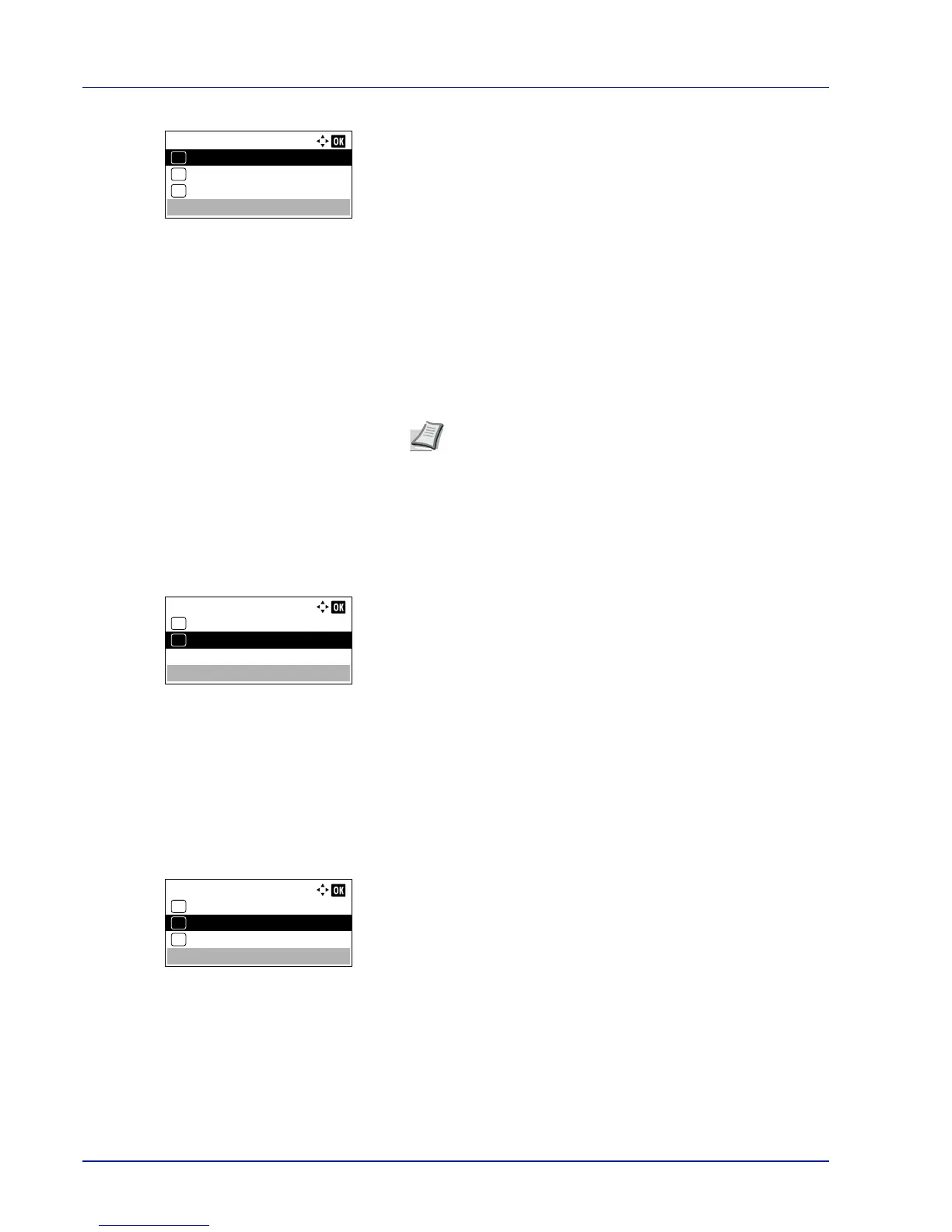Operation Panel
4-56
2
Press [OK]. The TIFF/JPEG Size screen appears.
The options available in TIFF/JPEG Size are as follows:
• Paper Size (default)
Images are resized so that they fill the paper size when printed.
• Image Resolution
Image files are printed at the resolution specified in the resolution
information. Images with no resolution information are printed
using the Paper Size setting.
• Print Resolution
Images are printed using a 1-to-1 correspondence between the
image file pixels and printed dots. For example, the printed size of
a 600 × 300-pixel image file is 1 inch × 1/2 inch.
3
Press or to select whether TIFF/JPEG Size mode is enabled.
4
Press [OK]. The TIFF/JPEG Size setting is set and the Page
Setting menu reappears.
User Name (The User Name display settings)
Set whether the user name set in the printer driver is displayed.
1
In the Print Settings menu, press or to select User Name.
2
Press [OK]. The User Name screen appears.
3
Press or to select On or Off.
4
Press [OK]. The User Name setting is set and the Print Settings
menu reappears.
Job Name (The Job Name display settings)
Set whether the job name set in the printer driver is displayed.
1
In the Print Settings menu, press or to select Job Name.
2
Press [OK]. The Job Name screen appears.
The options available in Job Name are as follows:
Off
Job Name (Use the job name set in the printer driver.)
Job No. + Job Name
Job Name + Job No.
3
Press or to select the desired job name.
4
Press [OK]. The Job Name setting is set and the Print Settings
menu reappears.