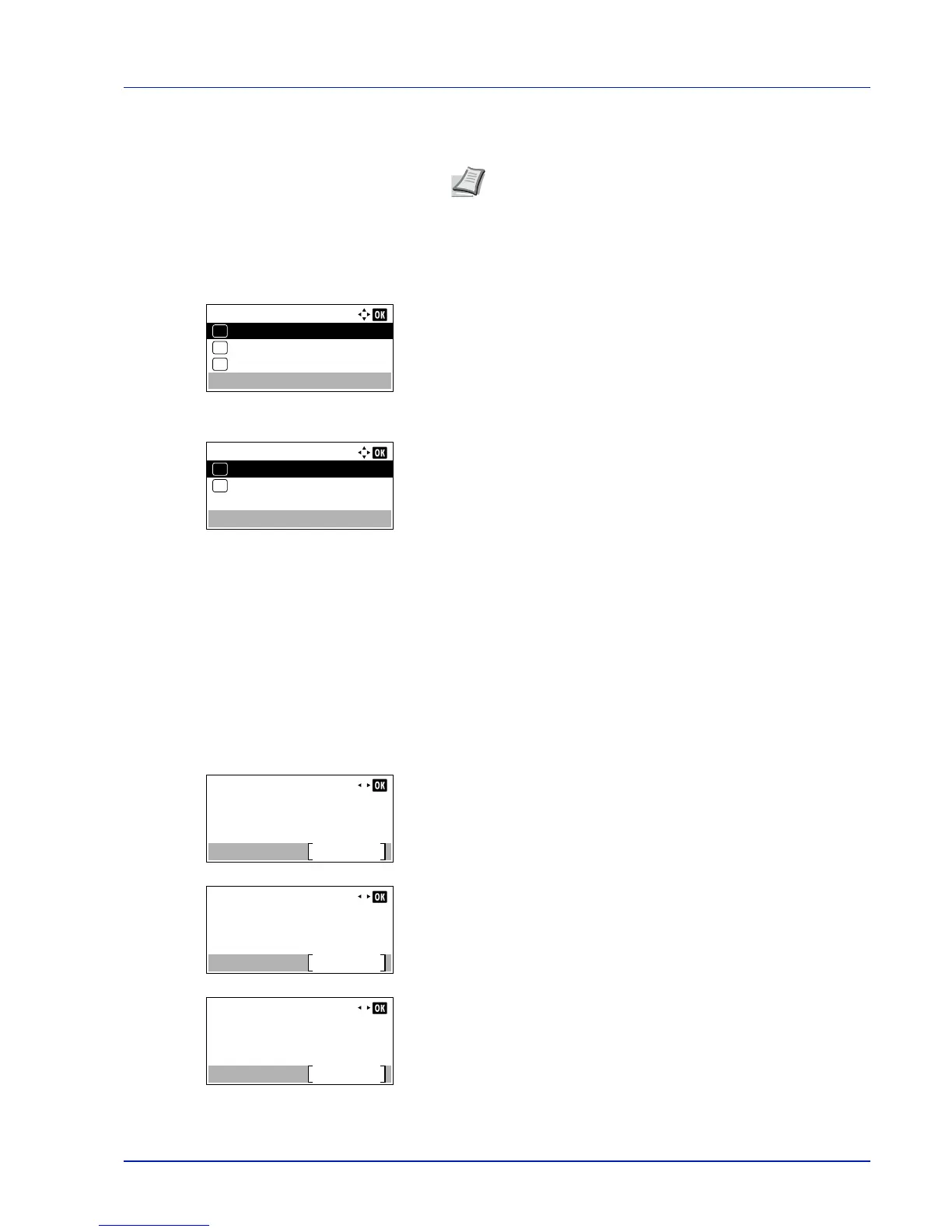4-27
Operation Panel
5
Press [OK]. The TIFF/JPEG Size setting is set and the Function
menu reappears.
XPS FitTo Page (Adjusting the XPS file print out size)
Select On in this setting to enlarge or reduce XPS files to fit the printable area during printing.
1
In the Copies menu or the Paper Source menu, press
[Function] ([Right Select]). The Function menu appears.
2
Press or to select XPS FitTo Page.
3
Press [OK]. The XPS FitTo Page screen appears.
4
Press or to select whether XPS FitTo Page mode is enabled.
5
Press [OK]. The XPS FitTo Page setting is set and the Function
menu reappears.
Detail (Shows the details of the selected file)
Use this to view detailed information on the files and folders in the USB memory.
1
Use the procedure described in Print File (Printing and checking the
files in the USB memory) on page 4-21 to display a list of the files or
folders you want to check.
2
Press or to select the folder or file you want to check.
3
Press [Detail] ([Right Select]). The Detail screen appears.
If you selected a file, there are 4 Detail screens. Press or to
move between the screens.
If you selected a folder, there are 2 Detail screens. Press or to
move between the screens.
Pressing [OK] while file or folder details are displayed returns you to
the Print File menu.
If the entire name shown as the File Name or Folder Name will
not fit on one line, pressing [Detail] ([Right Select]) changes to a
3-line name display. If the name is 3 or more lines long, you can scroll
up or down by pressing or .
Note
Images are automatically rotated during printing to
provide a closer match between the aspect ratios of the
image file and the paper used for printing.