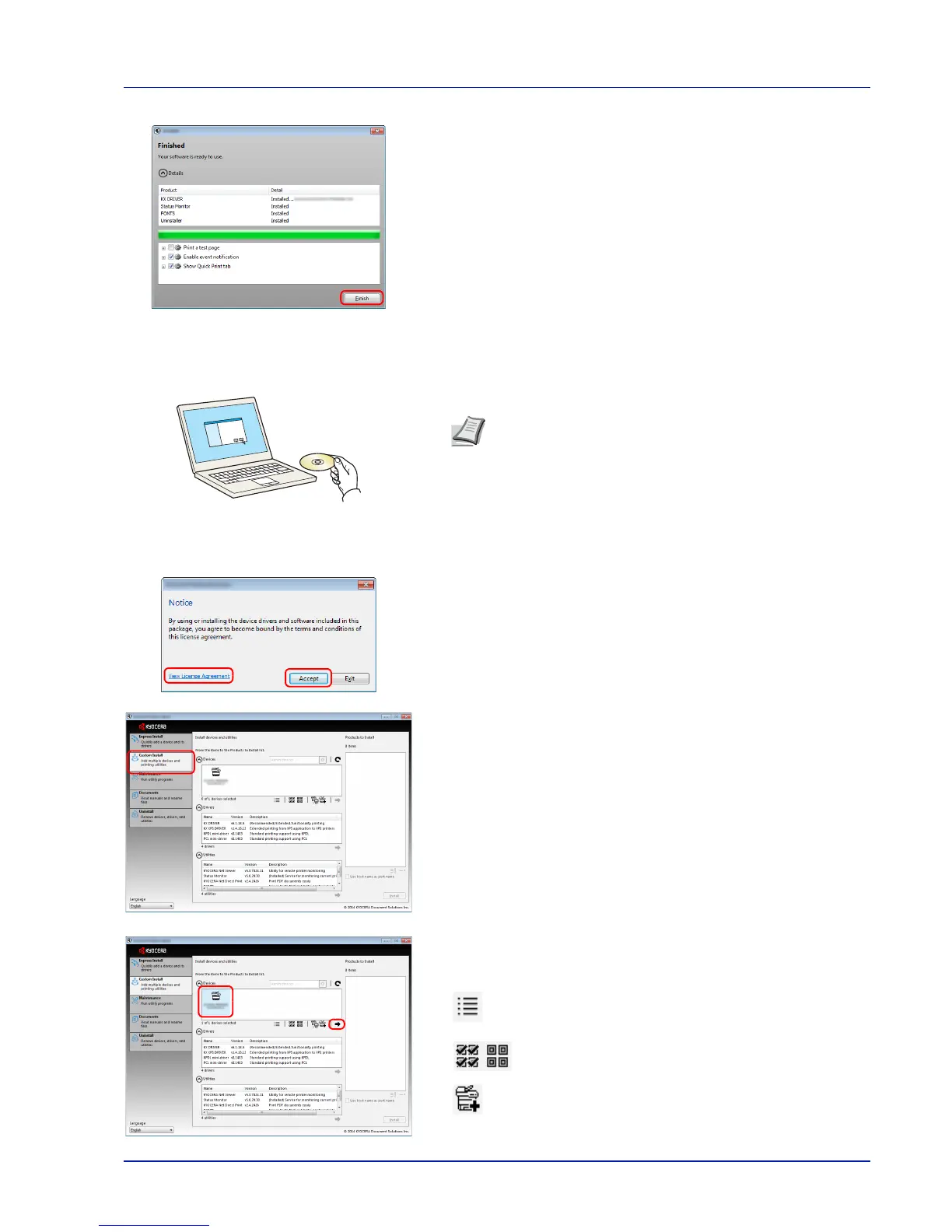2-9
Preparation before Use
7
Finish the installation.
When Your software is ready to use appears, you can use the
software. To print a test page, click the Print a test page checkbox
and select the machine.
Click Finish to exit the wizard.
If a system restart message appears, restart the computer by
following the screen prompts. This completes the printer driver
installation procedure.
Custom Install
The following procedure is an example for installing the software in Windows 7 using Custom Install.
1
Insert the Product Library disk.
2
Click View License Agreement and read the License Agreement.
Click Accept.
3
Select Custom Install tab.
4
Select the device to be installed, and click the arrow button to move
it to the Products to Install list.
The following buttons are available.
:
This button is used to switch the display between icon and
text display.
:
This button is used to select multiple items.
: If the target device is not displayed, press this button to
directly select the device to be used.
Note
Installation on Windows must be done by a user logged
on with administrator privileges.
If the Welcome to the Found New Hardware Wizard dialog
box displays, select Cancel.
If the autorun screen is displayed, click Run setup.exe.
If the user account management window appears, click Yes
(Allow).