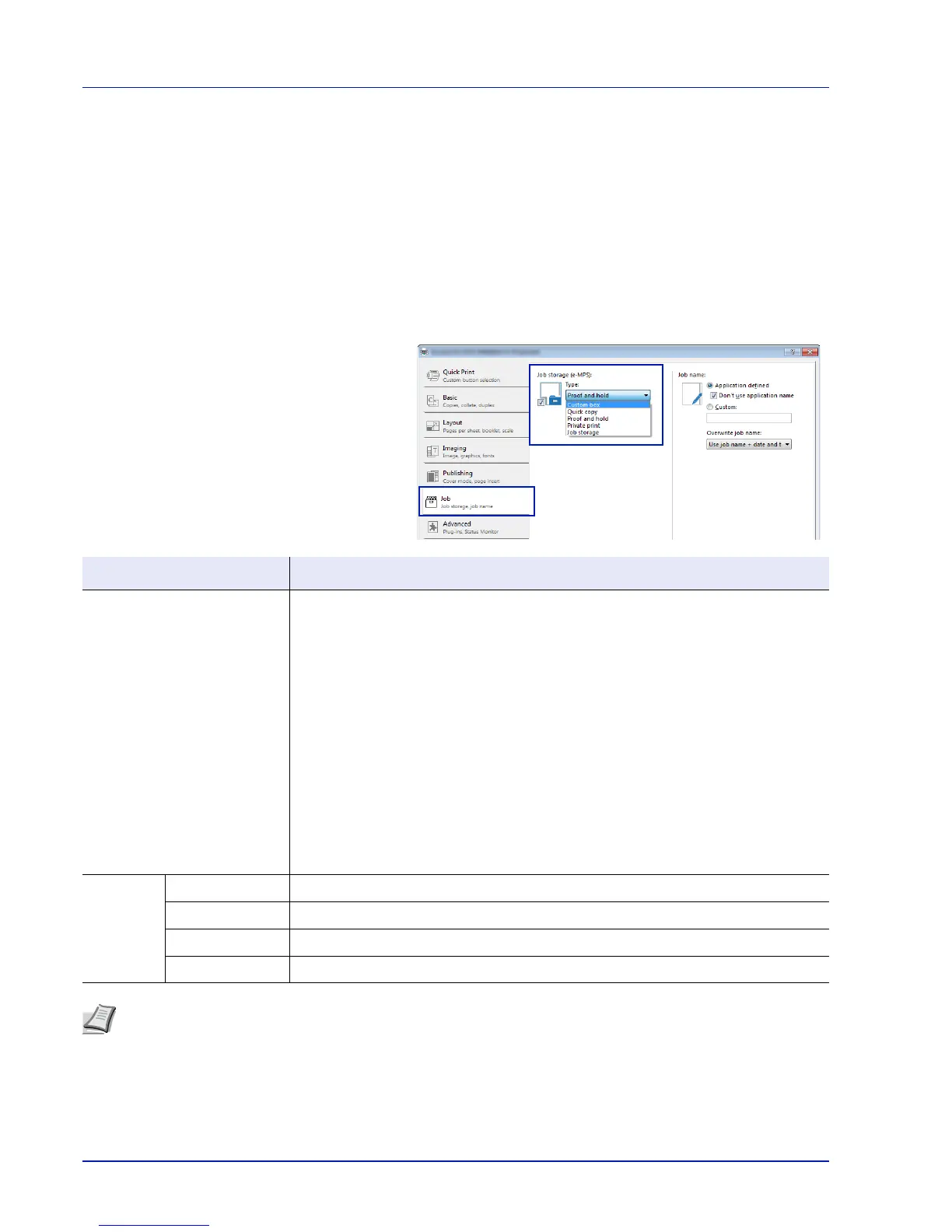Document Box
5-30
Computer Settings (Printer Driver)
Use the procedure below to store data in a Custom Box or a Job Box.
1
From the application menu, select Print. The Print dialog box
displays.
2
Click the drop down list of printer names. All the printers installed in
Windows are listed. Click the name of the machine.
3
Click Properties. The Properties dialog box displays.
4
Click the Job tab and select the Job storage (e-MPS) check box to
set the function.
Document Box Method for setting the printer driver
Custom Box 1 Select Custom box.
2 Click Settings.
3 Select a Custom Box Settings option:
• Select Use specific box number, and type the box number and password.
• Select Prompt for box number, and click OK. When the Custom Box dialog box
appears, type a box number from the Defined custom boxes list. If a password was
set, type the password.
• Select Display box number list, and click OK. When the Custom Box dialog box
appears, select a box from the list. If a password was set, type the password. This
can be selected if Shared box is selected in the SSD Settings dialog box.
• Select Verify box number for each login user, and click OK. When the Custom
Box dialog box appears, type a box number. To include a password, select Require
password and type the password. This can be selected when Shared box is
selected in the SSD Settings dialog box.
4 Click OK to return to the Print dialog box.
Job Box Quick Copy Select Quick copy.
Proof-and-Hold Select Proof and hold.
Private Print Select Private print and set the Access code.
Stored Job Select Job storage. Set the Access code if necessary.
Note
For information on how to use the printer driver software, refer to the Printer Driver User Guide.