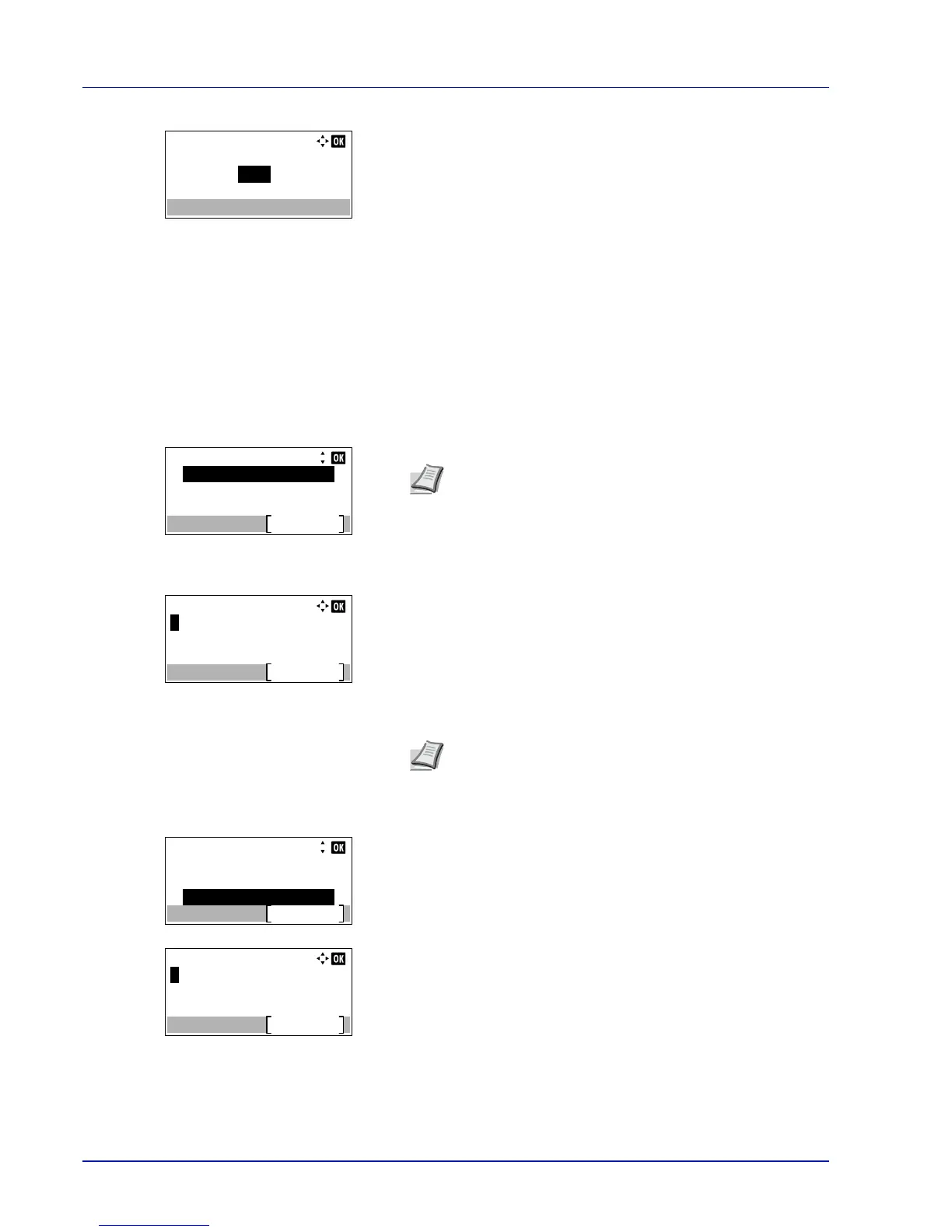Operation Panel
4-94
2
Press [OK]. The FormFeed TimeOut screen appears.
3
Use the numeric keys or press or to set the form feed timeout
delay.
4
Press [OK]. The form feed timeout setting is stored and the Timer
Setting menu reappears.
Disp. Status/Log (Display Status/Log setting)
Set the display method of the Status/Log.
1
In the Device Common menu, press or to select Disp.
Status/Log.
2
Press [OK]. The Login screen appears.
3
With the Login User Name entry field selected, press [OK]. The
Login User Name entry screen is displayed.
4
Enter the Login User Name using the numeric keys then press [OK].
The log in screen reappears.
5
Press or to select the Login Password entry field.
6
Press [OK]. The Login Password entry screen is displayed.
Note
When user login administration is set:
• When logged in as an administrator, the log in screen is
not displayed and the Disp. Status/Log menu screen
is displayed.
• The setting is not possible when logged in as anyone other
than an administrator. Log in again as an administrator.
Note
The initial setting for the administrator's Login User
Name is "4000".
For details on entering characters, refer to Character Entry
Method on page A-2.