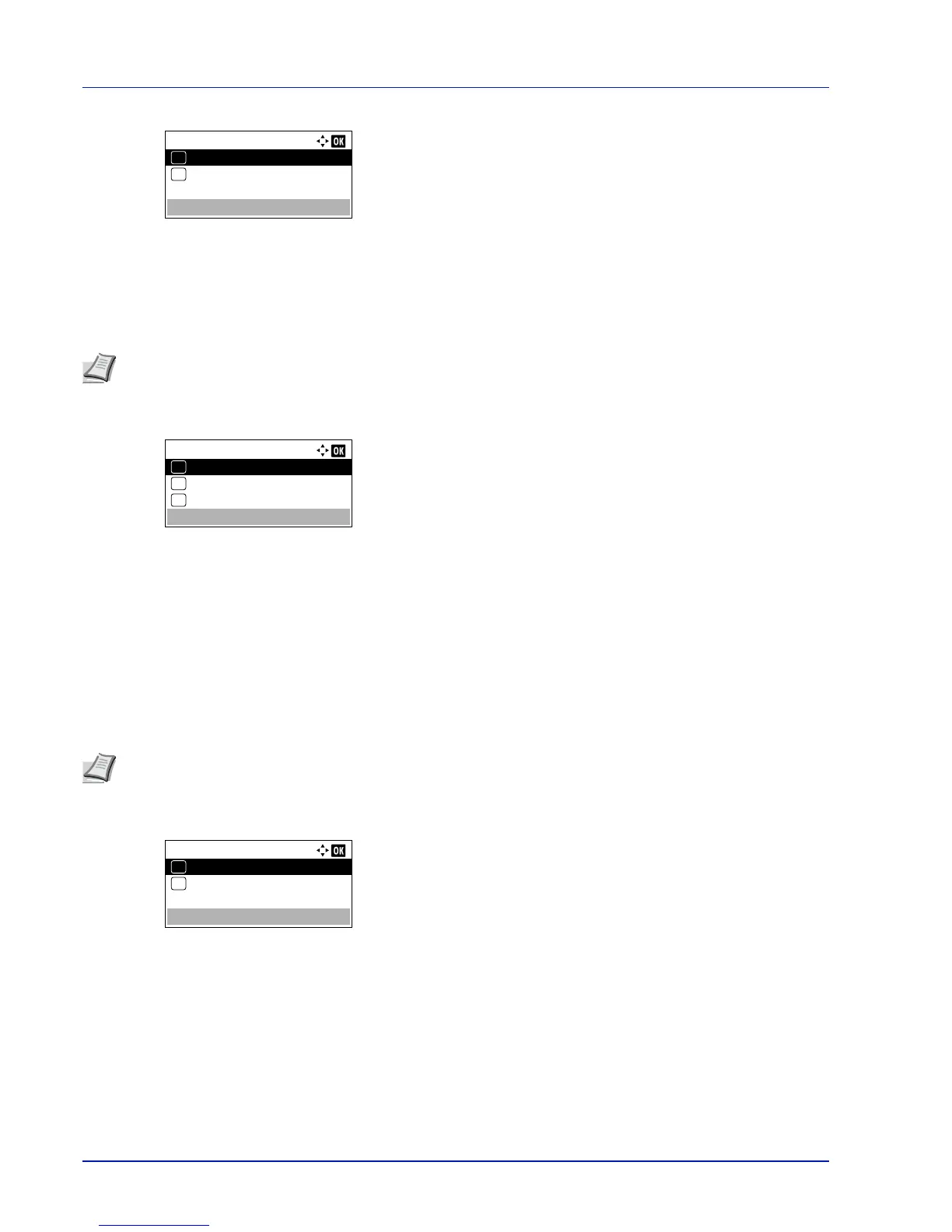Operation Panel
4-74
2
Press [OK]. The IPSec screen appears.
3
Press or to select whether IPSec is enabled.
4
Press [OK]. The IPSec setting is set and the Basic menu reappears.
LAN Interface (LAN Interface setting)
Specify the settings for the LAN interface to be used. The default setting is Auto.
1
In the Basic menu, press or to select LAN Interface.
2
Press [OK]. The LAN Interface screen appears.
The available LAN Interface are as follows:
Auto
10BASE-Half
10BASE-Full
100BASE-Half
100BASE-Full
1000BASE-T
3
Press or to select the desired LAN Interface.
4
Press [OK]. The LAN Interface is set and the Basic menu
reappears.
MACAddressFilter (MAC address filtering setting)
This sets whether or not to enable MAC address filtering.
1
In the Basic menu, press or to select MACAddressFilter.
2
Press [OK]. The MACAddressFilter screen appears.
3
Press or to select whether MAC address filtering is enabled.
4
Press [OK]. The MAC address filtering setting is set and the Basic
menu reappears.
Restart Network (Restarting the optional Network Interface Kit)
After all network related settings have been done, restart the network card of the device. This is mandatory to make the
settings effective.
1
In the Basic menu, press or to select Restart Network.