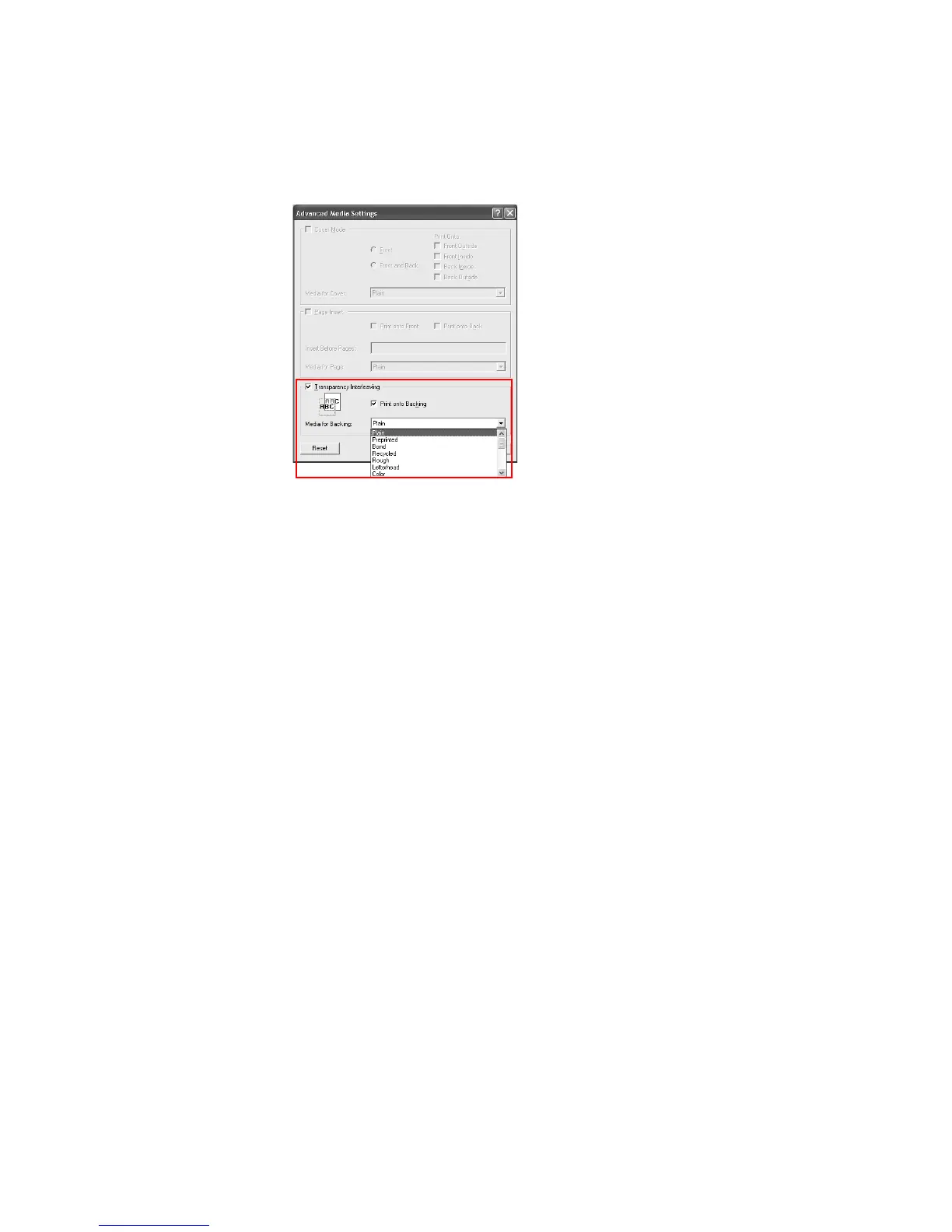102
5 Select the
Transparency Interleaving check box. To print the transparency content on the
inserted pages as well, Select the
Print onto Backing check box.
6From the
Media for Backing list, select the media type and the source paper cassette.
When you choose the media type, the source cassette where that media is loaded will be
automatically selected.
7Click
OK to return to the Media dialog box.
8Click
OK to return to the Print dialog box.
9 Load transparency into the multi-purpose tray.
10 Click
OK and begin printing.
Booklet Printing
Using the Booklet Printing option, you can print a two-page layout on both sides of single
sheet of paper, then bind it in the center. Booklet printing is available with printers equipped
with duplexers. Stapling and binding requires optional document finishers. For further details
on
Staple settings, refer to Staple on page 89.
The supported paper sizes for Booklet Mode printing are A3, ledger, B4, A4, and letter size.
The Booklet Printing can be combined with the
Cover Mode. For further details, refer to
Printing with Covers on page 93.