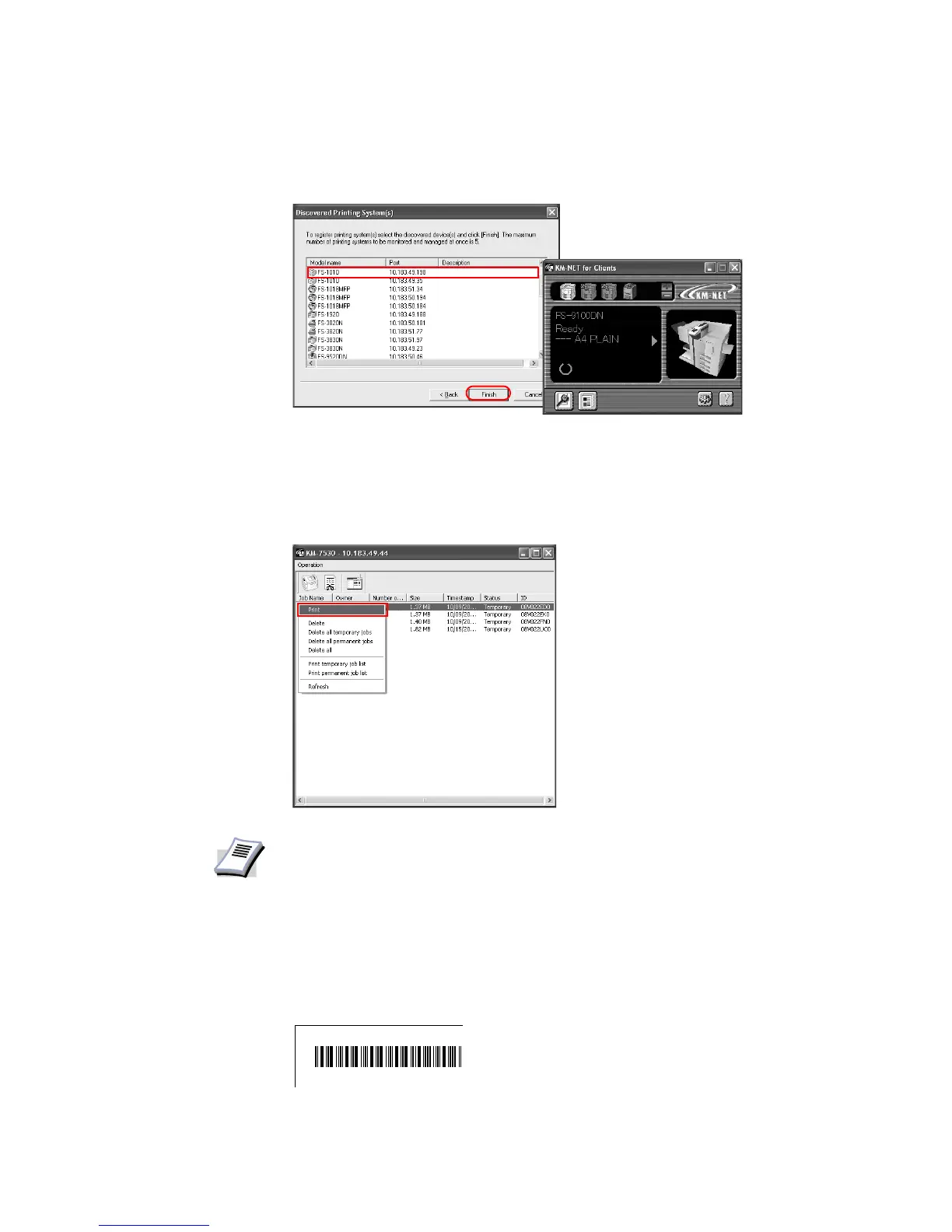122
5 Select the printer to connect and click
Finish to return to the main dialog box of the KM-
NET for Clients.
6 Select the printer icon displayed in the main dialog box and click
Job Manager. Print jobs
saved in the printer are displayed.
7 Right-click on the job name and select
Print from the list to print a saved job.
You can also select multiple jobs for printing simultaneously.
To select multiple jobs, click the jobs while holding down the Ctrl key. Saved jobs are
stored on the hard disk.
Printing
Additional
Copies of Saved
Jobs
You can reprint saved print jobs using the optional barcode reader. Use the printer’s serial
interface to connect the barcode reader to the printer.
When initially printing a job, follow the steps below to print a barcode representing the job ID
on each page or on the cover page only.
NOTE
To delete jobs manually, right-click on the job name and select Delete from the list.
For further details, refer to KM-NET for Clients Operation Guide.
{28L016T50}