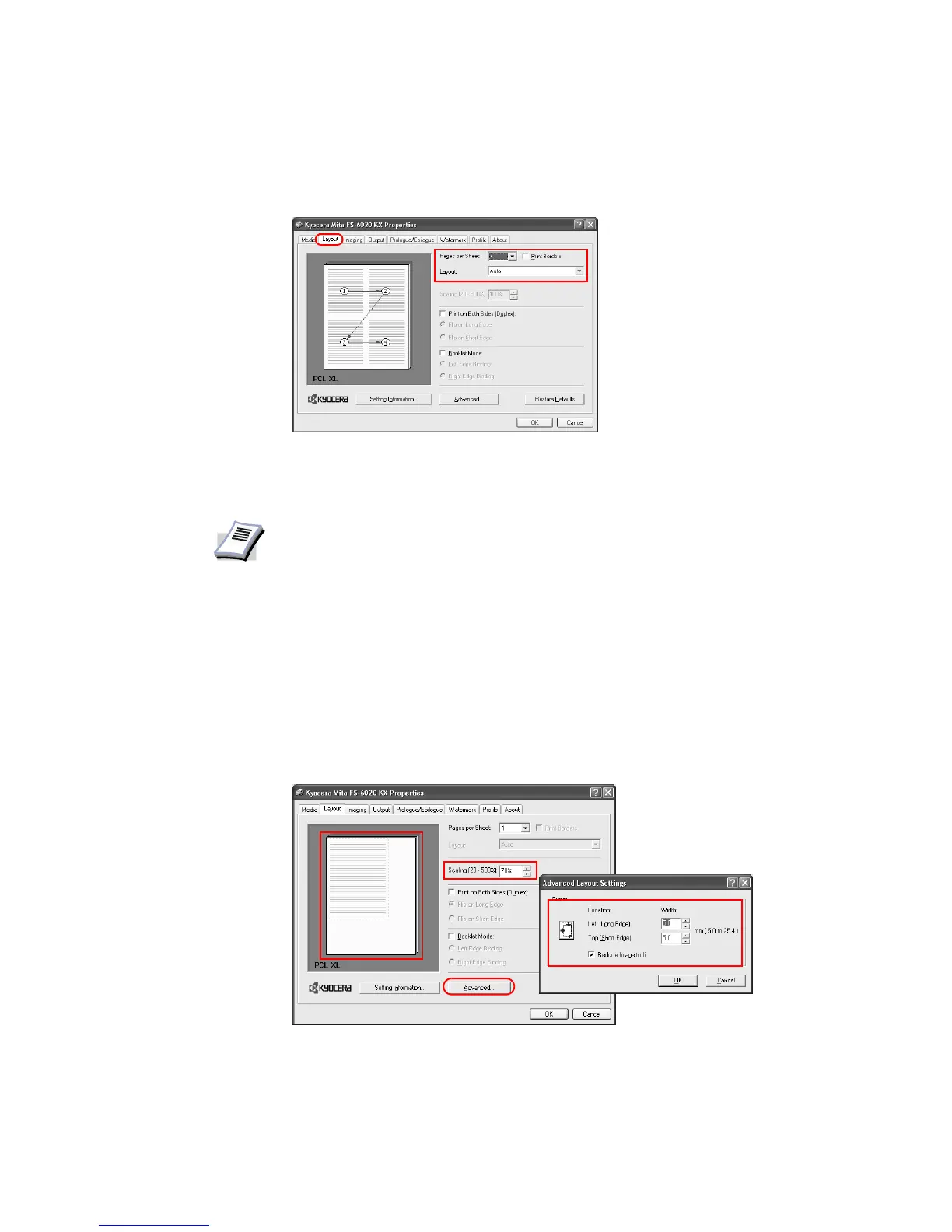52
2 Specify the number of source pages in the
Pages per Sheet list. You can select the
horizontal direction for the page layout using
Layout (Sequence).
Scaling Based on the page and print size specified in the Print Size on the Media tab, you can reduce
or enlarge the image from 20 to 500% before printing. However, only one page per sheet can
be printed.
1 Click the
Layout tab in the Properties dialog box, and enter the scale percentage into the
Scaling (20-500%) field, or adjust the value as needed.
NOTE
• If you select four pages per sheet, then four pages are printed on a single
sheet as shown in the dialog box in the example above. If
AUTO is selected
as layout, pages are arranged from the top left corner to the bottom right
corner.
• Enabling the
Print Borders check box displays the page borders of each
page.
• When KPDL is set for the PDL, printing may be affected in some
applications. Change the setting to PCL XL or PCL 5e, or set
Passthrough
mode in the KPDL mode settings to
Off. For further details on changing the
PDL, refer to Page Description Language (PDL) Settings on page 36.