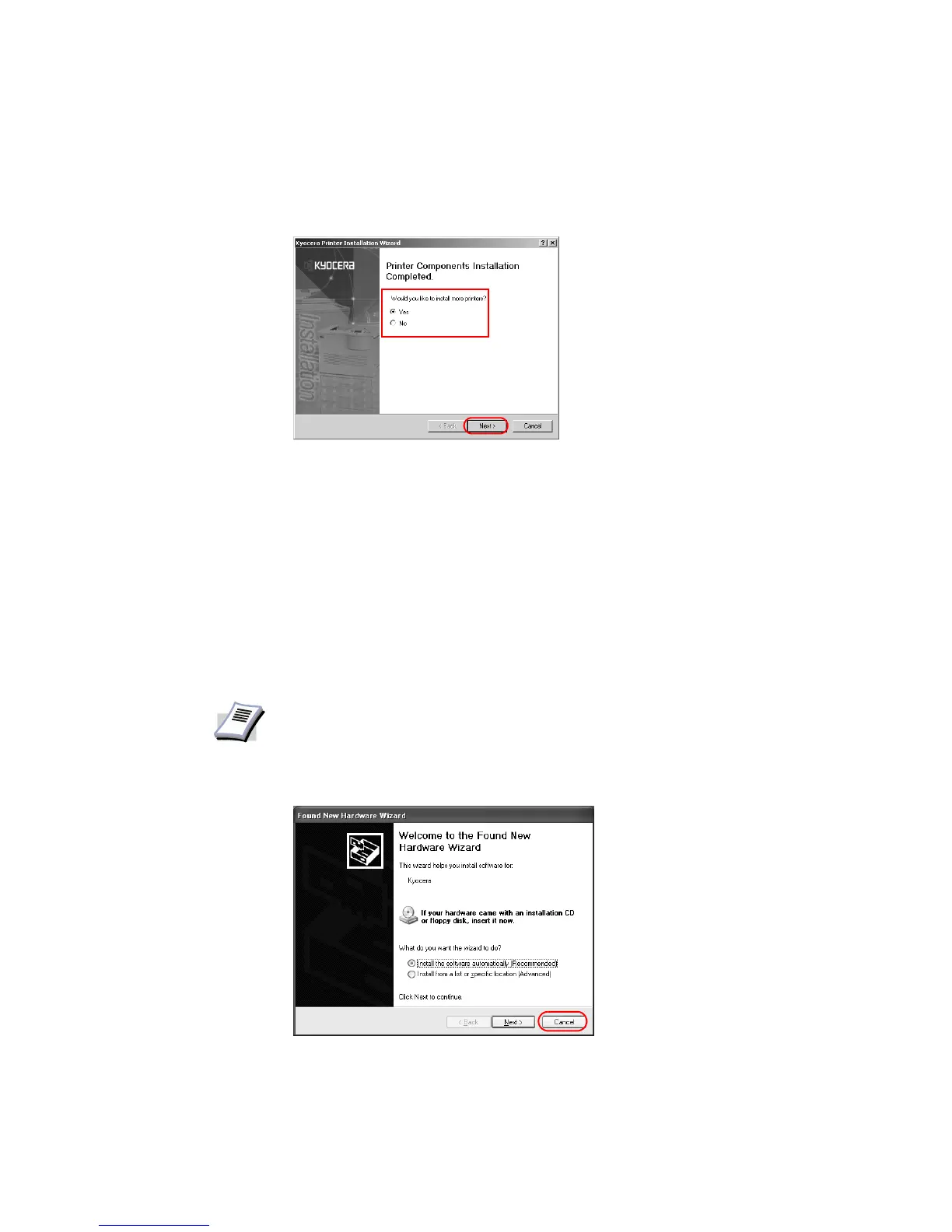Installation
7
16 Choose from one of the following options:
• Select Yes and click Next to install additional printer drivers.
The
New Printer Installation dialog box appears.
• Select No to complete the installation and click Finish.
The installation of the printer is now complete. If prompted, restart your system.
USB Connection
This section describes how to install the printer driver when the printer and computer are
connected using a USB connection.
To install using a USB Connection:
1 Ensure the power for the computer and printer are turned off.
2 Connect the computer and printer using a USB cable. Once connected, power on both
devices.
3 Insert the Kyocera Software Library CD-ROM into the CD drive.
NOTE
• Ensure the printer is ready to print (remove packing materials, insert paper
and any toner or ink cartridges) before connecting the cable.
• For further details on connecting using a USB cable, refer to the printer's
Operation Guide.
• If the Welcome to the Found New Hardware Wizard dialog box appears,
click Cancel.