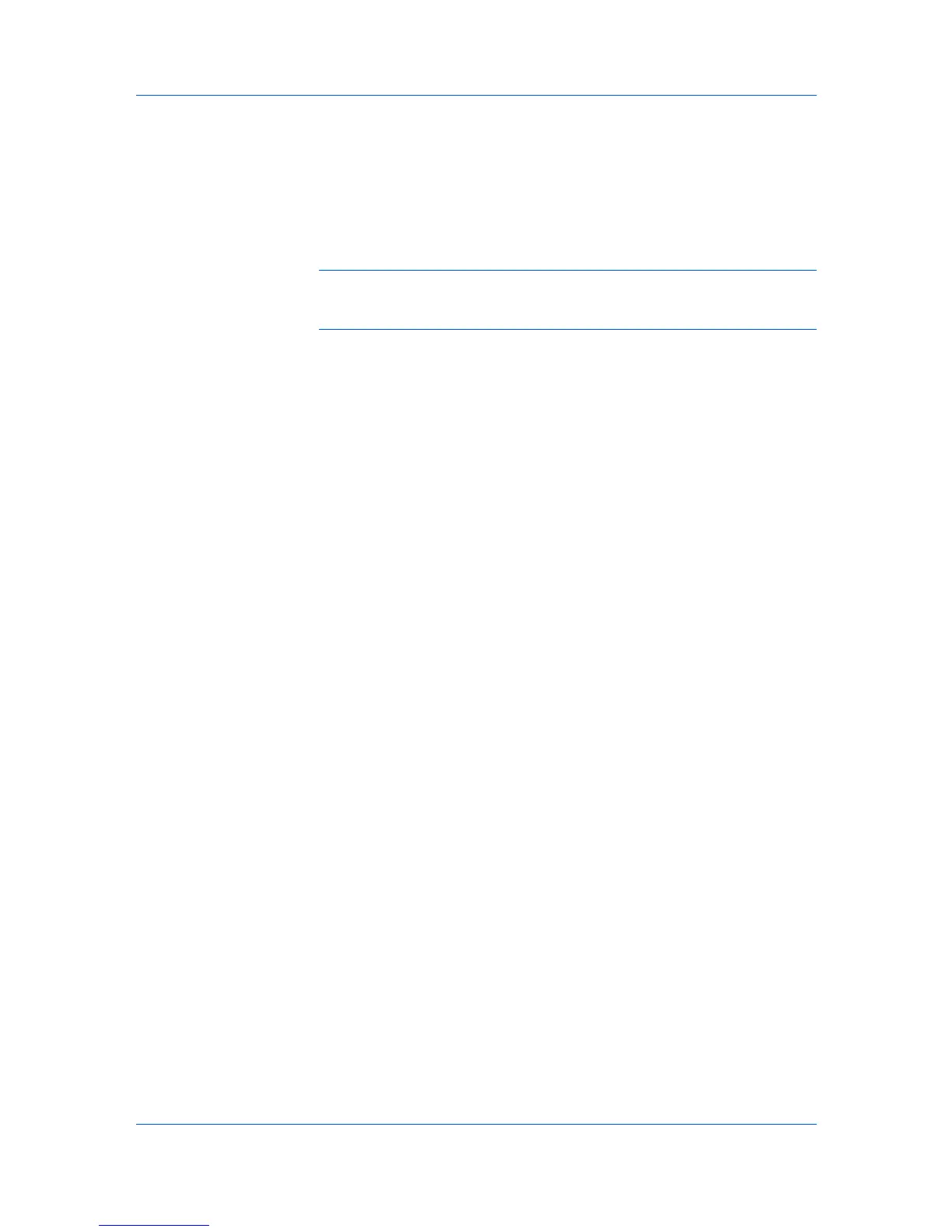Installation
The Status Monitor displays system status messages on your computer
screen during printing tasks. The Status Monitor button appears on the
Advanced tab.
Notify when printing is complete
With Enable Status Monitor selected, you can select this additional option
to have Status Monitor display a message on your computer when a print
job finishes printing. The default is the notification is not displayed (check
box cleared). This option is also available in Advanced > Status Monitor.
Note: With a USB connection and Status Monitor on, the message
appears when printing finishes whether the Notify when printing is
complete check box is selected or cleared.
When the installation completes successfully, click Finish to exit the installation
wizard.
A message may appear if there is a software installation failure.
Click Finish, and retry the installation. If the same message appears again,
contact your system administrator.
The installation of the printer is now complete. If prompted, restart your
computer.
Installing in Custom Mode with a Network Connection using
Custom Select
This section describes the custom installation procedure of the driver software
in Windows operating systems using a network connection.
1
Ensure that your printer and computer are connected to a network.
2
On the Installation Method page, select Custom Mode.
3
The Discover Printing System page opens, searching for your printing
system. The Discover button is automatically selected. Choose Custom select
and click Next.
4
The Printing System page appears. Select your printing system model from
the list and click Next. If there is only one driver model, this page does not
appear. Proceed to the next step.
5
On the Printer Port page, select the port connected to your printing system, or
add a port connected to your system by clicking Add Port. Click Next.
6
On the Custom Installation page, select the driver and software packages you
want to install from the Driver and Utility tabs, and clear those not intended for
installation. Click Next.
If you only select software packages from the Utility tab, you will skip to the
Confirm Settings page.
7
On the Printer Settings page, you can assign a name for your printing system.
You can also choose to share this printer with others or set this printer as the
default printer. Make your selections, and then click Next.
1-7 User Guide